Nearly half of all online consumers will abandon a page that takes more than 2 seconds to load.
That means you need your website or mobile app to be fast to delight visitors. To speed up your web assets, you need a CDN.
Don't know what a CDN is? That's okay. It's one acronym in a sea of marketing acronyms that all relate to the inner workings of your business.
To understand what a CDN is, imagine you have a website hosted on a server in Denver, Colorado. We don't often think about websites as being in a physical location because the internet makes it seem everywhere, but a website and all of its content assets have to be based in what's called an origin server.
So how do those assets get routed from the origin server in Denver to a visitor's browser in Boulder? Or Boston? Or Tokyo? You might have guessed the answer is a CDN, but still don't know what it is or how it works.
In this post, we'll define what a CDN is, what its primary purpose is, how it works, and how to use one. Then we'll explore some of the best CDN providers in the market so you can create a fast website or speed up an existing one.
What is a content delivery network?
A content delivery network, shortened to CDN, is a distributed system of servers designed to deliver web content as quickly as possible.
To understand how, let's return to our website in Denver, Colorado. Every time a visitor types your site address into their browser, the browser has to call upon your origin server to send, assemble, and display your content assets on their screen. That's not so hard if the visitor is in Boulder, Colorado. But it becomes more challenging if you have visitors from Boulder, Boston, and Tokyo, for example. Not only is that a lot of distance for your content to travel, it also requires very different routing paths.
This is where a CDN comes to the rescue. Rather than have one server send content from Denver to Boulder, Boston, and Tokyo, the CDN will tap different servers in the network that are closest to each visitor to deliver the assets.
What is the primary purpose of a content delivery network?
The primary purpose of a content delivery network is to deliver content efficiently and securely to visitors, no matter where they are in the world.
To do so, CDNs have to take two major factors into consideration. The first is geographical distance. When a visitor accesses your website — whether they're from Boulder, Boston, or Tokyo — you want the server closest to them to deliver and display your website. That's because the closer the server is to the user geographically, the faster the content will be delivered.
The second factor a CDN has to consider is traffic.
Imagine that you post a blog on your website and it goes viral. Or imagine there's a more nefarious reason for a rush of external requests like a DoS attack. Any surge of traffic to your website will put a lot of strain on your server. Without a CDN, this might cause your server to go offline and prevent visitors from accessing your site. With a CDN, however, this traffic will be distributed across multiple servers, reducing the strain on your origin server and keeping your site online.
For these reasons, CDNs are essential for improving the speed and overall performance of websites that have a global reach as well as websites that experience surges in traffic or high traffic regularly.
Now that we understand the definition and purpose of a CDN, let's take a closer look at how it actually works.
How does a CDN work?
Once a visitor accesses your website and the server closest to them delivers and displays your website, that server makes a copy of your web assets. These cached files — which include your HTML pages, javascript files, stylesheets, images, and videos — are then stored on solid-state and hard-disk drives (SSD and HDD) or in random-access memory (RAM) for safekeeping.
That way, when another visitor in the same part of the world tries to access your website, the CDN can redirect the request from the origin server to the server closest to them. That server can then deliver the cached content much more quickly because it has less distance to travel.
This is all imperceptible to the end user, so they simply see the page loading as expected and benefit from reduced wait times without getting bogged down in the details.
Beyond accelerating content delivery, CDNs can also help protect your site because they are located in front of your backend server.
From this position in your network perimeter, they can act as a bouncer for your site, blocking attacks on your website and controlling the flow of incoming traffic so that the load on each server is balanced.
How to Use a Content Delivery Network
There are a two ways you can use a CDN. You can choose a website building platform with a built-in CDN, or you can purchase one from a CDN vendor.
If you purchase one from a third-party vendor, you'll have to make it the default inbound gateway for all incoming traffic by modifying the DNS configurations of your root domain and subdomains That'll ensure all visitors are routed to your CDN instead of your server.
This might sound complicated, but most vendors offer step-by-step tutorials or hands-on assistance to simplify the process.
Below we'll take a look at a few different options for building a site with a CDN.
Best CDNs
CDNs can reduce latency, increase page speed, minimize bandwidth consumption, and block data scrappers and other forms of spammers targeting your site. To improve the speed and security of your site, choose a platform with a built-in CDN or a CDN vendor. Let's look at a few options below.
1. CMS Hub
If you use CMS Hub to host your website, you'll already have a built-in CDN. There's no configuration, setup, or additional accounts required, and you won't have to purchase and install one from a third-party provider.
With this CDN, not only will your content be delivered quickly, securely, and with less latency around the globe — you'll also be able to track the volume of potential attacks or probes into site vulnerabilities to keep your CMS-hosted website, blogs, and landing pages safe.
That means you can focus on building a great site without worrying about distribution, cache invalidation, or online attacks.
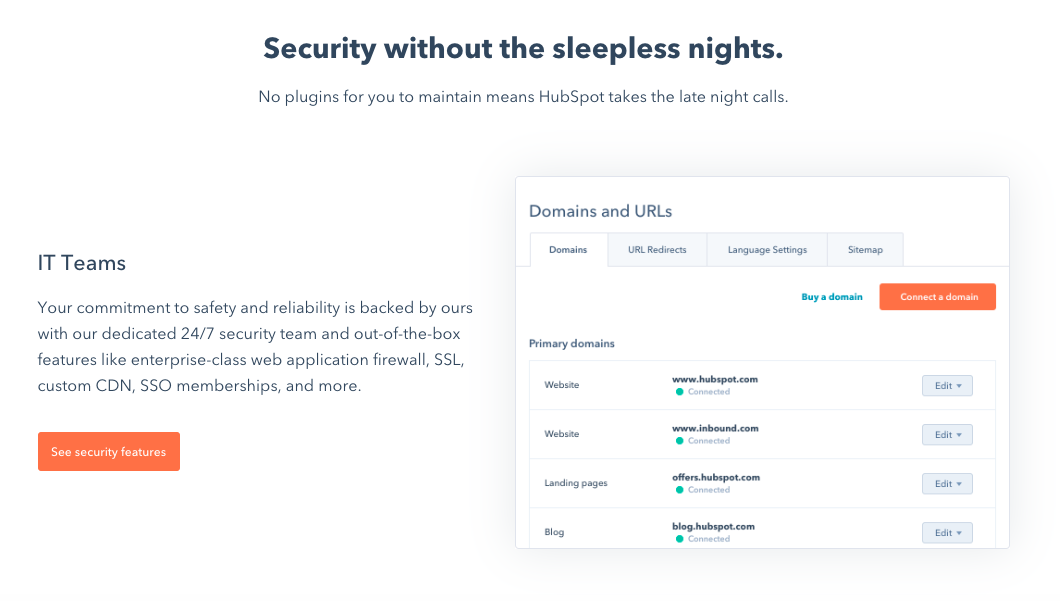
Cloudflare has a global network of data centers that spans 200 cities in more than 90 countries and supports over 26 million internet properties. By combining data with machine learning, Cloudflare sends content requests along the fastest and most reliable paths on its network.
Cloudflare offers a free plan as well as three paid plans for small and enterprise businesses, starting at $20 per month.
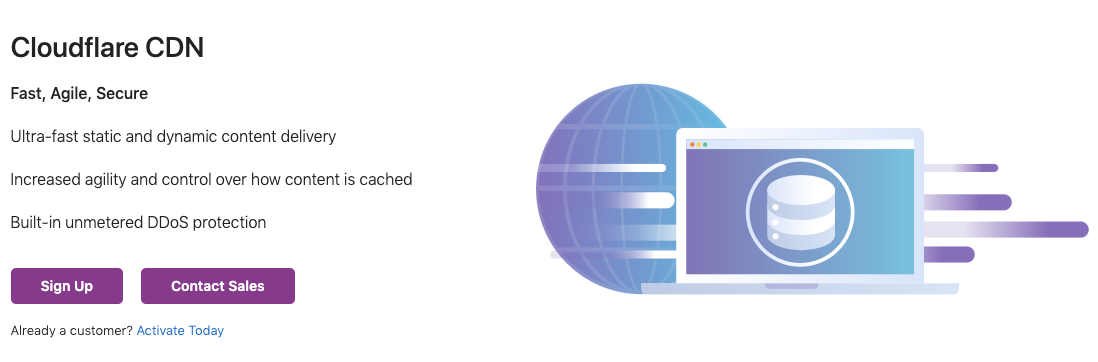
Amazon CloudFront is a CDN service that securely delivers data, videos, applications, and APIs to customers across the globe. Known for its low latency and high transfer speeds, Amazon CloudFront is used by Hulu, Dow Jones, Condé Nast, and other major companies to deliver solid streaming or user experiences and manage spikes in traffic and security.
Amazon offers a pay-as-you-go pricing model with no upfront fees or required long-term contracts.
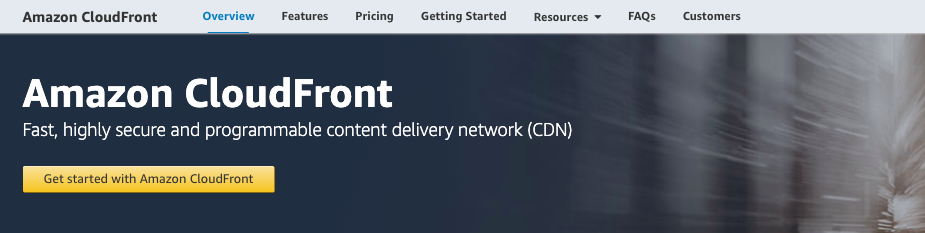
Speed Up and Grow Your Site
Looking for accelerated web performance, DDoS protection, data loss prevention, and bot mitigation? Try a CDN.
Whether you're using a website building platform with a built-in CDN or looking to incorporate one from a third-party vendor, such a service can enable you to create or grow into a high-traffic website that reaches a global audience.
Editor's note: This post was originally published in July 2014 and has been updated for comprehensiveness.
![]()
Read more: blog.hubspot.com
Quick Sprout recommendations for website builders are based on months of research and testing. We’ll never point you to a product or service that we don’t believe in or have first-hand experience with. Our content is reader-supported, which means if you click on one of our links to a recommended website builder, we may earn a commission.
You want a website, but you’re not a coder, an engineer, or a designer. Maybe you’re not even super technically proficient. You just want a website. You want it to look good and work well and not take forever to build. Luckily these days, a website builder or a template can get you a professional-looking website in minutes. Literally minutes.
There was a time when you could really tell the difference between the site a web designer would build and one a novice could create. But these days, the playing field is leveled. I’ve built lots of websites, and most of them I didn’t use a designer for — I used a template or a website builder. (And, yes, I still made money off of those sites.)
To find the best, I reviewed 31 website builders, testing them on their ease of use, the professionalism and quality of the final product, customer support, and pricing. I have 4 favorites I recommend.
I narrowed down 31 website builders to my 4 top picks:
WordPress — No subscription fees Wix — Automates the tough choices Squarespace — Beautiful, modern templates Ucraft — Free one-page sites
If you’re looking for the easiest way to create a site, a website builder like Wix or Squarespace will certainly get you there. These are subscription services with drag-and-drop interfaces and we’ll explain the pros and cons of each of them in detail.
But you should also consider building your own website with WordPress. There’s no subscription fee and your site will be basically limitless. It’s not an all-in-one service, but it isn’t hard to sign up for the other pieces you’ll need (a domain name, hosting, and a theme). In this guide, I’ll walk you through this method too.
Methodology and criteria for my website builder reviews
Ease of use. There should be no technical proficiency required and no need for a designer or other outside help. We asked ourselves, How easy it is to get started? And, how long does it take to build a nice looking site?
A professional high-quality final product. A professional, well-designed website that reflects your business. We asked, What do the templates look like? How customizable are those templates? Can I add an ecommerce option to sell things on my site? Can I add a menu? A form? A map? Reservations?
Customer support. We wanted to know that it’d be there if you needed it, but we also expect everything to be intuitive enough that you don’t feel like you can’t go it alone.
Pricing. Pretty simple, but we didn’t just ask how much does it cost? We also asked, Which tier should a person start on and when will they need to upgrade? If it’s free, what’s the trade-off? Does it come with a free domain? Does it come with email addresses? Any other extras to be on the lookout for?
The 31 top website builders compared WordPress Best for content management Free open-source software forever You’ll need to buy a domain name (~$10 per year) and web hosting (~$8 per month)
I love WordPress. (We run Quick Sprout on WordPress.) And I’d recommend anyone starting a website really consider starting it with WordPress, especially if you’re running a content site. Why’s that?
WordPress runs a third of the internet and it has the best content management system — all available for free. Some huge names you’ll recognize run their sites on WordPress.
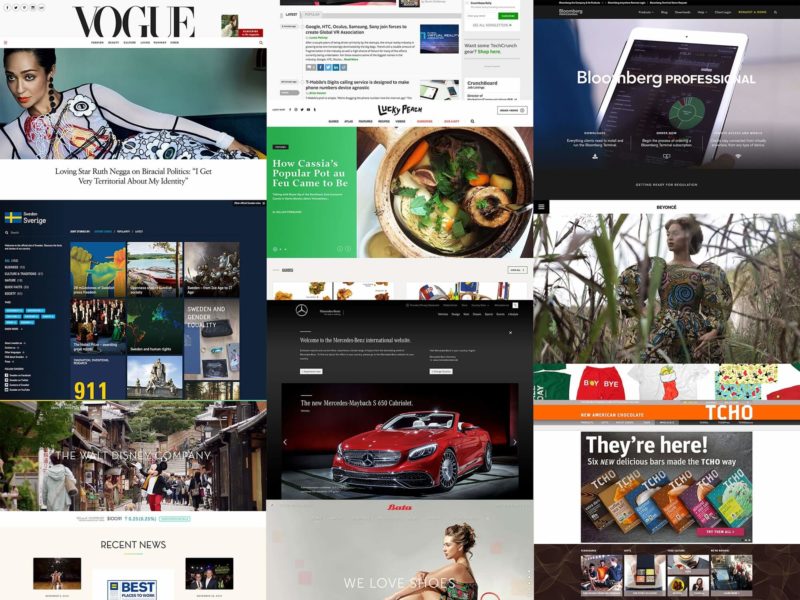 If you run WordPress you’ll be in fine company, including Vogue, Lucky Peach, and Beyonce’s own website.
If you run WordPress you’ll be in fine company, including Vogue, Lucky Peach, and Beyonce’s own website.
Because WordPress is so popular there’s a huge community of developers and designers creating themes and plugins for you to use.
Unlike other website builders, WordPress isn’t a one-stop shop. You’ll also need:
A domain name – This is your website’s address. Ours is QuickSprout.com — you’ll need to buy yours. We recommend going to Namecheap. Domains are typically around $10–15 and Namecheap includes the only add-on you need for free: privacy protection. Hosting – This is where your website’s files will be stored, which allows a user to access your site. I recommend starting with a shared plan (the lowest tier) with either SiteGround, of if you don’t mind paying a premium, to go with WP Engine, which is optimized for WordPress. You can read more in our review of the Best Web Hosting Service. This will cost you about $8 a month, but there’s usually promotional pricing for half-off the first contract. A theme – A WordPress theme controls the look of your website and how all of the information in it works, so a theme is one part design and one part feature set. Every WordPress site comes with a basic theme, and there are thousands of free and paid themes you can select from in the WordPress themes directory. I like to use the $30 themes at Themeforest. If you go with WP Engine, your plan includes 35 or more themes already, which does a bit to defray the steeper price point.
Once you’ve gotten your domain name and your web host, you’ll be able to install WordPress within a few clicks and get your login credentials. They don’t call it WordPress.org’s “famous 5-minute installation” for nothing.
Log in and you’ll see that your site is pre-loaded with a starter theme. Using as different one? Simply install it. From here, you’re set to adjust your site’s settings, menus, and page structure, and start writing blog posts. WordPress is hands down the winner when it comes to running a content-driven site.
If you need help at any point, there are tons (literally tons) of guides on the internet. I recommend starting with WordPress’s support page, which will answer questions like Where to start, Writing posts, and Using themes.
Wix Automates the tough choices Paid plans start at $11 per month billed annually Free trial period: 14 days
It’s easy to choose Wix as one of the best website builders. It truly takes on the name. Wix’s artificial intelligence asks you a few questions and literally builds your website before your eyes — unique color palette, features, and design all in one. It’s one of the best tools I’ve seen to get a site that matches your vision, even if you don’t know yet how you’d articulate that vision. Honestly, building a site with Wix’s AI felt a little like getting my mind read.
Wix has been at the forefront of this revolution, and is looking to closely combine AI and website building.
—Why AI is the best tool to help build your next website, TechRadar
Wix does have a free tier, but I don’t recommend it. It has some of the most in-your-face “this was not paid for” company branding I’ve seen — an instant trust breaker. Wix free sites also have one of the most cumbersome domain structures: yourusername.wix.com/sitename so we’d be QuickSproutEditorial.wix.com/QuickSprout. Connecting your actual domain also allows you to attach a Google Analytics profile and add email accounts if you’d like ($5 per account per month, or about half that with an annual plan). Unfortunately, none of this pricing is very upfront. Wix wants you to connect your domain before you see the email pricing, for example. I found answers to pricing questions in the support center, not the user flow.
To start creating a Wix website, just click create site. You’ll be asked a question: What kind of website do you want to create? From there, the AI will help you build your website. (You can opt-out and go it alone at this point, too, but we appreciated the AI’s help.)
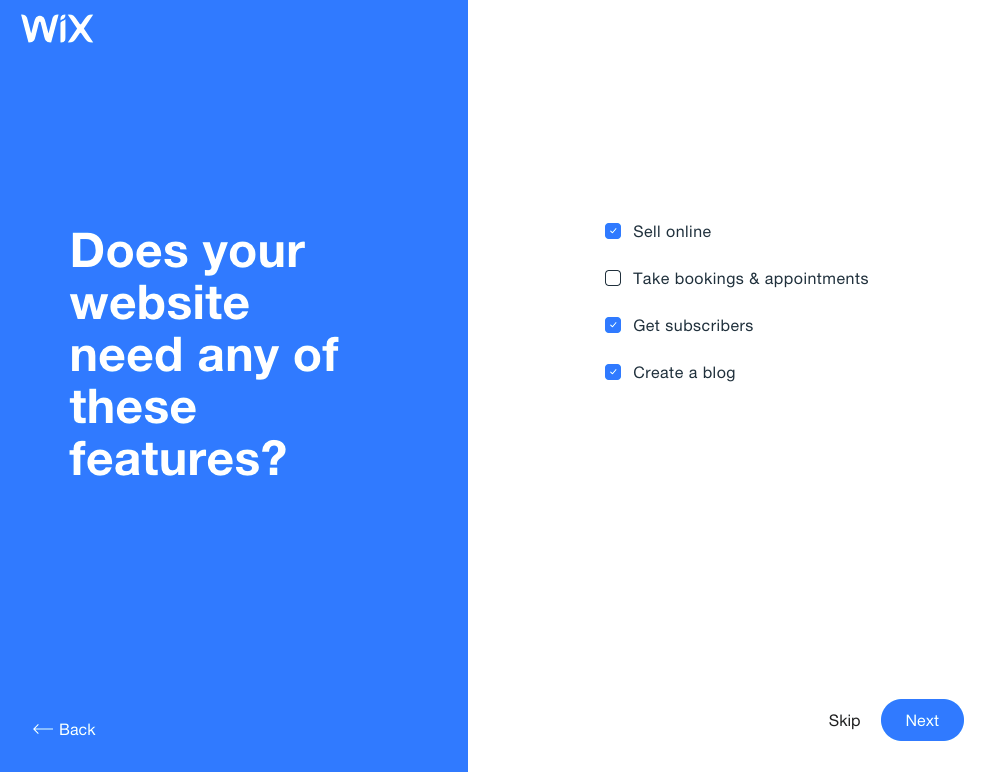 One of the first screens you’ll see when you build a website with Wix.
One of the first screens you’ll see when you build a website with Wix.
When I tested Wix, I loved how easy it was to find a template that matched our vision. The AI stayed with me as I edited the page. A little pink square in the bottom that looked like a chat pop-up helped me pick the next thing to edit and showed me how to do it.
The Wix AI matched my new site to my business’ existing online presence, used my logo to create a color palette for my site, which it pulled right from Instagram, and gave me a template pre-populated with that logo and our street address. Connecting images from existing social media accounts made it easy to pull in all the assets we already owned.
I was using a local yoga studio as an example and the site looked really close to the site the yoga studio actually has. It’s kind of a fun thing to try — pick a business you already know and see how close Wix’s AI comes to replicating it. What’s even juicier, is I bet they paid a web designer a bit of coin for their design, and I did mine for free with an AI assistant.
>As AI progresses, it will be harder and harder to know which site was built via AI and which was built via a designer. You can think of it like passing a “design turing test”, i.e. in the future humans will not be able to differential between the two. Then, it’ll have to get innovative. Instead of mimicking what it is learning from what’s created, it will get better and more experimental. It’s easy to see how soon most websites that are created use AI in some way.
—Wix VP & GM of Consumer Experience Nitzan Achsaf told TechRadar
There’s a lot of variety between the Wix themes, and the personality of each theme matches its name well. The Business Advisor had a spot-on graphic of an analytics dashboard, while Astrologer features an astral hero image.
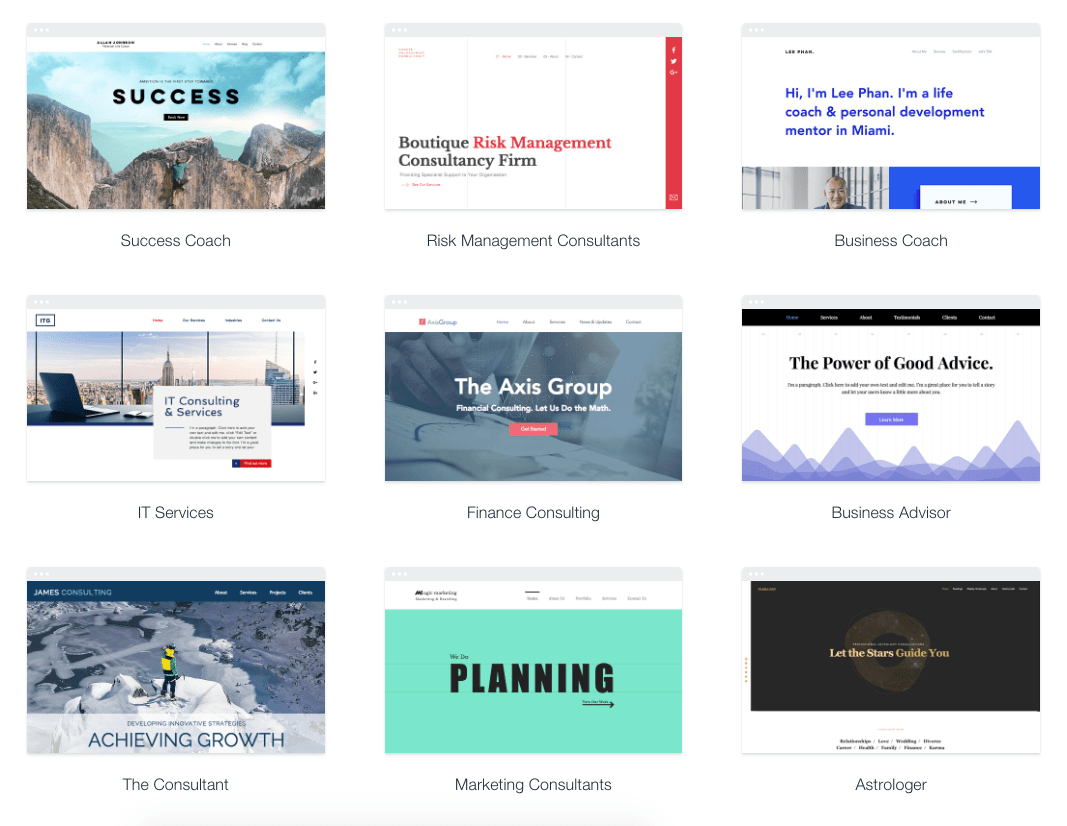 Some of Wix’s business-centric themes.
Some of Wix’s business-centric themes.
Editing your desktop site with Wix does require some patience. To change the text on a text box, you’ll need to hover precisely in the right spot. I did some deep breathing and was able to find enough inner zen to make all the changes I wanted. The mobile editor has the serene helpful feel I wish the rest of the editor maintained. It’s super easy to click through the options for how your menu, quick actions, and scroll options work on your mobile page. What you change in the mobile editor doesn’t affect anything that happens on the desktop.
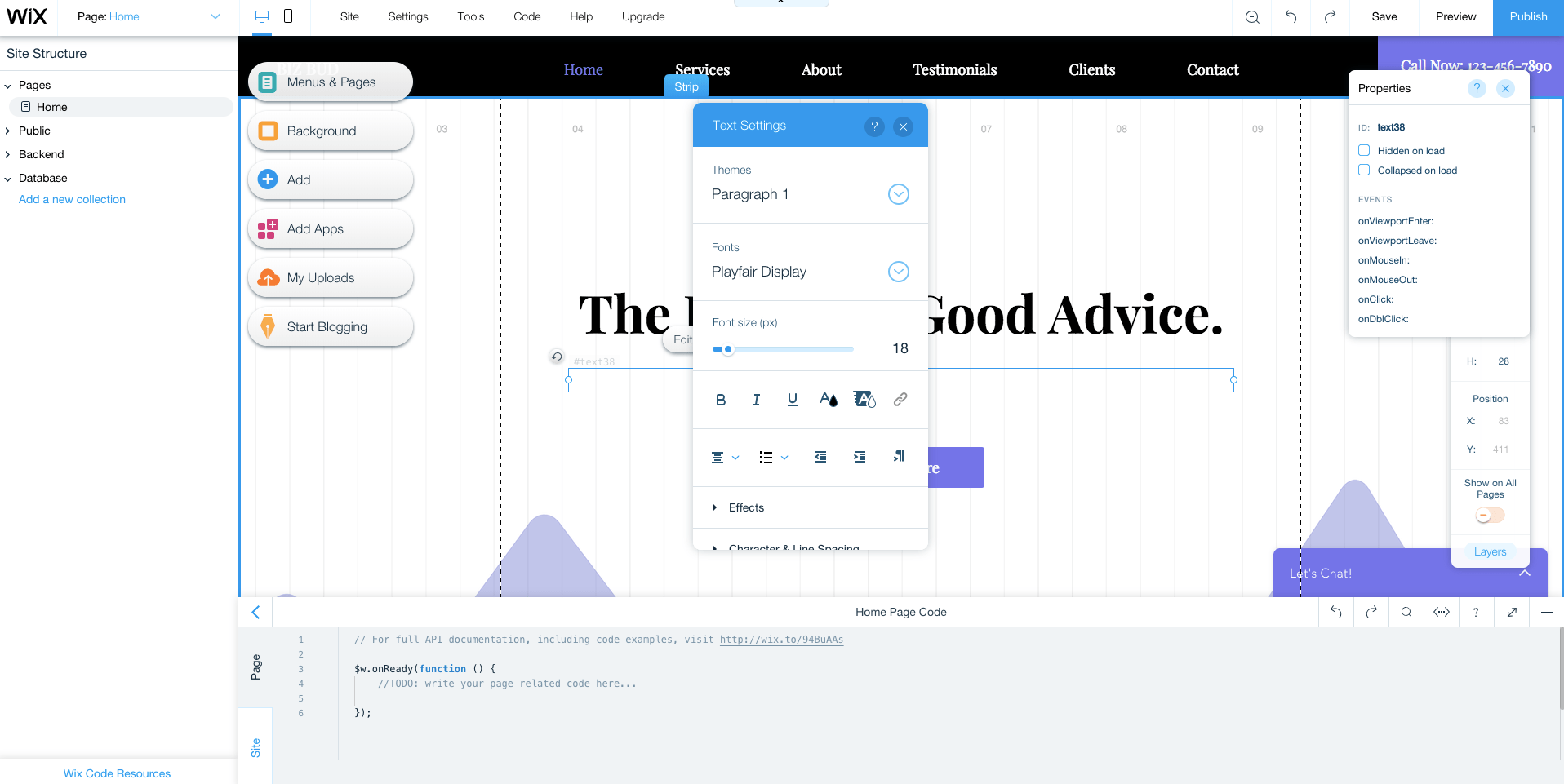 Wix’s editor requires patience — and some clicking around.
Wix’s editor requires patience — and some clicking around.
 I prefer the easier-to-use mobile editor.
I prefer the easier-to-use mobile editor.
Take note: all of Wix’s plans are automatically set to auto-renew. Sticker shock is real, especially if you signed up with an introductory promo pricing (at the time of publish, premium plans were a full 50% off, for example). There are many frustrated customers on TrustPilot who’re unhappy with this. It is possible to turn off your auto-renew, but you’ll need to do it more than 14 days before your plan’s anniversary — and if you do it during your 14-day free trial, your trial will be cancelled immediately.
As for which paid plan to pick, you have 7 options: 4 “regular” and 3 “ecommerce.” The difference really boils down to whether you’ll be accepting payments on your site or not. If you’re not sure about how much bandwidth you need, you can always start with a smaller subscription: if you go over the limit, you’ll get a notice from Wix (with no penalty) and can use that as your signal to upgrade.
Squarespace Stellar templates Plans start at $12 per month billed annually ($16 month to month) Free trial period: 14 days (plus a 7-day extension)
“Build something beautiful” is right. There’s no doubt that Squarespace wins the design and beauty contest here. The user interface has a bit of a learning curve and there’s not much of a Squarespace community to help you out, but the page you’ll end up publishing will be phenomenally good-looking.
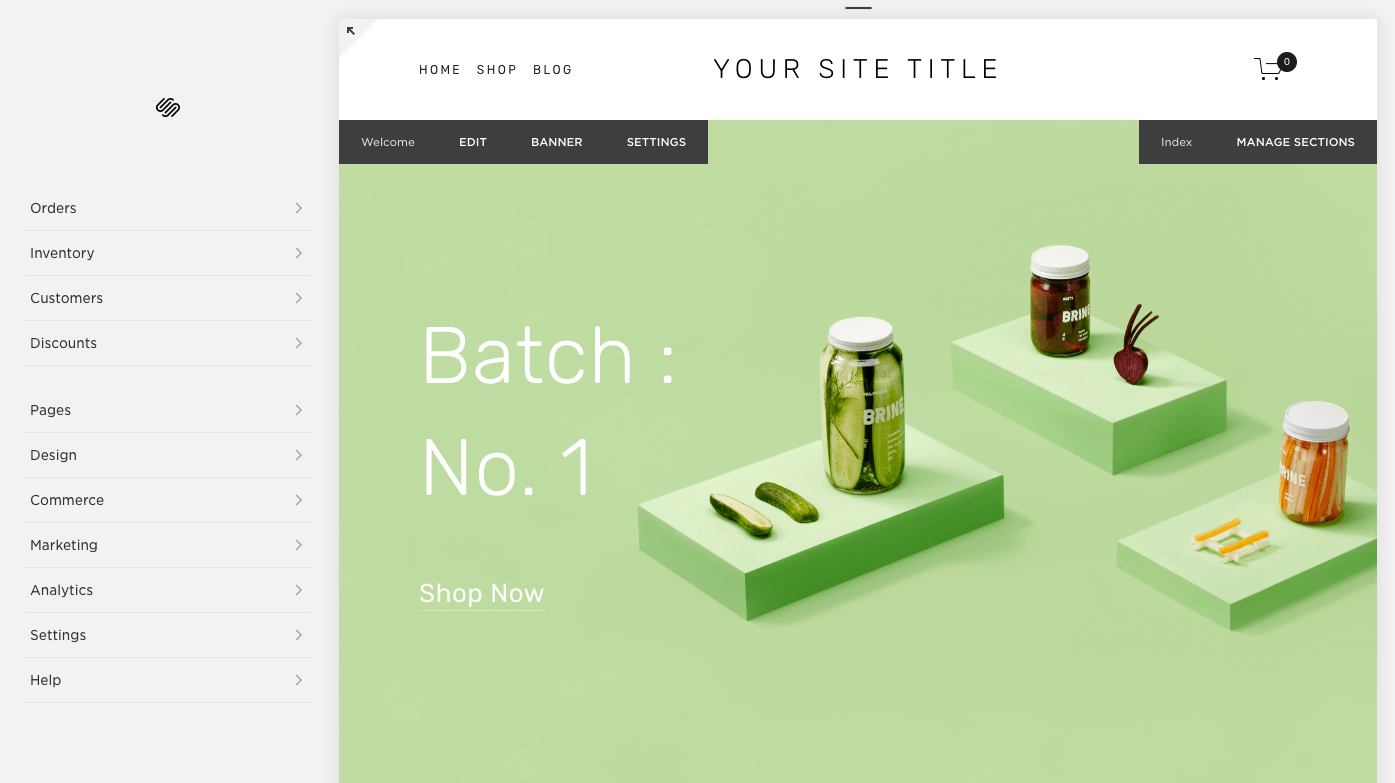 Squarespace’s templates are all modern and beautiful.
Squarespace’s templates are all modern and beautiful.
Building a website with Squarespace can feel a little like building IKEA furniture: in the showroom it’s all so beautiful and simple, but somehow it feels a little more complicated to put together than promised. It can be hard to understand where exactly you are in the Squarespace editor. I kept getting notifications that I was editing demo content, or that I’d see the social logos once we connected our social media, or that we could unlock this or that feature with a paid subscription, but Squarespace didn’t go the extra step to make it easy to make that required move. It was a lot of fumbling through a beautiful interface, not exactly sure what changes were real, or where to head next. I also had some issues saving changes — an error message popped up and we had to move on, without our changes.
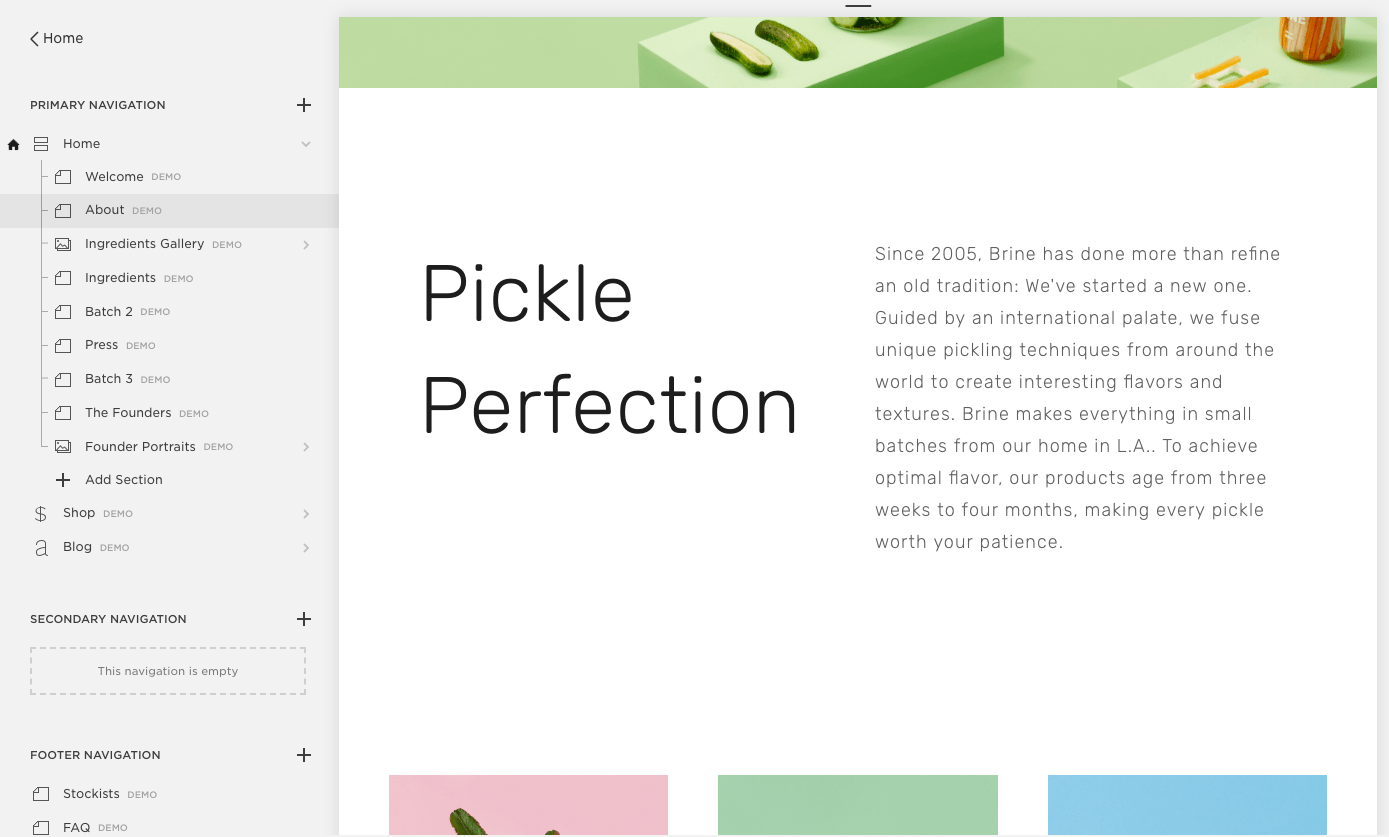 Editing a site in Squarespace has a bit of a learning curve.
Editing a site in Squarespace has a bit of a learning curve.
Unlike IKEA, Squarespace is pricier than other website builders. That being said, I love the way sites built with Squarespace look, and think it’s one of the simplest ways to create a beautiful, contemporary site.
Ucraft Free one-page sites Paid plans start at $10 per month billed annually Free trial period: 14 days
If you need something super simple, you may be happy with the free Landing Page option from Ucraft: you can create a single, mobile-ready page and connect your domain for free. The free version doesn’t get rid of the Ucraft branding but it’s minimal and not invasive. The template has all the features I’ve identified in my anatomy of a high-converting landing page.
You can drop the branding and sell up to 50 products by upgrading to a $10 per month Pro Website plan, and sell up to 1,000 products on the $21 per month Pro Website plan. (Ucraft recently dropped its $6 per month Basic plan, and lowered the price of the Pro Website Plan from $14 to $10 per month.) If you have more items to sell, upgrade again, but note that once you upgrade, you can’t drop back down to a less expensive plan.
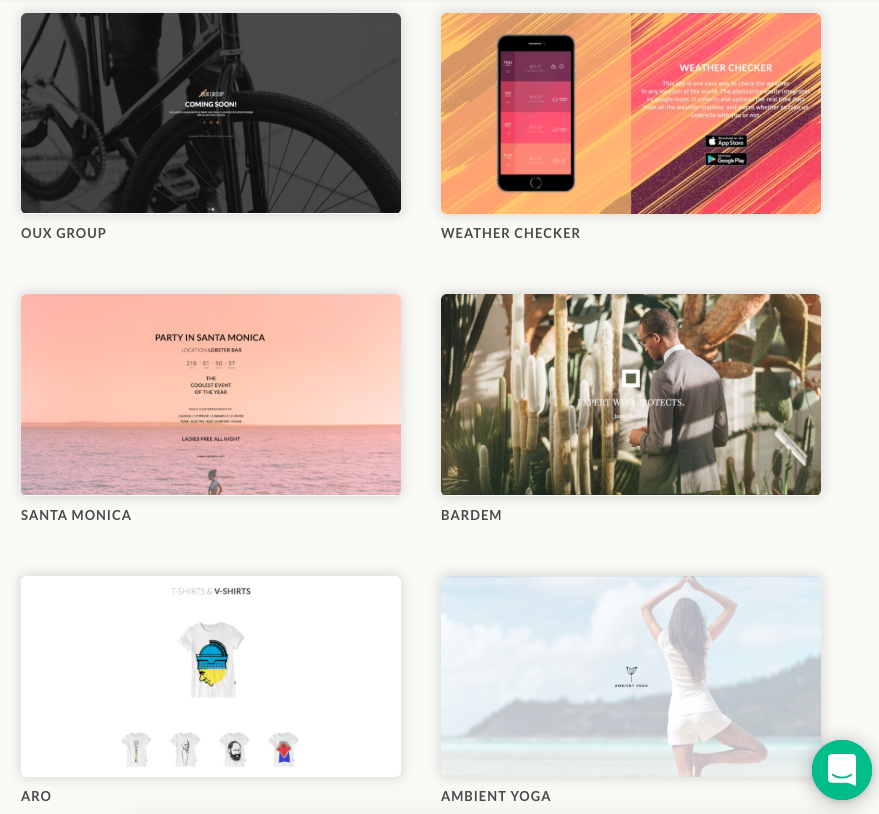 Ucraft’s themes are elegant and streamlined. It’s one-page free sites are designed to be a long scroll with anchored sections.
Ucraft’s themes are elegant and streamlined. It’s one-page free sites are designed to be a long scroll with anchored sections.
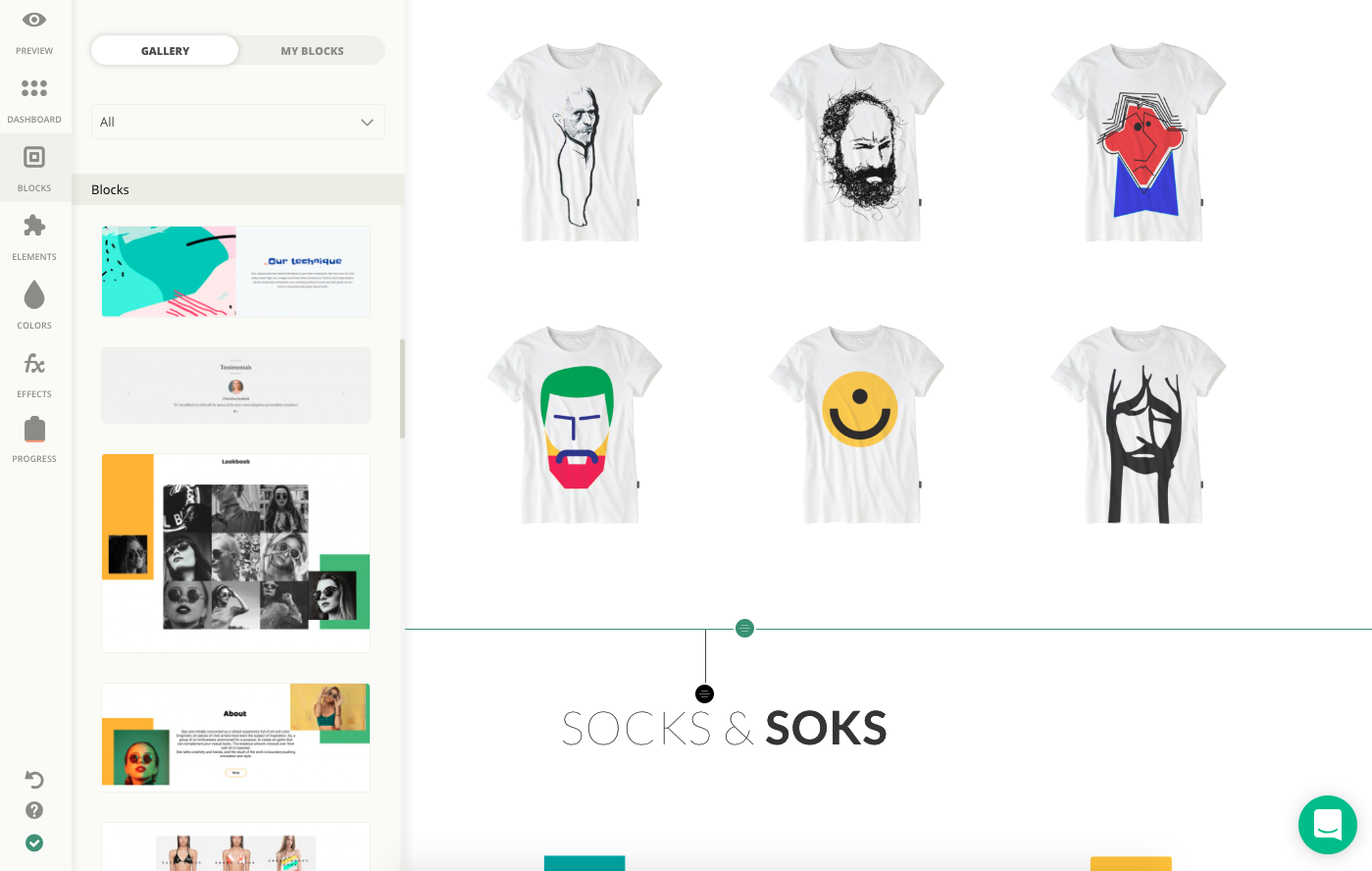 Build a Ucraft site using drag-and-drop blocks and elements.
Build a Ucraft site using drag-and-drop blocks and elements.
Adobe Muse No longer in service Last updated March 2018
As of March 2018, Adobe has stopped releasing updates to its website builder software, Adobe Muse, acknowledging that simpler site builders like Wix and Squarespace have taken over: “For simpler websites, we’ve seen the emergence of Do-It-Yourself (DIY) website creators that use customizable templates to quickly create responsive websites that can be easily modified by the designer or a client.” — End of service for Adobe Muse
Cargo Collective Honorable mention Great for artist portfolios
Cargo Collective has amazing templates and designs perfect for artists and art galleries, but definitely not for everyone. If you’re after templates designed for displaying images and image galleries, definitely take a look.
Cindr Super fast set-up Very limited customization
True to its slogan, Cindr is very fast to use: add in new “blocs” and move them, but want to do much customization (say, if your team doesn’t have exactly 2, 3, 4 or 6 people on it…) and you’ll quickly get frustrated. I certainly was.
Duda Web design reseller Dealbreaker issues on homepage
There were too many deal-breaker annoyances on the Duda homepage — broken links, unclear organization, scroll bars on pages that don’t scroll, and typos — for me to recommend building your site with them. And it’s just as well, as Duda’s primary focus is on white-labeling and reselling web designs, not on creating and building your own site.
GoDaddy GoCentral Frustrating customer service Only 8 templates
I’ve never loved the customer support from GoDaddy and GoCentral is no exception. There are only 8 templates, and you can only make extremely limited font and color changes on them. No moving or resizing. The GoDaddy forums are full of frustration and confusion. Case in point: GoDaddy updated live templates so their headers no longer looked the same. Support recommended changing themes if you didn’t like the new header. What a nightmare.
Homestead Dated templates Not recommended
The
Read more: quicksprout.com
In this post, I’ll teach you how to extract your competitors backlinks.
It’s a simple process that allows you to mine for the link profile of other sites.

However, the biggest challenge is knowing what to do with your competitor backlinks.
But don’t fret – we will detail everything about this SEO process.
Let’s start, shall we?
Table of Contents 1. Why Keep Track of Competitor Backlinks? 2. How to Track The Backlinks of Your Competitors? 3. What to do with Competitors Backlink Data? 3.1. Identify your Competitor’s Best Backlinks and Acquire Them 3.2. Check Where Competitors Publish Guests Posts 3.3. Check Where Your Competitors Leave Comments 3.4. Capitalize on “Lost” Backlinks 3.5. Make Your Content 10x Better 4. Conclusion Why Keep Track of Competitor Backlinks?
Monitoring your competitor’s backlinks brings lots of benefits.
For starters, tracking your competitor’s backlinks allows you to analyze their link profile.
By monitoring their backlinks, you’ll see how many sites are linking to them.
Having this information in your fingertips will be beneficial to you as a site owner.
Because here’s the kicker:
You can get a holistic view of how they reached the top of the SERPs!

Of course, and as mentioned earlier, there’s more to monitoring backlinks. The list of backlinks won’t mean much if you don’t do anything about it!
What does this mean?
So you have a list of sites that link back to your competitors.
Next, you must filter the results to only see the authoritative sites.
Last, you must then find a way to get a backlink from the same sites as well.
Here’s one thing going for you regarding competitor backlinks:
Since they already linked to your competitors, there’s a good chance they will also link back to yours!
Spying on competitor links plays a critical role in building authoritative backlinks to your site. It is a scalable and sustainable technique to help improve your site’s SEO performance.
Gone are the days when building links is a numbers game. Nowadays, you have to work hard and smart to churn out high-quality backlinks to your site.
For instance, a single link from a site like Mashable or TechCrunch possesses more valuable than thousands of links from mediocre sites.
So by focusing your efforts on gathering competitive backlinks, you can fast-track your site to success!
How to Track The Backlinks of Your Competitors?
Now that we’ve established the value that competitor backlink research brings to the table, it’s time to discuss the exact process of finding them.
In particular, we’ll discuss about the most basic way to find backlinks of your competitors using Google search.
On the search bar, type the following:
Link:[competitor URL] -site:[competitor URL]
For this search query, we are using Google search operators to help us filter the results.
“Link” refers to the site that links back to the competitor URL.
Keep in mind that this search operator has been deprecated since 2017. However, it remains a useful alternative for finding backlinks on Google.
“Site” shows you indexed pages of the competitor URL.
The “–” sign before “site” means that we are excluding pages from the competitor URL. This way, we only see pages from other sites that link to your competitor.
When using this search query, replace competitor URL with your own.
Running this query, we’ll check out Neil Patel’s link profile:

On the results below, you will see sites that link to Neil Patel’s. The search query also hides pages from Neil Patel’s site.
Also, to generate 100 URLs for every page, click on Setting > Search settings from the page.

Then you need to toggle to results per page to “100.”

Once done, go back the SERPs to extract the backlink information for easy reference.
To do this, you need to download SEOQuake.

It’s a Chrome extension and Firefox add-on that helps you break down SERPs and web pages according to different SEO metrics.
Once you’ve downloaded and installed SEOQuake, you should see this section on SERPs:

Click on “Export CSV” to download the sheet.
Once done and after you open the file, the data would look like this:

It doesn’t make any sense because the formatting of the sheet is off.
Therefore, before opening the file from SEOquake, make sure to convert it first into .xls or .xlsx so you can open the file using Microsoft Office or Google Sheets without problems.
After converting the file correctly, the data should look like this:

Each link is broken down into SEMrush’s different metrics.
When building links, you want to focus your energies on acquiring links from sites with high SEO scores.
For example, if the site where your competitor got a link from has an SEMrush Rank within 100, then you need to find a way to get a link from that site.
By working on getting links from the best sites, you can accelerate your SEO growth soon!
However, we’ve just downloaded the top 100 results. Neil Patel has over 503,000 backlinks that you can check and review.
To move on to the next 100 links, go to the next page and repeat the process.
Now, I’ve detailed this process for you to understand the difficulty of spying on your competitor backlinks using the manual way.
Because I don’t recommend you doing this at all!
As mentioned earlier, Google discontinued the “link” search operator and no longer returns fresh results.
Also, repeating the exact process for every 100 links from SERPs is a futile exercise.
There’s so much more you can do with your time than by extracting backlinks from competitor sites!
So what do you do?
SEMRush: A Better Alternative for Competitor Backlink Research
For SEO specialists, SEMRush needs no introduction.
This all-in-one SEO software has been around a long time and trusted by experts. It has proven to be one of the best backlink audit and analysis tools over the years.
Best of all, you can generate data and filter them with just a few clicks of a button!
No need to repeatedly save the results on a spreadsheet which could rob hours of your precious time!
EXCLUSIVE 14-DAY TRIAL OFFER
As readers of Master Blogging, I am giving you an opportunity to be better than your competitors by spying on their SEO!
Click here to sign up for a prolonged trial of SEMrush to boost your blog’s SEO performance!
So how does this tool work, you ask?
Typing the domain name on the Domain Overview bar yields you a wealth of information not available from free tools.
A quick search of a domain immediately shows you impressive data about organic search, display advertising, paid search, and more.

As a backlink research tool, SEMrush doesn’t disappoint one bit. It provides an exhaustive list of backlinks broken down into different metrics.

The first two columns of the results are the Page and Trust Scores. The higher they are, the more authority the site wields.
Therefore, if you want to organize the authority of your competitor backlinks, then list them down from highest to lowest.
This removes the process of finding out which site is the best place to get a backlink from.
You can also see organic competitors that have a similar link profile as yours. It lists down sites that share the same referring domains as you do.

The table also shows the Competition Level. The higher the level, the more similar you are with that site. It’s a good index to see which sites to watch out for when running your link building campaign.
Another feature that makes SEMrush unique is the Backlink Gap.
List down your competitor sites to see if you have backlinks from the best sites.

If not, use this as an opportunity to learn how they got the link from the site so you can replicate it!
Now, I’m not going to lie to you. I’ve covered other backlink checker tools in this post to help you spy on your competitor’s link building strategy.
But I’m featuring SEMRush in this post alone as my most recommended backlink analysis tool.
That’s how much I trust and believe in this tool. And so should you!
Again, click here to sign up for a 14-day trial and give this tool a spin. Cancel your subscription anytime.
Now, let’s see…
What To Do With Competitors Backlink Data?
We’ve discussed the things you could do with all the backlinks you’ve gathered using SEMRush.
But what’s more important is knowing what to do with all that data.
The goal is to use your competitor’s link profile to build yours. You may even need to “steal” most of them by getting a link from the site where they have one.
But all is fair game in link building! It’s just a matter of putting the data to good use.

Below are some ideas you can turn competitor backlinks into yours.
1. Identify Your Competitor’s Best Backlinks and Acquire Them
This could be done through any other backlink checking tool. But, to be frank, none are more effective than SEMRush.
In particular, SEMRush has a feature called Backlink Gap that works best for this purpose.
What Backlink Gap does is compare the backlink profiles of five competing websites at the same time.
All you need is to supply the URLs and SEMRush does its thing. Doing this would reveal sites that are linking to your competition but not to you.
As more backlinks are discovered, you’re able to identify the “gaps” or links/sites you could be capitalizing on.

In the example above, four of the biggest shoe brands are put head-to-head to see where each brand’s backlinks are coming from.
There is even additional information when you click on specific dates. You’re shown a brief summary of the day’s backlink activities. That’s incredibly useful for anyone interested in daily reports.

So what do you do when you have a list of missed backlink opportunities?
Simple:
You reach out to these sites (the high-quality ones, anyway) and you try to get your links added.
You analyze the backlinks and figure out why your competitors are being mentioned while you are snubbed.
In most cases, you’ll be surprised at how your link can be added by getting in touch with the author.
For example, if your competitor was linked in a post that curates a list of products related to your business, ask if the author would consider adding yours as well.
The same goes in scenarios where your competitor is giving direct quotes about your industry. You can offer to add a different perspective in exchange for a link.
How frequently you reach out is entirely up to you. What’s important is that you remain courteous and never come off as annoying.
2. Check Where Competitors Publish Guests Posts
Doing guests posts is definitely not dead. You’ll be surprised at how many of your competitor’s backlinks are byproducts of guest posting.
So why not capitalize on it?
Your competitor’s backlinks are a treasure trove of guest post opportunities. You need to get on top of that right away.
To find opportunities using SEMrush, type in the domain of your competitor and click on Backlinks.
From here, you need to filter the results using these options:
Search by anchors – [name of blogger] By Type – Text Click “Follow” instead of “All links”
Once you set up the filters correctly, you should see something similar like this:

Again, not all results will show you sites where your competitors published a guest post or two. Still, it wouldn’t hurt to run through the list to see sites where you can potentially place your own guest post.
Because here’s the thing:
If your competitor was somehow able to land a spot at a high-quality site that accepts guest posts, then so can you!
Every site is different but there’s nothing wrong with sending the site an email introducing yourself and offering your services.
If they are interested in the types of subjects your competition has to offer, then there’s a good chance you have something of value to add.
>> Check out my detailed guide to learn how to leverage guest blogging.
3. Check Where Your Competitors Leave Comments
Backlinks can come in the form of comments.
Your competitor will leave comments in online forums, blog posts, and other places online.
And, sometimes, these comments make for amazing backlinks.
By looking at your competitor’s backlinks, you’re able to see where they have been leaving comments. And if you’re smart, you’d use this opportunity to leave comments as well.
To do this on SEMrush, go to Domain Analytics > Backlinks then click on Anchor on the menu.

Next, scroll down and locate the name of the blogger or person who owns the site.

We want to see the backlinks that use the name as anchor text. It is what most blogger use when leaving comments on a site.
You should see something something like this after clicking:

Read more: masterblogging.com
SiteGround is one of the most popular web hosting services available on the market today. It’s a safe and reliable way to host your website in 2019.
More than 2 million active domains are hosted with SiteGround.
One of the reasons why this service is so popular is because they offer hosting options and plans suitable for a wide range of websites and businesses. Small personal websites, business websites, and large ecommerce sites alike can all use SiteGround.
For those of you who are looking to find a hosting provider for your new website, SiteGround is definitely a top option for you to consider.
It’s also a great choice for anyone who wants to switch hosting providers for their existing website since SiteGround has plans with a free site transfer. But we’ll talk about this in greater detail as we continue.
I’ll give you a better understanding of the plans, types of hosting, and top benefits offered by SiteGround. You can use this guide to make an informed decision to determine if SiteGround is the best web hosting plan for your needs.
SiteGround Web Hosting Plans
Like most web hosting services, SiteGround offers different plans for websites with varying needs. In this case, there are three tiers for most of their hosting types.
With the exception of cloud hosting and dedicated server hosting, the prices of these three plans will remain the same across the board for shared hosting, WordPress hosting, and Woocommerce hosting. We’ll dive deeper into those plans later in this guide.
For now, I’ll focus on the pricing and features of the three most popular plan options offered by SiteGround.
StartUp
As the name implies, the SiteGround StartUp plan is ideal for new websites. With rates starting at $3.95 per month, this plan is suitable for websites with less than 10,000 monthly visits.
You can only host one website with the StartUp plan, and it comes with 10 GB of web space. Other top features include:
Free site builder Free SSL and HTTPS Free email accounts Free CloudFlare CDN
It’s a basic plan, but definitely appropriate for new websites that are starting from scratch. For those of you who want more features and better performance, you’ll need to upgrade. You’ll also outgrow the StartUp plan as your traffic increases (which is a good thing).
GrowBig
The GrowBig plan starts at $5.95 per month. This is ideal for medium-sized websites averaging up to 25,000 monthly visits. GrowBig has 20 GB of web space and can host an unlimited number of sites.
Unlike the StartUp plan, GrowBig has enhanced caching ability. The SiteGround Supercacher has three levels.
Level 1 — Static content caching Level 2 — Dynamic data caching Level 3 — Database queries caching
StartUp only caches at the first level, but GrowBig caches on all three levels.
If you sign up for the middle-tier plan offered by SiteGround, you’ll also get free on-demand backups, a free site transfer, as well as a staging feature for WordPress and Joomla sites. I’d say that the GrowBig plan will be suitable for most of you who are reading this guide.
GoGeek
GoGeek can accommodate up to 100,000 monthly visits and has 30 GB of web space. Obviously, this plan is made for bigger websites with high volumes of traffic.
Rates for GoGeek start at $11.95 per month, but the plan comes with all of the bells and whistles. In addition to everything that’s available in the GrowBig plan, GoGeek offers:
Advanced priority support (expedited customer service to the most experienced agents) PCI compliant servers (necessary for those of you who process payments online) Git pre-installed (for creating repositories on your site)
The name for this plan was inspired by technology geeks. So it’s made for those of you who want more control of your site. If you don’t understand some of the tech lingo that’s being mentioned in the GoGeek plan, it’s probably not for you. The only other reason why you’d need to upgrade to GoGeek is if you’re getting tons of monthly site traffic.
WordPress hosting
SiteGround offers hosting options specifically designed for WordPress users. This will save you time since you won’t need to manually download, install, and configure WordPress.
With SiteGround, you can take advantage of their automated process that’s as simple as clicking a button. This plan also makes it easier for you to customize your WordPress site by choosing a theme, picking your site functionalities, and installing marketing tools.
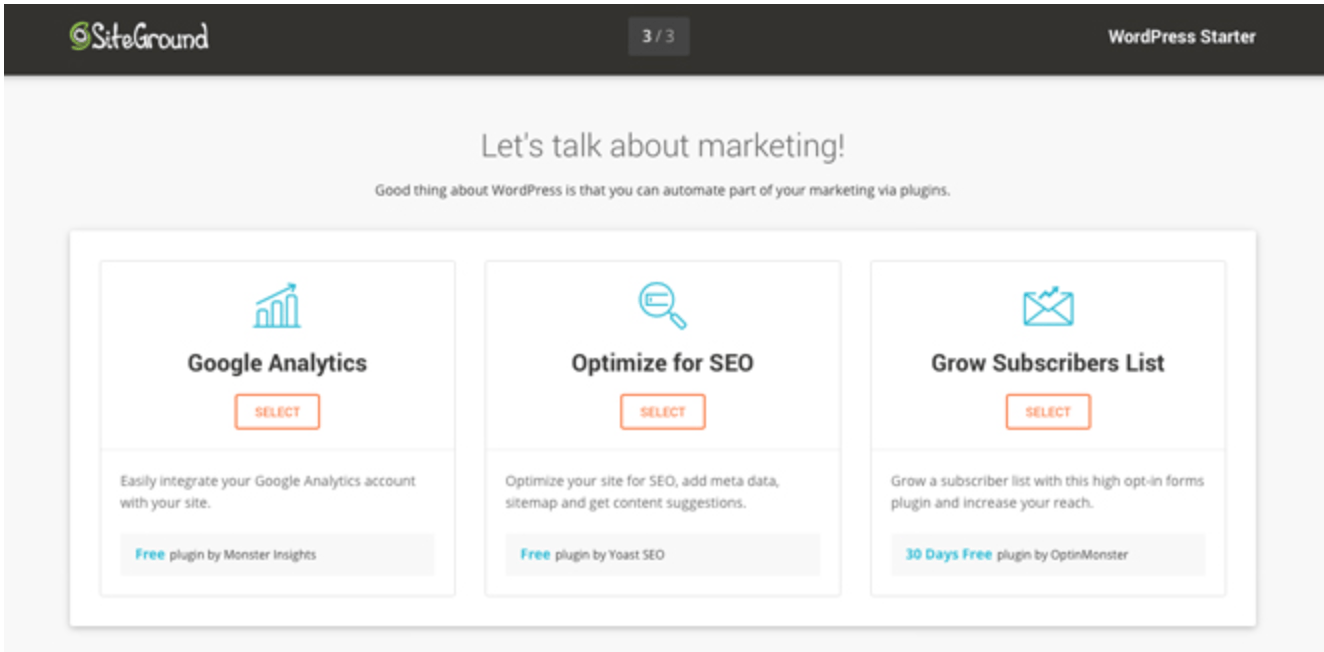
The WordPress Starter Kit from SiteGround is a great added feature for new WordPress sites. You don’t need any technical knowledge or experience to set this up.
If you have an existing WordPress site, SiteGround offers a free WordPress transfer. The SiteGround Migrator plugin takes care of everything for you. This is a secure way to transfer your site.
Alternatively, if you have a GrowBig or GoGeek plan, you can get your WordPress site migrated by one of the experts at SiteGround. This is a free service for one website before rates start at $30 per site.
WooCommerce hosting
SiteGround also has hosting options for ecommerce shops using WooCommerce.
The quick install and integration with WooCommerce is an easy way for you to create a professional theme for your online store. You can get the site up and running in minutes.
Just migrate your WooCommerce site using the migrator plugin. Just like WordPress hosting, WooCommerce migrations done by a SiteGround expert is free for one website if you’re on the GrowBig or GoGeek plan. Then you’ll have to pay $30 per each additional site.
If you have WooCommerce, you’re going to need to the GoGeek plan anyways, since that comes standard with PCI compliant servers.
Cloud hosting
Cloud hosting is a new way to host websites. The process uses multiple remote servers and is a great option for those of you who have websites that have outgrown the shared hosting plans.
With cloud hosting, SiteGround gives you guaranteed resources to meet your needs. Your own RAM and CPU won’t be shared with any other websites.
It’s also easy for you to scale your website with this type of web hosting.
You can upgrade your RAM, CPU, and disk space on-demand at any time. You don’t need to get approval to do this, and it happens without any website downtime.
Rather than always doing this manually, you can set up automatic scaling with SiteGround. It will adjust your CPU and RAM to meet the needs of unexpected traffic surges, but you still have control of all the parameters.
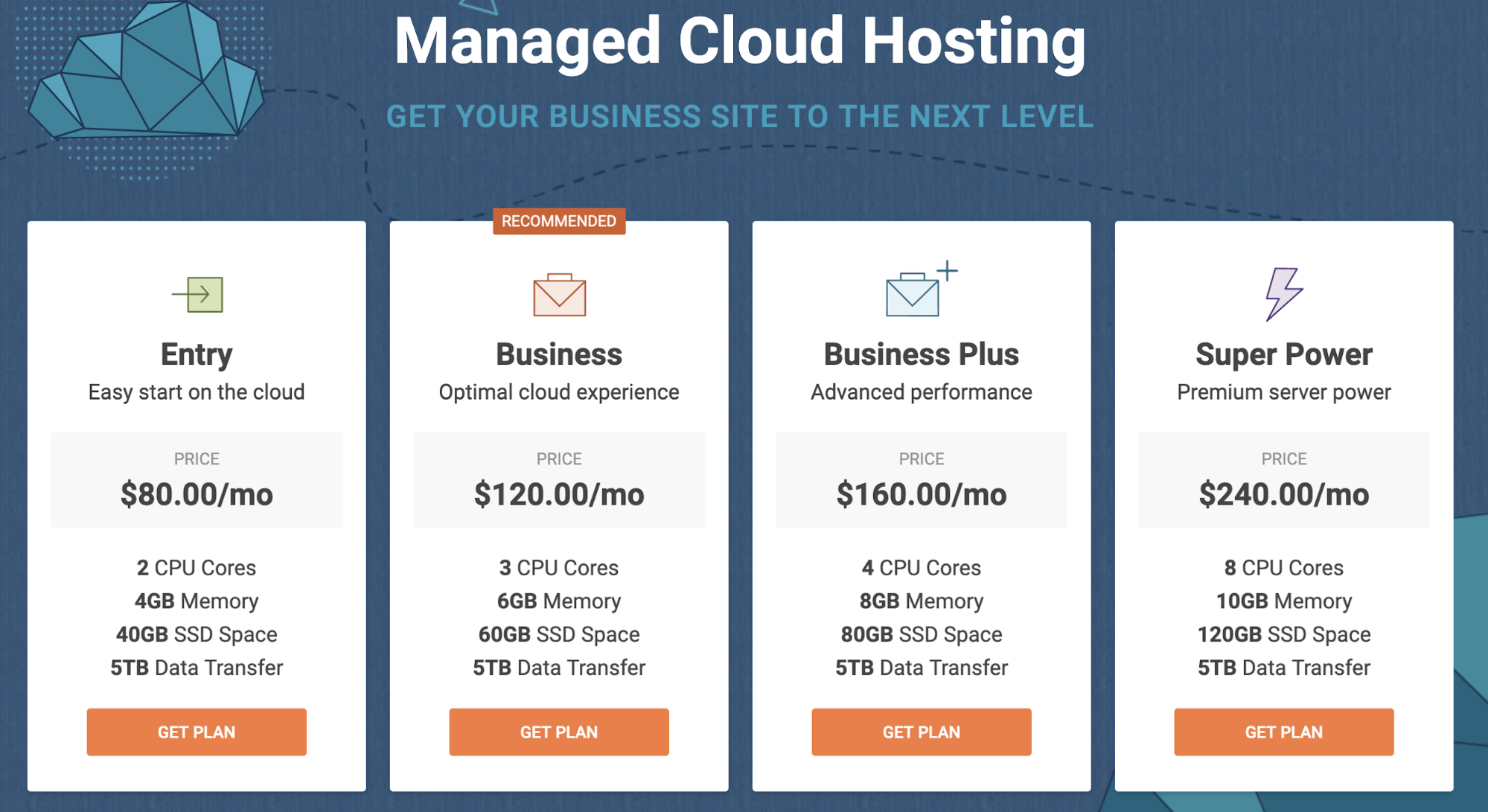
There are four plans for SiteGround Cloud hosting. As you can see from the image above, the plans range from $80 to $240 per month. So there’s definitely plenty of options to choose from.
I’d say that the business plan will likely be a suitable choice for most of you who are using a cloud hosting service for the first time.
Dedicated servers
For those of you who don’t want to use cloud hosting or shared hosting, SiteGround offers dedicated server options as well.
This is perfect if you don’t want any restrictions in terms of the software you use on your website. You’ll also be able to make changes directly to your server if you go with this route.
All servers are managed by the experts at SiteGround. They also offer software designed to boost the performance of your server and provide added functionality.
You can also choose the location of your data center.
United States Europe Asia-Pacific
There are three dedicated server plans offered by SiteGround:
Entry Server Power Server Super Power Server
These plans start at $269 per month, $349 per month, and $729 per month, respectively.
Benefits of SiteGround for web hosting
There is plenty of upside to using SiteGround as a web hosting service. I just want to quickly highlight and explain why this platform stands out from its competitors.
High uptimes
When it comes to measuring how good a web host is, uptime is the ultimate metric. By definition, this is the amount of time that a server stays up and running.
A recent study shows that SiteGround has exceptionally high uptimes, on average, over a twelve-month stretch.
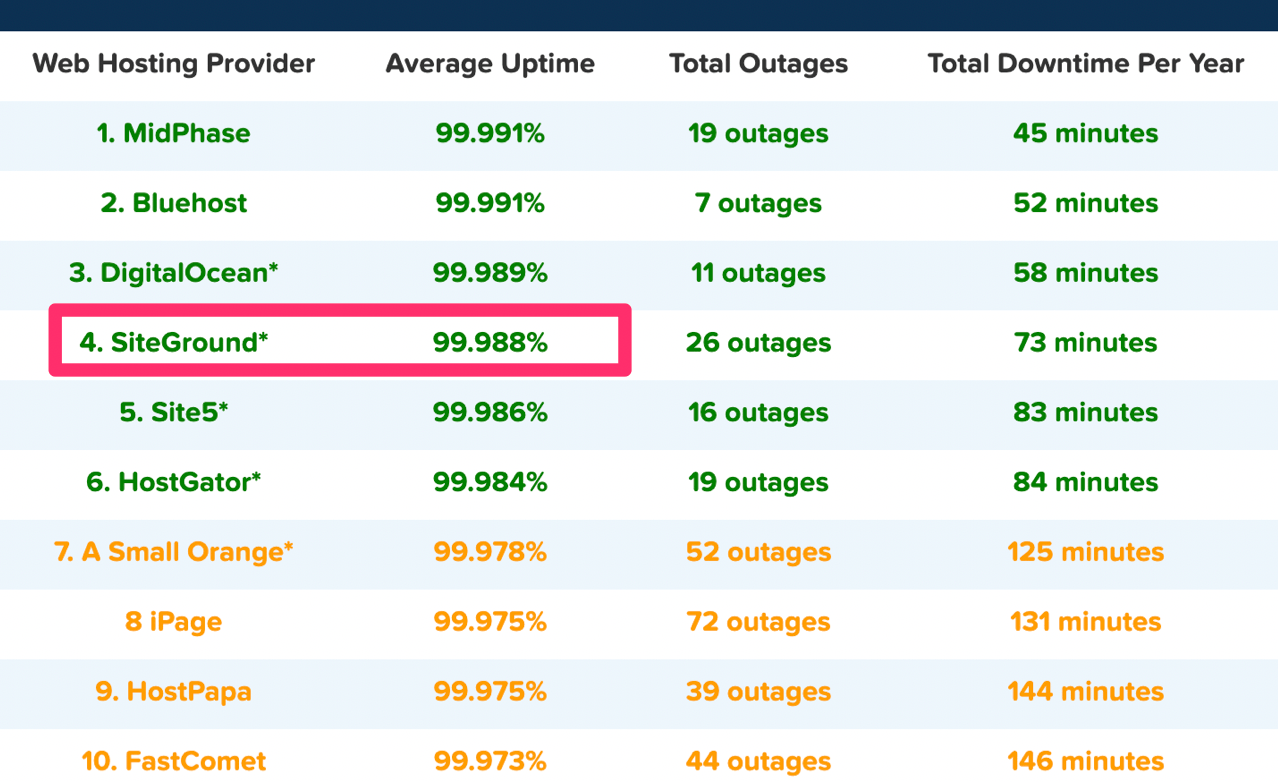
In 2018, SiteGround ranked fourth compared to other web hosts judging by average uptime. As you can see, they were just barely beat out for the third place spot by a one-thousandth percentage point.
Overall, the average uptime for the 32 shared web hosting services in the study was 99.59%. SiteGround was significantly higher than the average and near the top of the list.
High uptimes ensure that your site will nearly always be up and running around the clock.
Fast load times
Just because your site is up, it doesn’t always mean that it will be fast. But take a look at the response time for this SiteGround test website that was set up by Hosting Facts.
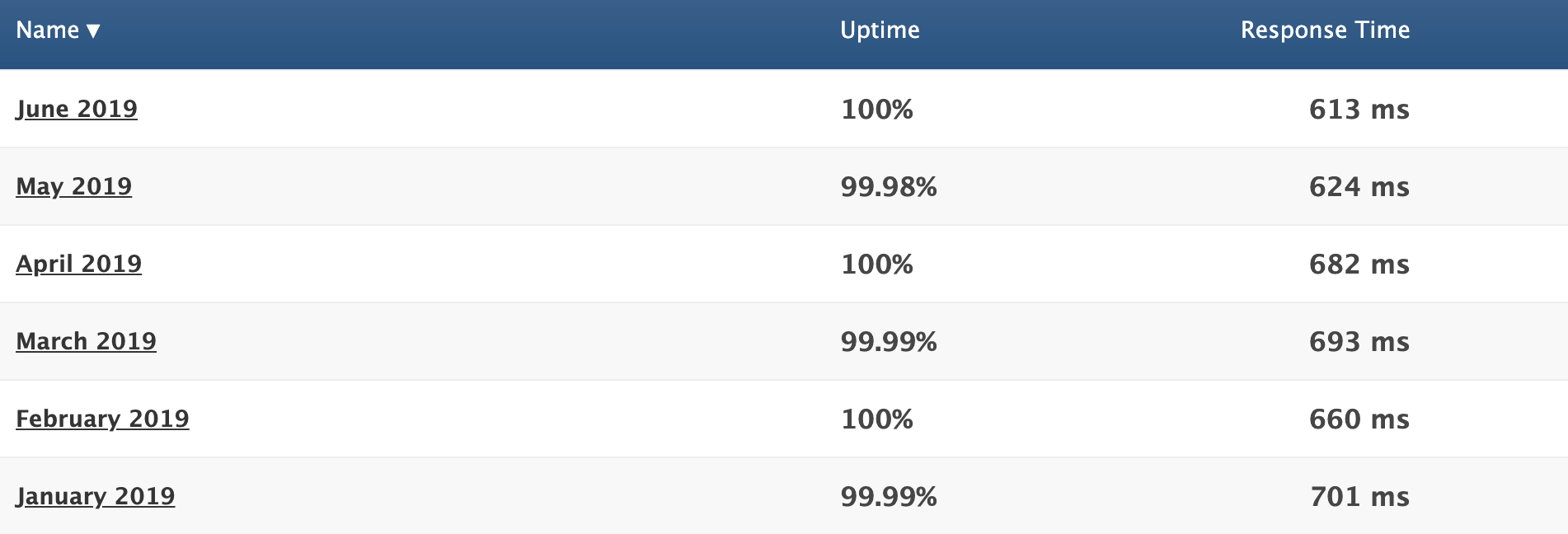
We already talked about the great uptime, but now you can refer to the response time column.
The average response time for the first six months of 2019 was 662 ms. That’s phenomenal. In addition to using a good web host, you should also know the other top principles that boost website loading times.
Great customer support
Hopefully, you don’t have any issues with SiteGround. But in the event that you run into a problem, have a question, or need some assistance, it’s nice to know that they provide excellent customer support.
You can access phone support as well as live chat 24/7. As I mentioned earlier, you’ll have priority support if you have a GoGeek plan. This means that you’ll be connected with the most experienced SiteGround technicians whenever you need help.
Free features
Web hosting services will always try to hit you with add-ons at an upcharge. But SiteGround throws in some great features at no extra charge.
Your membership comes with one free site migration. This can be done with their migrator plugin, which we talked about earlier. If you have the GrowBig or GoGeek plan, a SiteGround professional will do the migration for you.
SiteGround plans also come with a free CDN and free SSL certificate.
Cloudflare CDN keeps images, videos, and other large files off of your server. As a result, your server is always fast. Since SiteGround users servers all over the globe, the CDN makes sure that files are stored closer to website visitors for fast delivery.
The SSL certificate is required for all websites. It protects private information being transmitted between devices and websites. SiteGround throwing this in for free is a nice touch since you’d need to get one regardless.
Flexible
Nearly any website can be hosted on SiteGround.
It’s a great web hosting service for beginners and experienced users alike. You don’t need to be too tech-savvy to understand how the platform works and get your site hosted. But on the other hand, if you like to be more hands-on with the server and take advantage of certain features, SiteGround has plans with you in mind.
There are also enough options on SiteGround to accommodate different web hosting needs, such as shared hosting, dedicated server hosting, and cloud hosting.
They have plans suitable for a wide range of average site traffic as well. So as your website scales, you can always upgrade to a plan that will meet your needs.
Money back guarantee
SiteGround offers a 30-day money back guarantee for their shared hosting plans. This shows that they stand behind the services that are offered.
Dedicated servers and cloud hosting plans have a 14-day money back guarantee, which is still enough time to tell if you’re happy with your service.
SiteGround will also refund you if they fail to meet a 99.9% uptime rate. This is clearly written in their terms of service.
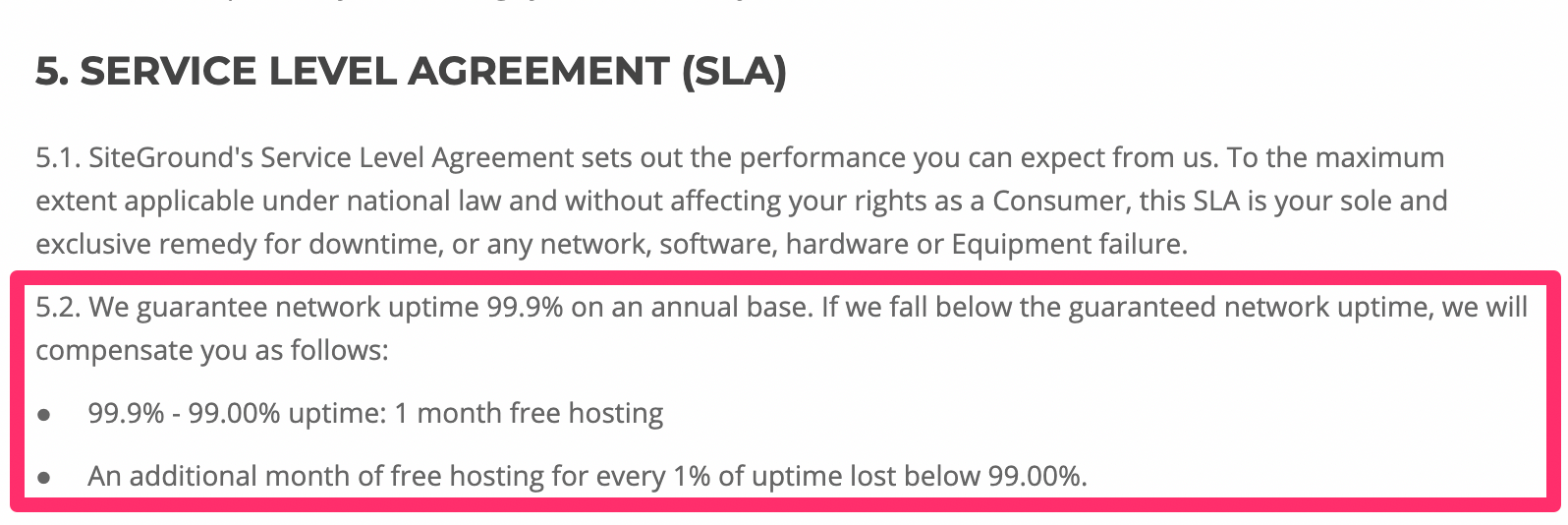
This relates back to what we talked about earlier, in terms of their high uptime rates. There’s a reason why it’s so high—SiteGround has a promise to stand behind.
Other considerations
There’s no such thing as a perfect web hosting service. While SiteGround is great, there are a few downsides that you should be made aware of before you proceed.
Setup fee
SiteGround charges a one-time setup fee for $14.95 with all of their plans. It’s not a deal breaker by any stretch, but it means you can’t just sign up for their lowest plan and be out the door for $3.95.
Renewal rates
At first glance, SiteGround’s pricing is very attractive. But those are only promotional rates.
When you renew, your rates will jump as follows:
$3.95 to $11.95 per month $5.95 to $19.95 per month $11.95 to $34.95 per month
The cost essentially triples across the board. So I’d recommend locking in the longest contract possible when you first sign up, which is 36 months. This will guarantee you a low rate for a while before you’re forced to renew.
Limited budget plan
For those of looking for the best cheap web hosting service, SiteGround’s StartUp plan for $3.95 per month is definitely attention-grabbing.
It’s a great choice for those of you with smaller websites, but it’s fairly limited for anyone who plans on getting more than 10,000 visitors per month. You may have to upgrade faster than you anticipated if you start with their lowest priced web hosting plan.
No free domains
While SiteGround throws in a fair amount of free features, a free domain isn’t on the list.
That’s a bit surprising, considering that this tends to be the standard with other reputable web hosting services. At the very least, the cost of the domain is covered for the first year. But again, SiteGround doesn’t offer that.
Conclusion
I’ll get straight to the point—I would definitely recommend SiteGround for web hosting.
This platform offers a wide range of hosting types and plans to accommodate the needs of nearly any website, large or small. SiteGround stacks up well compared to its competitors in terms of features and performance.
While the hosting service it’s perfect, it still gets the nod from us here at Quick Sprout. I’m confident that it will fulfill your web hosting needs.
Read more: quicksprout.com