Do you monitor your website performance? If not, you’re missing out on some very important insights! Regular website monitoring is important for maintaining steady cash flow, keeping your customers happy, avoiding technical issues, safeguarding your reputation, and growing your business. Keep tabs on the health of your website so you can fix issues before they become a problem. In this article from Smart Choice Domains, you’ll learn why website monitoring is critical to the success of your business.
Monitoring your website will help you understand how customers interact with your website. Without tracking user behavior on your website, it’s hard to know what your customers want or what’s causing them confusion or frustration. Track user behavior so you know what your visitors are interested in and where they struggle along the customer journey.
Process mining is a great way to uncover customer behavior insights. By learning about your customers and how they make buying decisions, you can better align your website with their needs. With process mining, you can also identify hidden opportunities to upsell and cross-sell products or offer support when customers need it most. Get started with process mining by identifying potential data sources that you can use to learn more about the customer journey.
Improving your website conversions will help you turn more visitors into paying customers, boosting the return on investment (ROI) of your marketing campaigns. Measuring certain website performance metrics can help you learn more about your conversions and identify opportunities for improvement. For example, you can measure how long customers tend to spend on your website and how many people only visit one page before clicking away. These metrics may indicate issues with things like website layout, page content, and ease of navigation.
It’s also important to know where your website ranks in search engine results. High rankings lead to more organic traffic—visitors coming from unpaid sources, like search engines. This traffic is free, so you want to maximize it! SEO metric tools make it easy to monitor your search engine rankings and identify areas for improvement. This will help you continually optimize your SEO strategy and encourage more users to click through to your website.
Monitoring your website performance can do a lot for your marketing ROI. If your marketing campaigns are successful at driving traffic to your website, but few visitors are turning into paying customers, you’re missing out on a lot of potential revenue. By measuring web traffic, visitor count, bounce rates, and user behavior, you can make adjustments to your website to improve conversions. As a result, you’ll see more sales without increasing your marketing budget!
Too many businesses overlook the threat of cybersecurity vulnerabilities. Don’t make this same mistake! Cybercriminals target small businesses that lack the defense systems necessary to prevent attacks. By neglecting website security, you’re leaving sensitive customer information and business data vulnerable to theft and loss.
Monitor your website for cybersecurity vulnerabilities so you can stop cyberattacks. For example, Computer.org explains that it’s important to install the latest software and plugin updates on your website to avoid security vulnerabilities. Many website building platforms allow for automatic monitoring and update installation, so take advantage of these. Another way to prevent attacks is to monitor your website traffic for potential sources of trouble. DDoS protection software does a good job at continuously monitoring traffic to detect attack attempts before they get out of control.
Your website performance can tell you a lot about your business and whether or not you’re progressing towards your goals. By keeping an eye on a variety of important performance metrics, you will better understand what your customers want and how simple adjustments to your website can increase conversions.
Are you looking for a new domain name for your website? Smart Choice Domains can help you find the best available domains at a fair price. Check out our website to learn more!


If you’re jumping into the world of entrepreneurship, ecommerce is a smart way to go. This is especially true with the retail ecommerce market expected to hit a whopping $5.4 trillion by 2022.
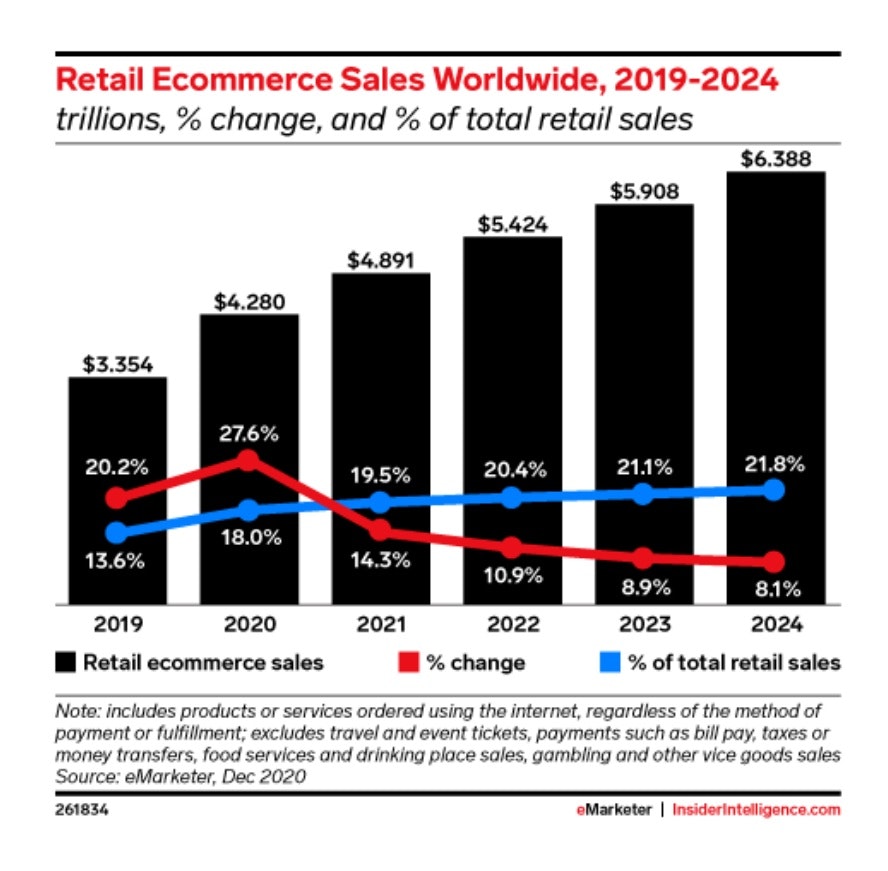
But how can you compete with all the ecommerce brands out there?
One of the secrets is having the right tools. Once you find the best website builder for your small business, you’ll be able to tap into a whole world of features and resources you need to build a gorgeous, high-converting ecommerce website.
So what exactly are those tools and how do you use them? (And how much will they cost?)
In this article, we’ll look at a few of the top website builders for small businesses. We’ll discuss the platforms, what they can help you achieve, and how you should choose the one that’s best for your unique situation.
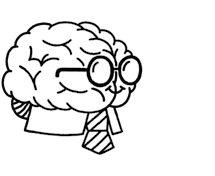
Don’t wait for someone else to do it. Hire yourself and start calling the shots.
Get Started Free 9 top small business website builders in 2021
Wondering which small business website builder to use and what you’ll get out of your subscription? Let’s break down the top options and their features to help you decide.
1. Shopify: Best overall ecommerce site builder
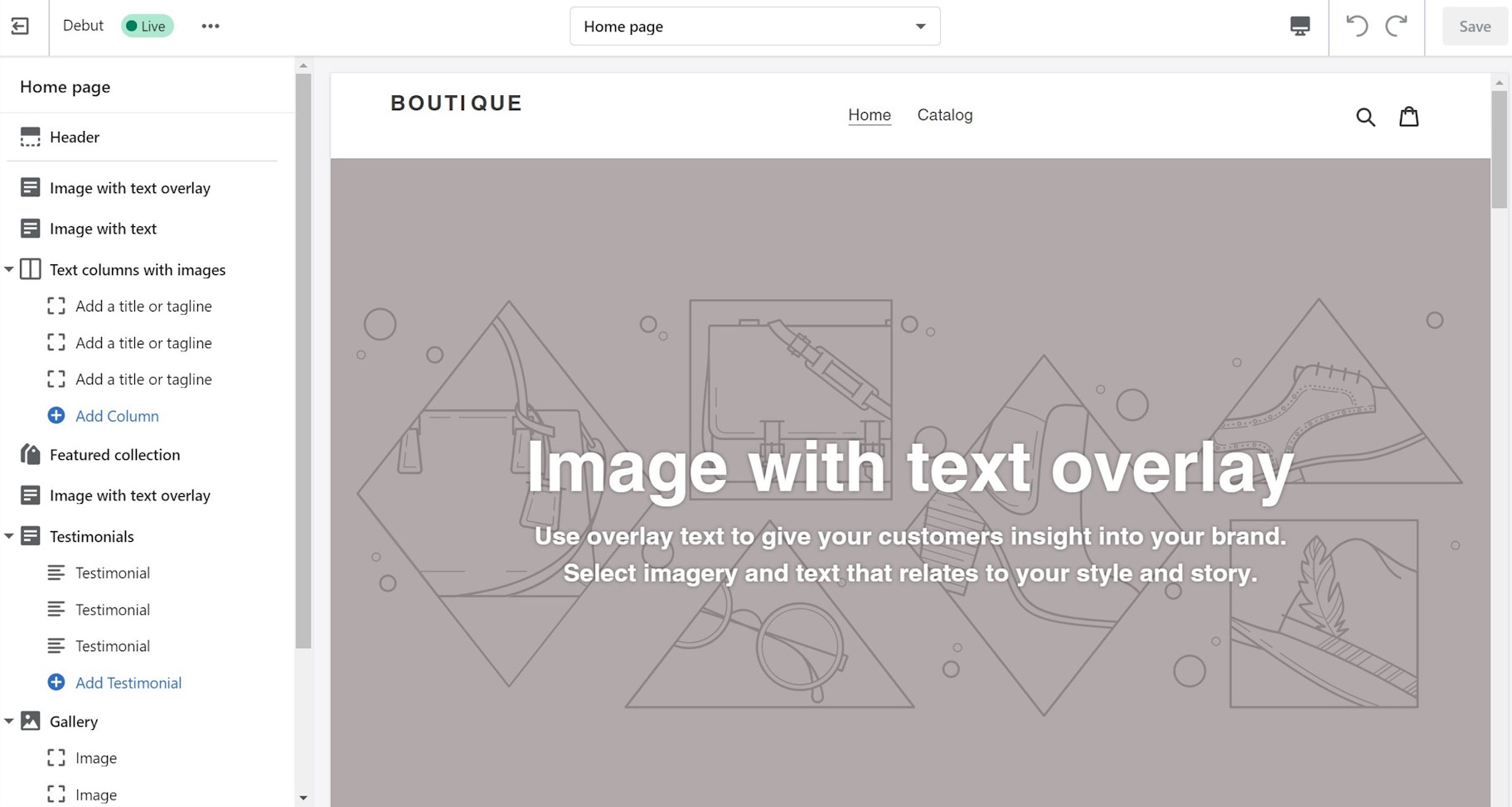
If you ask around, many people will tell you that Shopify is the best website builder for small business. It’s built such a positive reputation because it has a lot to offer new and experienced entrepreneurs alike.
Shopify offers thousands of free and paid pre-built themes to help you jump right into building your website—no coding experience necessary. It also has built-in tools and resources to help you run comprehensive marketing campaigns to grow your store traffic and customer base, as well as comprehensive tracking tools to keep you on track.
If you’re interested in growing into an omnichannel brand, Shopify integrates with many other channels, including social media like Facebook and TikTok, as well as online marketplaces like Amazon and eBay. You can even use Shopify to sell in-person if you decide to open a storefront or host a pop-up shop at local events.
Price: Basic plan starts at $29/month, plus transaction fees.
2. GoDaddy: Best for quick-and-easy websites
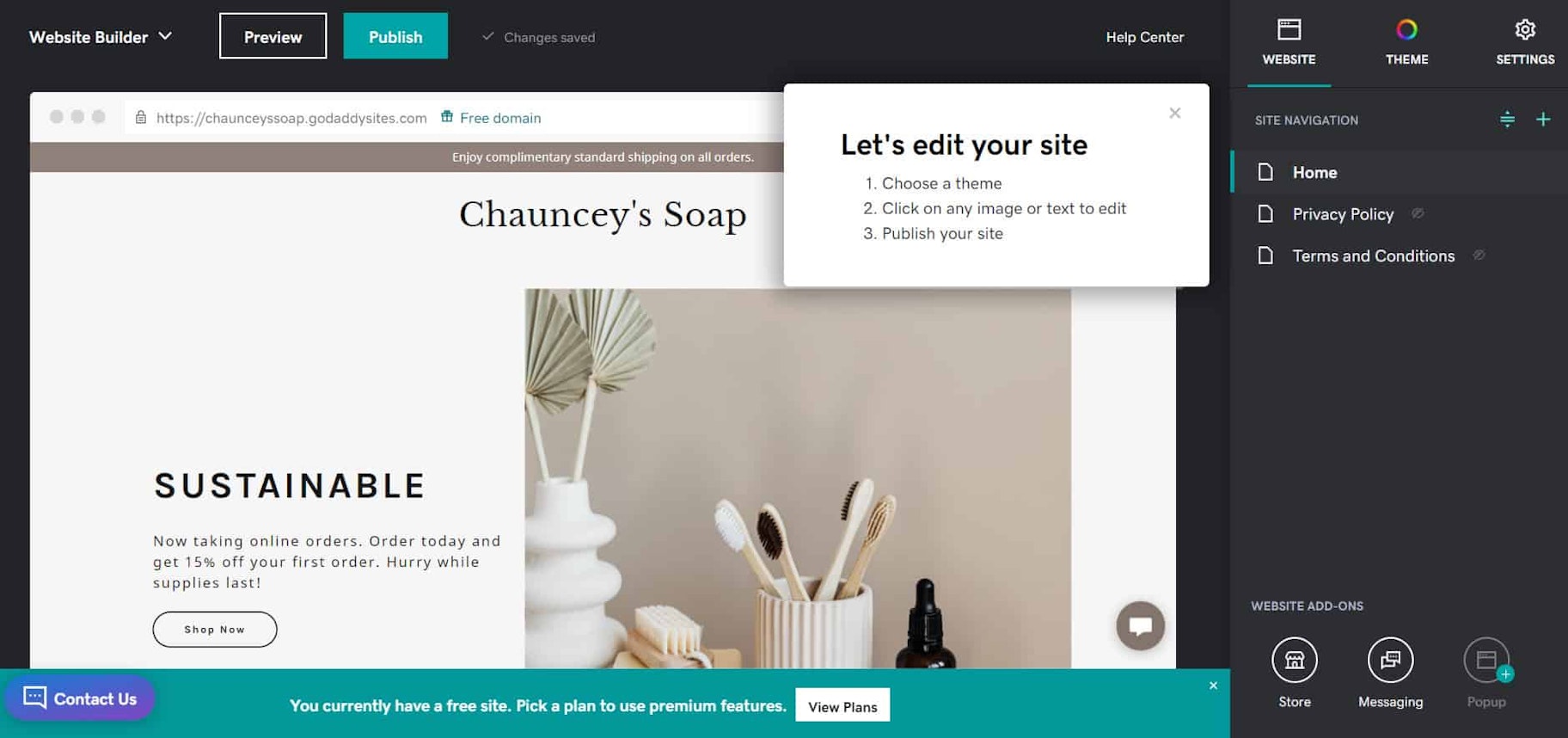
You may know GoDaddy as one of the world’s biggest website hosting companies, so it would make sense that the company offers a website builder too. If you want to get up and running as soon as possible, GoDaddy is one of the best small business website builders to choose from.
The website builder offers many of the features you can expect, like a design studio for content and videos, sales and marketing management tools, and tracking metrics to make sure you hit all of your business goals.
Many users report that GoDaddy offers a bit of a trade-off: the experience is simple and streamlined, but you lose some of the customization and capabilities that are typically offered by other website builders.
Price: Basic plan starts at $9.99/month.
3. WordPress: Best for custom web experiences
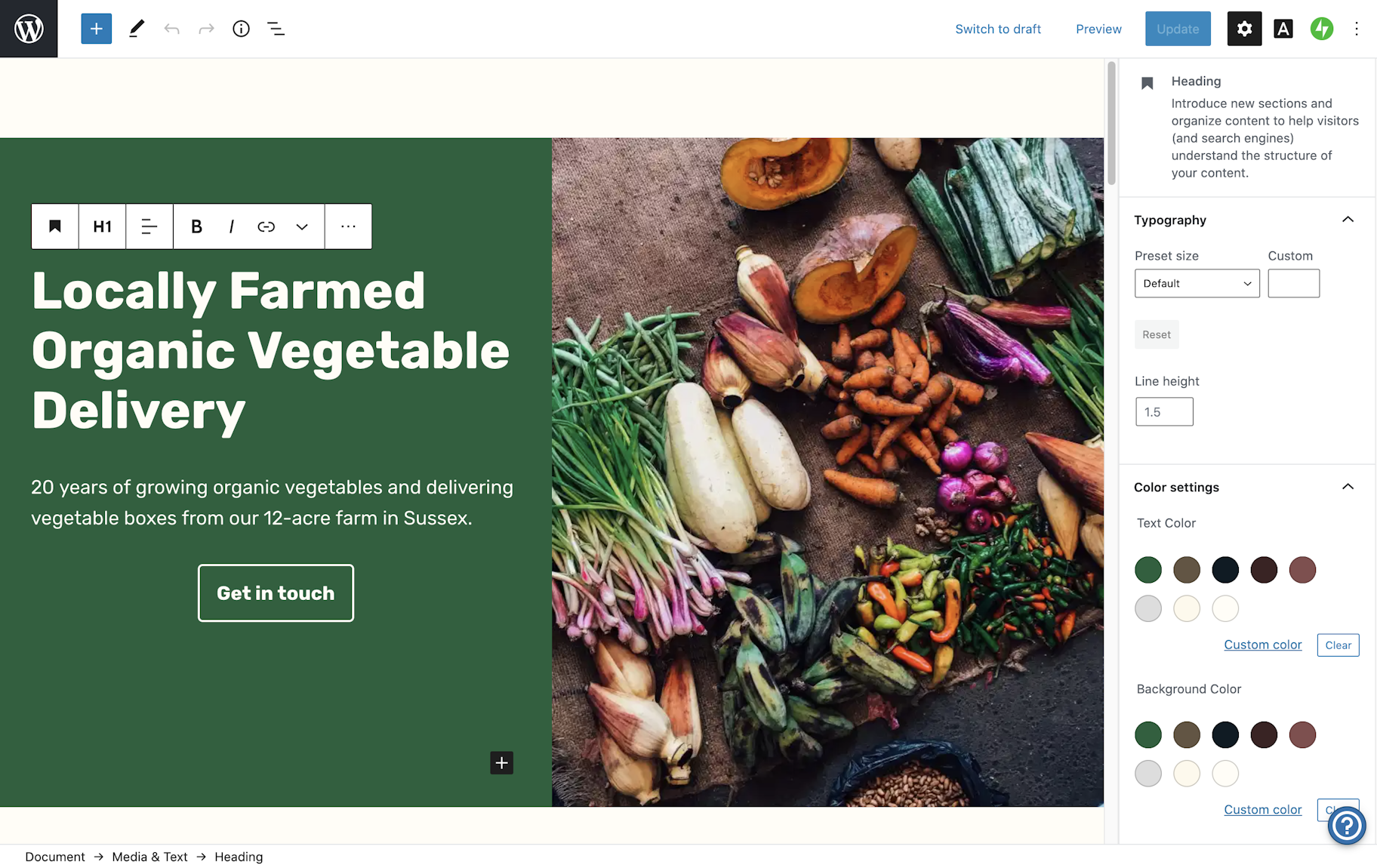
WordPress is truly a force to be reckoned with—it powers more than one-third of the world’s top 10 million websites. And as you can imagine, this means that WordPress has the benefit of a massive ecosystem. If you need a plug-in or integration, you’ll almost certainly be able to find it.
Some people say that WordPress is for “dreamers,” meaning that if you can dream up an idea for your small business website, you can accomplish it through WordPress. That’s why this website builder is a great choice if you have a website idea that requires some extra tools and customizations to bring to life.
Keep in mind, though, that the more complex a website you’d like to create, the more likelihood there is that you’ll need to hire a professional developer if you don’t already have those skills.
Price: Personal plan starts at $3, though you may want a higher-tier plan for better website functionality.
4. Squarespace: Best for beautiful, responsive websites
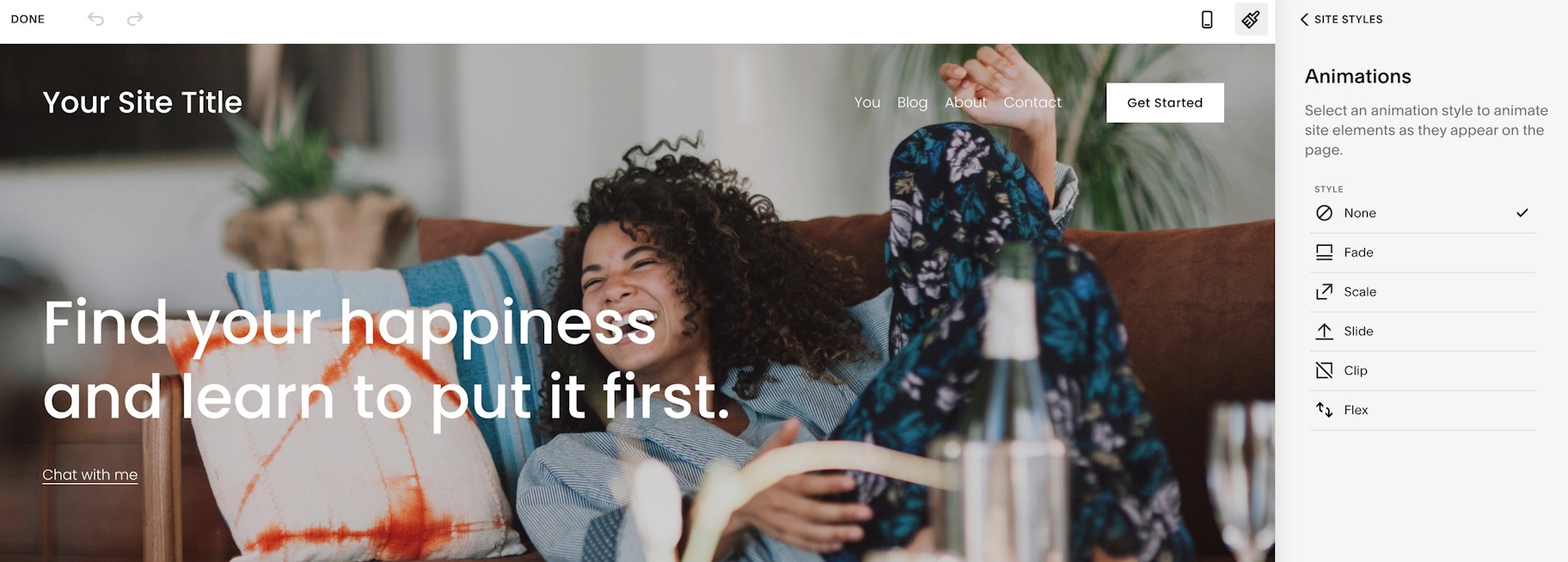
Squarespace is a design powerhouse with a large collection of stunning, fully responsive templates. Each Squarespace template has elements that you can customize to suit your brand, from the fonts and colors to the background images and banners.
For small businesses, Squarespace offers the perfect blend of modern design and ease of use. It keeps site-building really simple and gives you all the necessary marketing tools to work with. Embedding popups and announcement bars is as easy as dragging and dropping them wherever you want them to appear.
Squarespace also offers ecommerce tools you can use to build an online store. These include order management, point of sale, product image zoom, and more.
However, Squarespace has a bit of a learning curve, and it lacks some of the crucial functions of more established store builders.
Price: Personal plan starts at $12/month. If you want fully integrated ecommerce for your website, the minimum plan is $18/month, plus transaction fees.
5. Wix: Best for extending site functionality
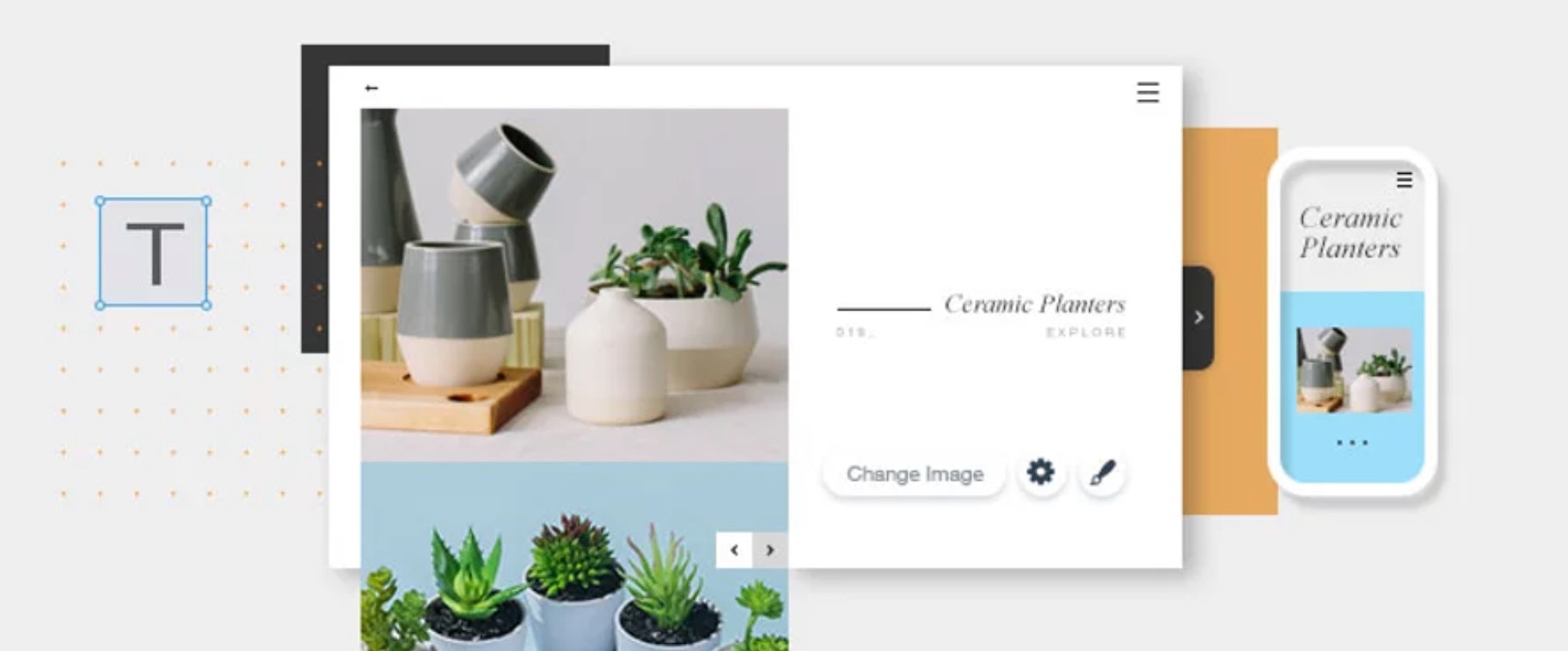
Wix is a solid, beginner-friendly site builder for small businesses. Its drag-and-drop feature lets you design your site by placing elements where you want them.
Aside from typical site building, Wix offers ADI (artificial design intelligence) for less-tech-savvy business owners. This tool will ask you a few questions about your design and feature preferences, then create an attractive website for you.
And once you’ve created a website, Wix lets you extend its functionality via its App Market. Wix has over 250 apps you can choose from if your core setup is missing the features you need.
One thing to keep in mind is that if you’re looking to sell products online, Wix may not be the best choice. The platform allows you to add a maximum of 100 pages to your online store—and you don’t get integrations for newer channels like TikTok.
Price: Basic plan starts at $4.50/month but includes limited features and Wix ads. You’ll probably want to start with the Personal plan, which costs $8.50/month.
6. Site123: Best for simple websites
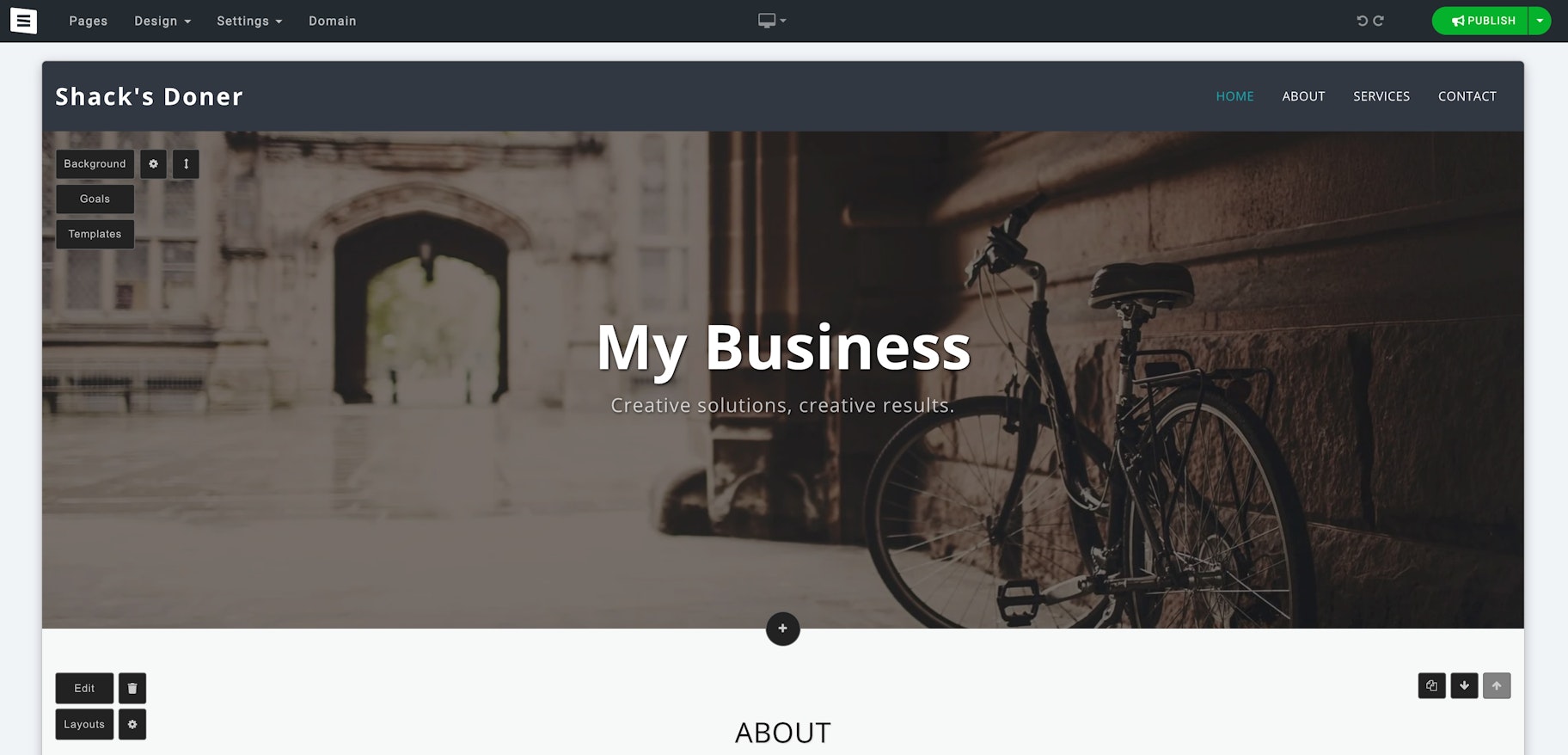
Site123 is one of the best free website builders for small businesses. Whereas some builders give you a limited free trial to test the waters, Site123 offers a completely free plan with enough storage to host a simple website.
When building a site, you can choose from over 180 mobile-responsive templates. And while Site123 doesn’t allow the adjustment of elements, you can reorder and add content sections to your preferences.
If you want to access Site123’s repository of plug-ins and ecommerce tools, you’ll need to sign up for its Premium plan. However, not every tool will be included in your package. The good news is that Site123 has an App Market where you’ll find several important tools not offered with your subscription.
The one caveat is that Site123 doesn’t offer a drag-and-drop editor like some other small business website builders. Instead, you get a point-and-click editor with limited creative freedom.
Price: Basic plan is free, but you’ll need to put up with ads and limited bandwidth on your site. Ad-free plans start at $7.25/month.
7. Weebly: Best for intuitive editing
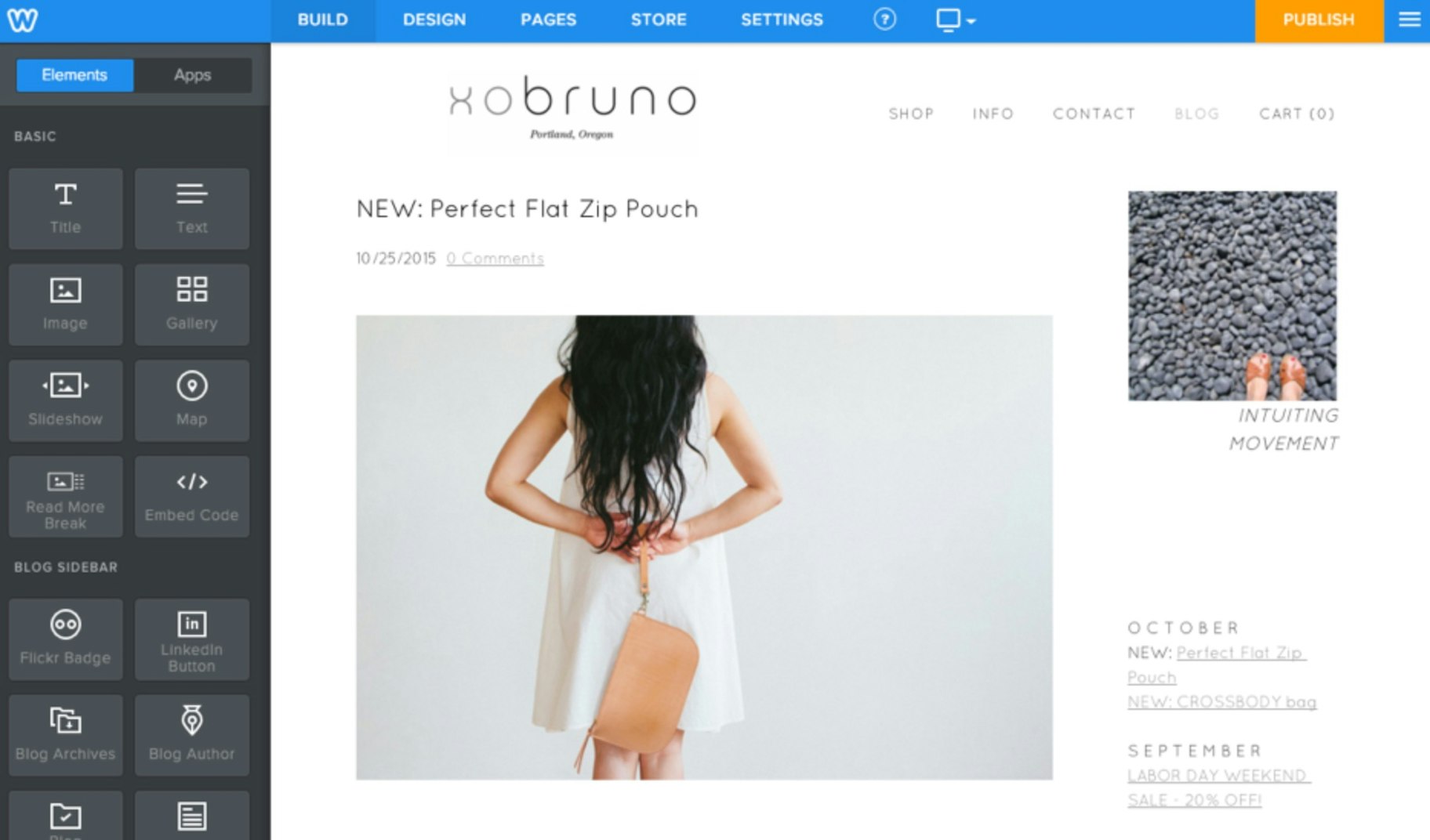
Weebly is one of the easiest website builders around. Its new editor makes it simple to edit your website’s navigation and content. You can also choose from a variety of preset layouts, plus add or remove elements according to your preferences. On top of website building simplicity, Weebly offers a range of features to help you grow online. These include strong SEO features and support, marketing tools like coupons and newsletters, and integration with Square Payments.
Want to create an ecommerce website? Weebly offers an intuitive store panel where you can customize your design, add inventory, manage payments, and more. Plus, you’re able to access all the built-in features meant to help you establish and scale your business online.
On the flip side, Weebly lacks the depth and power of more specialist ecommerce platforms. In building a store for the long haul, its limited capabilities might become a major stumbling block.
Price: Basic plan is free but doesn’t connect to a custom domain name. Plans that allow a custom domain start at $6/month.
8. Square Online: Best free website builder
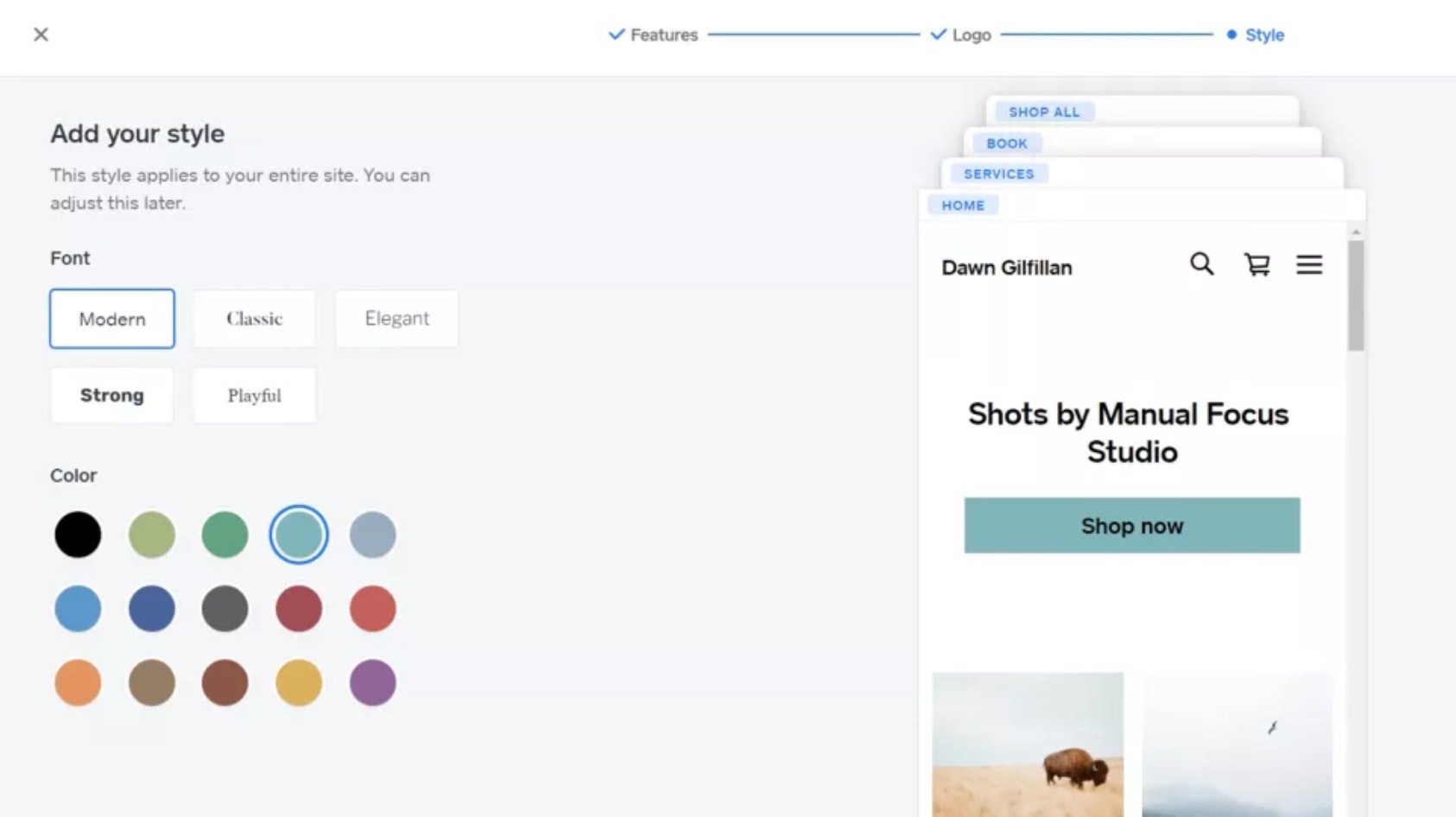
There are few website builders that offer completely free plans, and Square Online is one of them. You can build, launch, and drive traffic to your store at no cost.
Square Online also integrates with other channels like Facebook and Instagram, and offers SEO tools to help you continue growing your business.
Keep in mind, though, that the free version has limitations compared to paid plans from Square Online, as well as many of the competitors we’ve discussed. For example, your site will show ads that Square Online chooses, and you can’t use a custom domain like www.yourstore.com.
Of course, if you’d like more ability to customize your ecommerce experience, you can always upgrade to a paid plan.
Price: Forever free plan, plus transaction fee. Plans with custom domains start at $12/month.
9. Zyro: Best for entrepreneurs who want full support
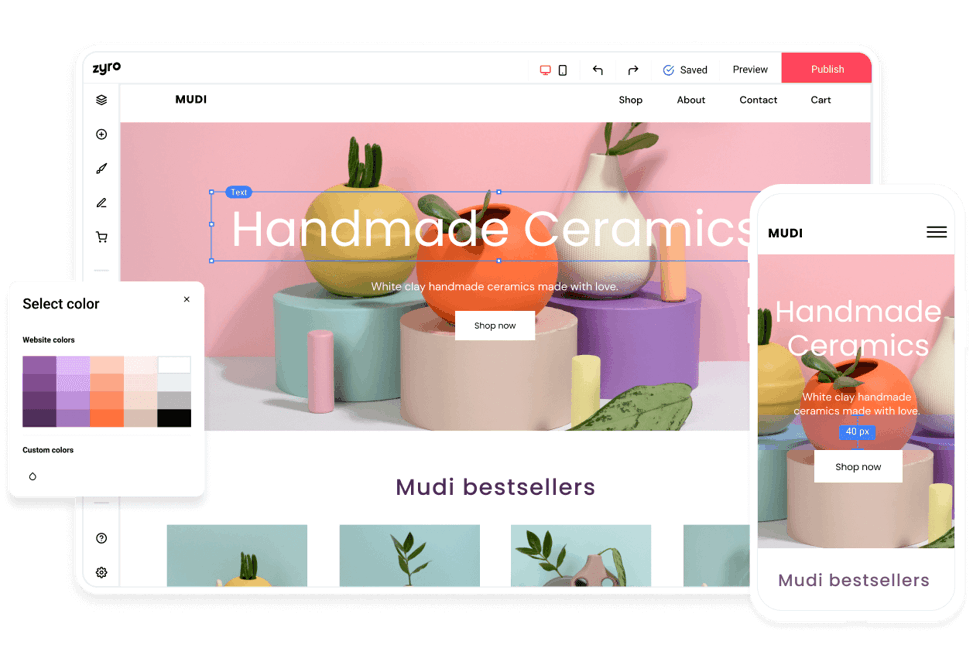
Zyro has gotten a lot of praise for how easy it makes the web development process. No matter your skill level—even if you’re starting from zero—Zyro has a clean, minimalist, and user-friendly interface.
You’ll also find robust tools to guide you through the web design and launch process. And if you get stuck or have trouble figuring something out, Zyro’s customer support team is ready to help.
Like other website builders for small business, Zyro comes pre-loaded with tons of templates, free high-quality images, and presets that ensure you have a beautiful website without having to do all of the hard parts yourself. It even has AI-driven branding tools to cut out the guesswork when it comes to creating a truly impactful and high-performing store.
Price: Basic plan starts at $8.90/month.
Summary: 9 best website builders for small business owners
Here’s a recap of the best website builders for small businesses and what they’re best used for:
Shopify: Best overall ecommerce site builder GoDaddy: Best for quick-and-easy websites WordPress: Best for custom web experiences Squarespace: Best for beautiful, responsive design Wix: Best for extending site functionality Site123: Best for simple websites Weebly: Best for intuitive editing Square Online: Best free website builder Zyro: Best for entrepreneurs who want full support
When deciding which website builder to use, there are a few key considerations: the type of website you want to build, the complexity and customizations you want, how much time and money you can invest, and your current skills and resources.
Once you have an understanding of your needs and capabilities, choosing the right website builder will be a much simpler decision.
All that’s left to do is get out there and bring your business to life!
Want to learn more? Top 25 Small Business Ideas for 2021 [Updated] Small Business Accounting: How to Manage Your Own Books 14 Best Marketing Automation Software Tools 9 Marketing Strategies That'll Level Up Your Small Business
Read more: oberlo.com
Nearly half of all online consumers will abandon a page that takes more than 2 seconds to load.
That means you need your website or mobile app to be fast to delight visitors. To speed up your web assets, you need a CDN.
Don't know what a CDN is? That's okay. It's one acronym in a sea of marketing acronyms that all relate to the inner workings of your business.
To understand what a CDN is, imagine you have a website hosted on a server in Denver, Colorado. We don't often think about websites as being in a physical location because the internet makes it seem everywhere, but a website and all of its content assets have to be based in what's called an origin server.
So how do those assets get routed from the origin server in Denver to a visitor's browser in Boulder? Or Boston? Or Tokyo? You might have guessed the answer is a CDN, but still don't know what it is or how it works.
In this post, we'll define what a CDN is, what its primary purpose is, how it works, and how to use one. Then we'll explore some of the best CDN providers in the market so you can create a fast website or speed up an existing one.
What is a content delivery network?
A content delivery network, shortened to CDN, is a distributed system of servers designed to deliver web content as quickly as possible.
To understand how, let's return to our website in Denver, Colorado. Every time a visitor types your site address into their browser, the browser has to call upon your origin server to send, assemble, and display your content assets on their screen. That's not so hard if the visitor is in Boulder, Colorado. But it becomes more challenging if you have visitors from Boulder, Boston, and Tokyo, for example. Not only is that a lot of distance for your content to travel, it also requires very different routing paths.
This is where a CDN comes to the rescue. Rather than have one server send content from Denver to Boulder, Boston, and Tokyo, the CDN will tap different servers in the network that are closest to each visitor to deliver the assets.
What is the primary purpose of a content delivery network?
The primary purpose of a content delivery network is to deliver content efficiently and securely to visitors, no matter where they are in the world.
To do so, CDNs have to take two major factors into consideration. The first is geographical distance. When a visitor accesses your website — whether they're from Boulder, Boston, or Tokyo — you want the server closest to them to deliver and display your website. That's because the closer the server is to the user geographically, the faster the content will be delivered.
The second factor a CDN has to consider is traffic.
Imagine that you post a blog on your website and it goes viral. Or imagine there's a more nefarious reason for a rush of external requests like a DoS attack. Any surge of traffic to your website will put a lot of strain on your server. Without a CDN, this might cause your server to go offline and prevent visitors from accessing your site. With a CDN, however, this traffic will be distributed across multiple servers, reducing the strain on your origin server and keeping your site online.
For these reasons, CDNs are essential for improving the speed and overall performance of websites that have a global reach as well as websites that experience surges in traffic or high traffic regularly.
Now that we understand the definition and purpose of a CDN, let's take a closer look at how it actually works.
How does a CDN work?
Once a visitor accesses your website and the server closest to them delivers and displays your website, that server makes a copy of your web assets. These cached files — which include your HTML pages, javascript files, stylesheets, images, and videos — are then stored on solid-state and hard-disk drives (SSD and HDD) or in random-access memory (RAM) for safekeeping.
That way, when another visitor in the same part of the world tries to access your website, the CDN can redirect the request from the origin server to the server closest to them. That server can then deliver the cached content much more quickly because it has less distance to travel.
This is all imperceptible to the end user, so they simply see the page loading as expected and benefit from reduced wait times without getting bogged down in the details.
Beyond accelerating content delivery, CDNs can also help protect your site because they are located in front of your backend server.
From this position in your network perimeter, they can act as a bouncer for your site, blocking attacks on your website and controlling the flow of incoming traffic so that the load on each server is balanced.
How to Use a Content Delivery Network
There are a two ways you can use a CDN. You can choose a website building platform with a built-in CDN, or you can purchase one from a CDN vendor.
If you purchase one from a third-party vendor, you'll have to make it the default inbound gateway for all incoming traffic by modifying the DNS configurations of your root domain and subdomains That'll ensure all visitors are routed to your CDN instead of your server.
This might sound complicated, but most vendors offer step-by-step tutorials or hands-on assistance to simplify the process.
Below we'll take a look at a few different options for building a site with a CDN.
Best CDNs
CDNs can reduce latency, increase page speed, minimize bandwidth consumption, and block data scrappers and other forms of spammers targeting your site. To improve the speed and security of your site, choose a platform with a built-in CDN or a CDN vendor. Let's look at a few options below.
1. CMS Hub
If you use CMS Hub to host your website, you'll already have a built-in CDN. There's no configuration, setup, or additional accounts required, and you won't have to purchase and install one from a third-party provider.
With this CDN, not only will your content be delivered quickly, securely, and with less latency around the globe — you'll also be able to track the volume of potential attacks or probes into site vulnerabilities to keep your CMS-hosted website, blogs, and landing pages safe.
That means you can focus on building a great site without worrying about distribution, cache invalidation, or online attacks.
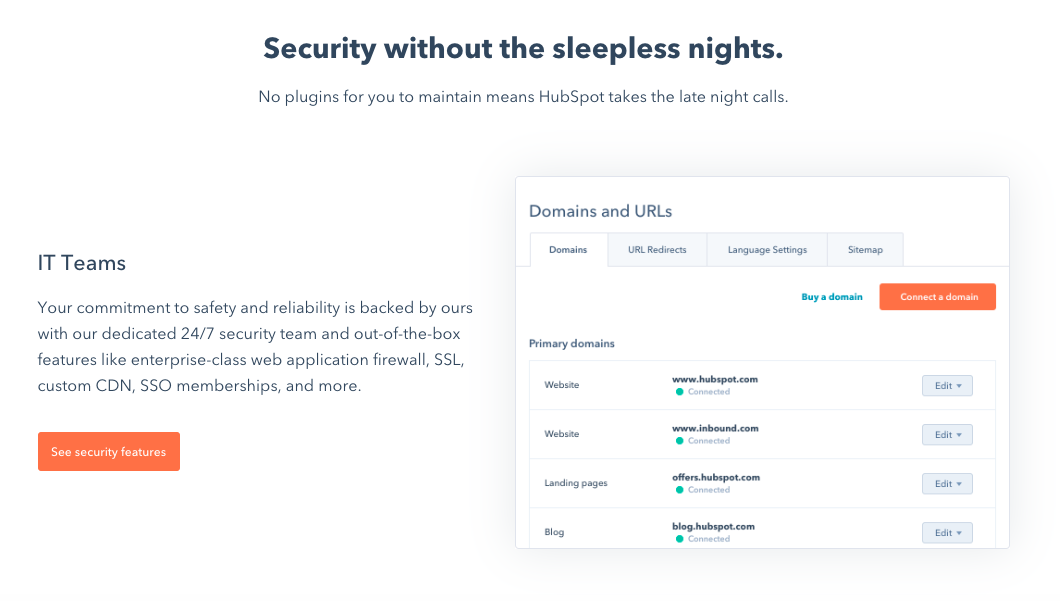
Cloudflare has a global network of data centers that spans 200 cities in more than 90 countries and supports over 26 million internet properties. By combining data with machine learning, Cloudflare sends content requests along the fastest and most reliable paths on its network.
Cloudflare offers a free plan as well as three paid plans for small and enterprise businesses, starting at $20 per month.
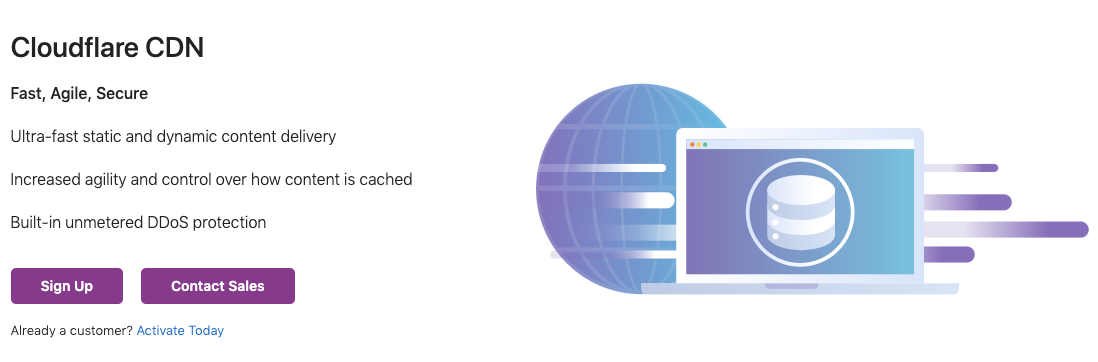
Amazon CloudFront is a CDN service that securely delivers data, videos, applications, and APIs to customers across the globe. Known for its low latency and high transfer speeds, Amazon CloudFront is used by Hulu, Dow Jones, Condé Nast, and other major companies to deliver solid streaming or user experiences and manage spikes in traffic and security.
Amazon offers a pay-as-you-go pricing model with no upfront fees or required long-term contracts.
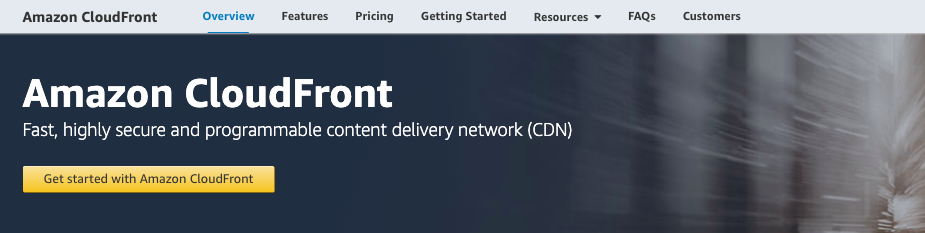
Speed Up and Grow Your Site
Looking for accelerated web performance, DDoS protection, data loss prevention, and bot mitigation? Try a CDN.
Whether you're using a website building platform with a built-in CDN or looking to incorporate one from a third-party vendor, such a service can enable you to create or grow into a high-traffic website that reaches a global audience.
Editor's note: This post was originally published in July 2014 and has been updated for comprehensiveness.
![]()
Read more: blog.hubspot.com
It’s 2020.
Long passed are the days when people were surprised to find out their church has its own website.
These days, most churches have websites and they use them to great effect. Your website can help organize events, offer downloadable video and audio sermons, and publish blog posts to keep your visitors up-to-date.
If you want to build a website for your church that can do all those things, keep reading.
Here’s a sneak peek
The website you’ll build will look something like this:

You’ll have full control over the content in the slider, the menu, and every other element you see.
Customizing is the fun part of the process, but before you get there, you need to start by getting a domain.
Start with a domain
A domain name is the address of a website. For instance, if you want to visit Google, you’ll reach their website at google.com.
If you already have a domain name then you can skip ahead, but if not, follow the steps in this guide:
How to Find a Great Available Domain Name →
The problem with finding a domain name is that there are “domain squatters” who have bought up hundreds of thousands of good names and want to sell them to you for 1,000x the original price.
The guide above will teach you a few simple tricks to find a “.com” domain that is unregistered so it only costs you $10.
And if you follow the next step, you can actually get it for free.
Signup for hosting
With your available domain name picked out, you’re ready to signup for hosting.
If your domain name is like the land you’ll build your website on then hosting is like plumbing and electric.
More technically put, you need a server to store and deliver your website’s contents to visitors. These days, no one buys their own server hardware. Instead, everyone pays a hosting company to rent space on one of their servers which is referred to as hosting.
If this is your first time creating a WordPress website then I recommend using Bluehost.
Bluehost is very affordable but still offers good performance. I used them for my first site 10 years ago and can still vouch for them now.
When you create your account with Bluehost, they’ll auto-create a new WordPress website for you. Even better, you can give them the domain you want to use and they’ll register it for you for free.
In other words, once you signup, you’ll have a live WordPress website hosted at your domain.
The next step is to pick a WordPress theme to change the design of your site.
Install a new WordPress theme
WordPress themes are pre-made templates that transform the style of your website.
Since church websites are a popular type of website, there are lots of themes to choose from that are built specifically for church websites.
One of the top themes is simply called Church and is available on Themeforest.
This theme includes a huge variety of features:
Drag-and-drop page builderEvent calendarSermons Built-in donation system (PayPal)Responsive image sliders
Besides the extremely customizable design, it also includes all the features you need to publish posts, pages, sermons, and upcoming events.
As I mentioned previously, there are lots of themes to choose from, so if you don’t like the style of this theme, then check out this collection of the top church WordPress themes.
Once you choose a theme you like, you can begin adding your content and customizing your site’s design.
Customize your site
If you’re brand new to WordPress then you’ll do well to start with this guide:
Beginner Site Customization with WordPress →
That tutorial will teach some fundamental concepts and walk you through the first steps of site customization. You’ll create a few essential pages and fill out the basic settings needed to brand your website.
When you’re finished with that, you can follow this guide to really change the look of your site:
31 Easy Ways to Customize Your WordPress Website →
You’ll learn how to add contact forms, change your site’s background color, and so much more.
When you’re finished customizing the design of your site, you’ll soon be ready to launch.
Church site complete!
Since you’re building this website for a close community, there’s no need to delay the launch like a product release.
Once you have a basic version of the website prepared, you can remove the “coming soon” page and start telling people about it.
Events, discussion forums, and more can be added over time as you learn more about WordPress and how to run a website with it.
To summarize the steps, you can create a church website by:
Choosing a domain nameGetting web hostingInstalling a new WordPress themeCustomizing your website
It’s a fairly simple process, so most of your time will be spent learning the ins-and-outs of the WordPress interface and the various plugins you’ll install.
If you want step-by-step instruction, this tutorial includes a free 17-part video course on how to make your own website.
How to Create a WordPress Website Today →
I teach a lot of WordPress fundamentals in the video course, so if you’re new to WP you’ll learn a lot.
Thanks for reading, and if this guide helped you create a church website, please consider sharing it before you go 🙂
Read more: competethemes.com
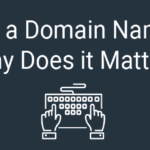
What’’ s in a( domain) name? That which we call a roseBy any other name would smell as sweet.
.- Romeo and Juliet, William Shakespeare (sort of).
There’’ s no rejecting that the belief is both sweet and romantic, however in today’’ s market, it ’ s simply plain ignorant.
.
We all understand that in the end, both Romeo and Juliet pass away. And the reality of it is that they didn’’ t pass away due to the fact that of all the errors they made or the misconceptions they had, however due to the fact that of the value put upon their names.
It’’ s the exact same thing for domain .
.
Whether you’’ re almost to construct your very first site , or you ’ re a skilled domain’name owner, continue reading for our ideas on selecting the very best domain.
. Domain are essential.
An organisation might possibly pass away or live online, based upon its domain. I’’ m not attempting to frighten you into paralysis, however I am attempting to assist you comprehend simply how essential a domain actually is.
A pal of mine as soon as stated, ““ Saying that a domain doesn’’ t truly matter, resembles informing a real estate agent that place is unimportant.””
.
Think of it by doing this: Your domain is the web variation of your street address. It’’ s how individuals discover you on the( World Wide) Web.
Beyond being your web place, your domain is likewise your identity online. And although many individuals believe that their site is their impression online, it’’ s really their domain that is the impression.
We key in a domain to get to a site.
Your domain likewise specifies your brand name and can possibly impact your Search Engine Optimization (SEO).
It’’ s as essential, if not more crucial, than selecting your company name. Yep, you heard me properly: Your domain is as crucial as picking your service name.
So, put on’’ t delve into it haphazardly. Take your time. Believe it through and focus on the following standards:
.Discovering the ideal domain.
It utilized to be that discovering a domain was simple. We might utilize our business names, e.g., Coke, Nikon, Ford, and so on. Those one-word domains are all taken now, and they worked at the time due to the fact that they were renowned and currently identifiable prior to the web even existed.
Yes, there was a time prior to the web. It was right after we found dirt.
Now, discovering the ideal domain is a bit harder, and while some can, and still do, utilize their business names, in some cases it’’ s much better to pick a domain that ’ s more detailed of what your company does. A company called Joe’’ s that offers pipes materials might pick the domain ““ plumbingsupply ” or much better yet, a mix of the 2, like “ Joesplumbingsupply.” ” It all depends upon what you desire your impression to be.
.Standards for picking a domain.
Here are some domain standards to follow:
.Ensure your domain fits your organisation. You wear’’ t desire your domain to seem like a washrag sales outlet if it’’ s truly a blues club.Make sure it’’ s simple to discover. This is where SEO enters into play.Think about utilizing keywords in your domain (What words would be utilized to discover your service online?). If you’’ re strictly regional, think of discussing your city, state, or county in your domain, i.e., ““ ParisPrinters ” or “ LoDoDryCleaning. ” Your domain ought to be simple to promote. It ought to be simple to type, simple to state, and simple to remember.It’’ s constantly an advantage’if it ’ s unforgettable and/or memorable. You can even comprise a word as long as it ’ s brand-able, special, simple to pronounce and simple to spell. Believe Yahoo!, Google, and YouTube.
With all of that, there are a couple of do’’ s and put on ’ ts that are very important to bear in mind when discovering the best domain. Let’’ s begin with the “ put on ’ ts ”, because that list is much shorter.
. Don ’ t: Use slang or abbreviations. These put on’’ t stand the test of time and put on ’ t equate well from generation to generation, and even from area to region.Use numbers. There will constantly be confusion over whether the number ought to be spelled out or not.Use hyphens or underlines when you utilize a number in your site domain. While this might look great to you, due to the fact that it separates the words out for ease of reading, these characters frequently get missed out on by individuals attempting to browse to your site. Do: Keep it brief. 6 to 14 characters are typical, and the simplest to bear in mind. It gets difficult attempting to keep in mind things like: ““ barthalamewsoysterbarcafeanddanceclub ” … or was that “ barthalamewsdanceclubandoysterbar ” or coffee shop? Or bar” and … what was that domain again?Test it out with your pals. Inform your good friends the domain that you want. Can they spell it? If not, possibilities are nobody else will have the ability to either.Write the domain down. Can they pronounce it? What do they believe a site with that name would have to do with? If they have no concept, then a possible client surfing the web won’’ t either.Make sure nobody else is utilizing it. This is major. Ensure there are no present copyrights or hallmarks on the name. This can conserve you some severe legal costs and irritation later. : Check for web domains that sound the exact same however may be spelled in a different way. This is who would get your traffic, needs to somebody not understand how to spell your domain.
Pro Tip: Purchasing extra domains, with different spellings and/or extensions, and pointing them to the right domain, will send out that traffic to your site, rather of to the site of a rival.
.Try to find your domain on social networks. You put on’’ t desire somebody impersonating you prior to you even end up being you.Think long-lasting. A domain is permanently. Or a minimum of it must be. It takes some time to construct a web existence, so ensure you think of keeping the domain for the whole life of your organisation. If you hope to hand it down to your children.Avoid patterns, you may even believe generationally. Actually, this provides itself to the above, and to not utilizing slang, however it’’ s worth discussing once again. (Remember those finger toys that spun?) Ensure you enjoy it! –-- Again, the concept is that you’’ ll have this domain for a long time, so make certain you like it prior to you purchase it. This is no time at all to opportunity purchaser’’ s remorse. Domain extensions These are simply a few of the more popular gTLDs.
Extensions interact the place of a site, however can likewise communicate the function. In the United States,. gov indicates the website is owned and run by a federal government firm, and whenever we browse to a.gov website, we understand that the details there is essentially ““ real to the law.””
.
Forgive me, however here’’ s where we enter into some tech-speak. The extension at the end of a URL (. com,. org, and so on) is called a Top-Level Domain (TLD). The most typical TLD is.com, which is a generic Top-Level Domain (gTLD), suggesting that anybody can utilize it. Still with me?
Here are a couple of more gTLDs, and what they presume:
. details –-- simply as it indicates, this is utilized for educational sites.co –-- an abbreviation for commerce.net, neighborhood and/or business –-- this is typically utilized for technical or facilities sites.biz –-- as it sounds, this is frequently utilized for industrial or company, such as e-commerce sites.org –-- utilized for non-commercial websites like nonprofits.me –-- frequently utilized for blog sites, however likewise popular for individual sites of all sorts.
Along with the gTLDs, there are a range of TLDs that show where an organisation is geographically. These are called nation code Top Level Domains (ccTLDs). :. us = United States,. uk = United Kingdom,. au = Australia,. ca = Canada,. in = India, and so on
While there are a huge selection of less typical gTLDs out there, you might wish to prevent them since they are not as quickly remembered. Unless, obviously, it makes good sense for your company; e.g.,. service or.pizza. When going into a web domain name to discover a company they are looking for, simply keep in mind that the majority of web users will default to.com.
.Prepare to acquire your very first domain.
Take a couple of minutes to do a last check.
.Does it fit your service? Will it be simple to find?Will it be simple to promote?Is it unforgettable or appealing? Did you keep away from utilizing slang? Numbers? Underlines?Is or hyphens it short?Does it pass the good friends’ ’ tests?Did you ensure that nobody else is utilizing it (copyrights and hallmarks)? Is it going to stand the test of time? Do you like it?
If you’’ ve marked off all packages above, there’’ s simply one last thing to hellip &do;
.Next action: Purchase your domain.
Not sure how to buy your domain? Take a look at our post on How to Buy a Domain Name . We simply may conserve you some irritation, cash and time.
The post What’’ s a Domain Name and Why Does it Matter? appeared initially on Constant Contact .
.
Read more: blogs.constantcontact.com
Quick Sprout recommendations for website builders are based on months of research and testing. We’ll never point you to a product or service that we don’t believe in or have first-hand experience with. Our content is reader-supported, which means if you click on one of our links to a recommended website builder, we may earn a commission.
You want a website, but you’re not a coder, an engineer, or a designer. Maybe you’re not even super technically proficient. You just want a website. You want it to look good and work well and not take forever to build. Luckily these days, a website builder or a template can get you a professional-looking website in minutes. Literally minutes.
There was a time when you could really tell the difference between the site a web designer would build and one a novice could create. But these days, the playing field is leveled. I’ve built lots of websites, and most of them I didn’t use a designer for — I used a template or a website builder. (And, yes, I still made money off of those sites.)
To find the best, I reviewed 31 website builders, testing them on their ease of use, the professionalism and quality of the final product, customer support, and pricing. I have 4 favorites I recommend.
I narrowed down 31 website builders to my 4 top picks:
WordPress — No subscription fees Wix — Automates the tough choices Squarespace — Beautiful, modern templates Ucraft — Free one-page sites
If you’re looking for the easiest way to create a site, a website builder like Wix or Squarespace will certainly get you there. These are subscription services with drag-and-drop interfaces and we’ll explain the pros and cons of each of them in detail.
But you should also consider building your own website with WordPress. There’s no subscription fee and your site will be basically limitless. It’s not an all-in-one service, but it isn’t hard to sign up for the other pieces you’ll need (a domain name, hosting, and a theme). In this guide, I’ll walk you through this method too.
Methodology and criteria for my website builder reviews
Ease of use. There should be no technical proficiency required and no need for a designer or other outside help. We asked ourselves, How easy it is to get started? And, how long does it take to build a nice looking site?
A professional high-quality final product. A professional, well-designed website that reflects your business. We asked, What do the templates look like? How customizable are those templates? Can I add an ecommerce option to sell things on my site? Can I add a menu? A form? A map? Reservations?
Customer support. We wanted to know that it’d be there if you needed it, but we also expect everything to be intuitive enough that you don’t feel like you can’t go it alone.
Pricing. Pretty simple, but we didn’t just ask how much does it cost? We also asked, Which tier should a person start on and when will they need to upgrade? If it’s free, what’s the trade-off? Does it come with a free domain? Does it come with email addresses? Any other extras to be on the lookout for?
The 31 top website builders compared WordPress Best for content management Free open-source software forever You’ll need to buy a domain name (~$10 per year) and web hosting (~$8 per month)
I love WordPress. (We run Quick Sprout on WordPress.) And I’d recommend anyone starting a website really consider starting it with WordPress, especially if you’re running a content site. Why’s that?
WordPress runs a third of the internet and it has the best content management system — all available for free. Some huge names you’ll recognize run their sites on WordPress.
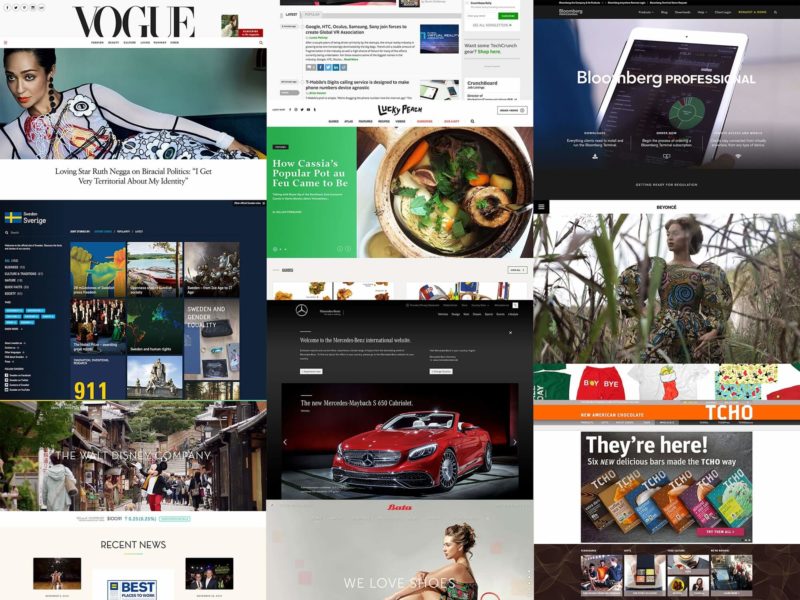 If you run WordPress you’ll be in fine company, including Vogue, Lucky Peach, and Beyonce’s own website.
If you run WordPress you’ll be in fine company, including Vogue, Lucky Peach, and Beyonce’s own website.
Because WordPress is so popular there’s a huge community of developers and designers creating themes and plugins for you to use.
Unlike other website builders, WordPress isn’t a one-stop shop. You’ll also need:
A domain name – This is your website’s address. Ours is QuickSprout.com — you’ll need to buy yours. We recommend going to Namecheap. Domains are typically around $10–15 and Namecheap includes the only add-on you need for free: privacy protection. Hosting – This is where your website’s files will be stored, which allows a user to access your site. I recommend starting with a shared plan (the lowest tier) with either SiteGround, of if you don’t mind paying a premium, to go with WP Engine, which is optimized for WordPress. You can read more in our review of the Best Web Hosting Service. This will cost you about $8 a month, but there’s usually promotional pricing for half-off the first contract. A theme – A WordPress theme controls the look of your website and how all of the information in it works, so a theme is one part design and one part feature set. Every WordPress site comes with a basic theme, and there are thousands of free and paid themes you can select from in the WordPress themes directory. I like to use the $30 themes at Themeforest. If you go with WP Engine, your plan includes 35 or more themes already, which does a bit to defray the steeper price point.
Once you’ve gotten your domain name and your web host, you’ll be able to install WordPress within a few clicks and get your login credentials. They don’t call it WordPress.org’s “famous 5-minute installation” for nothing.
Log in and you’ll see that your site is pre-loaded with a starter theme. Using as different one? Simply install it. From here, you’re set to adjust your site’s settings, menus, and page structure, and start writing blog posts. WordPress is hands down the winner when it comes to running a content-driven site.
If you need help at any point, there are tons (literally tons) of guides on the internet. I recommend starting with WordPress’s support page, which will answer questions like Where to start, Writing posts, and Using themes.
Wix Automates the tough choices Paid plans start at $11 per month billed annually Free trial period: 14 days
It’s easy to choose Wix as one of the best website builders. It truly takes on the name. Wix’s artificial intelligence asks you a few questions and literally builds your website before your eyes — unique color palette, features, and design all in one. It’s one of the best tools I’ve seen to get a site that matches your vision, even if you don’t know yet how you’d articulate that vision. Honestly, building a site with Wix’s AI felt a little like getting my mind read.
Wix has been at the forefront of this revolution, and is looking to closely combine AI and website building.
—Why AI is the best tool to help build your next website, TechRadar
Wix does have a free tier, but I don’t recommend it. It has some of the most in-your-face “this was not paid for” company branding I’ve seen — an instant trust breaker. Wix free sites also have one of the most cumbersome domain structures: yourusername.wix.com/sitename so we’d be QuickSproutEditorial.wix.com/QuickSprout. Connecting your actual domain also allows you to attach a Google Analytics profile and add email accounts if you’d like ($5 per account per month, or about half that with an annual plan). Unfortunately, none of this pricing is very upfront. Wix wants you to connect your domain before you see the email pricing, for example. I found answers to pricing questions in the support center, not the user flow.
To start creating a Wix website, just click create site. You’ll be asked a question: What kind of website do you want to create? From there, the AI will help you build your website. (You can opt-out and go it alone at this point, too, but we appreciated the AI’s help.)
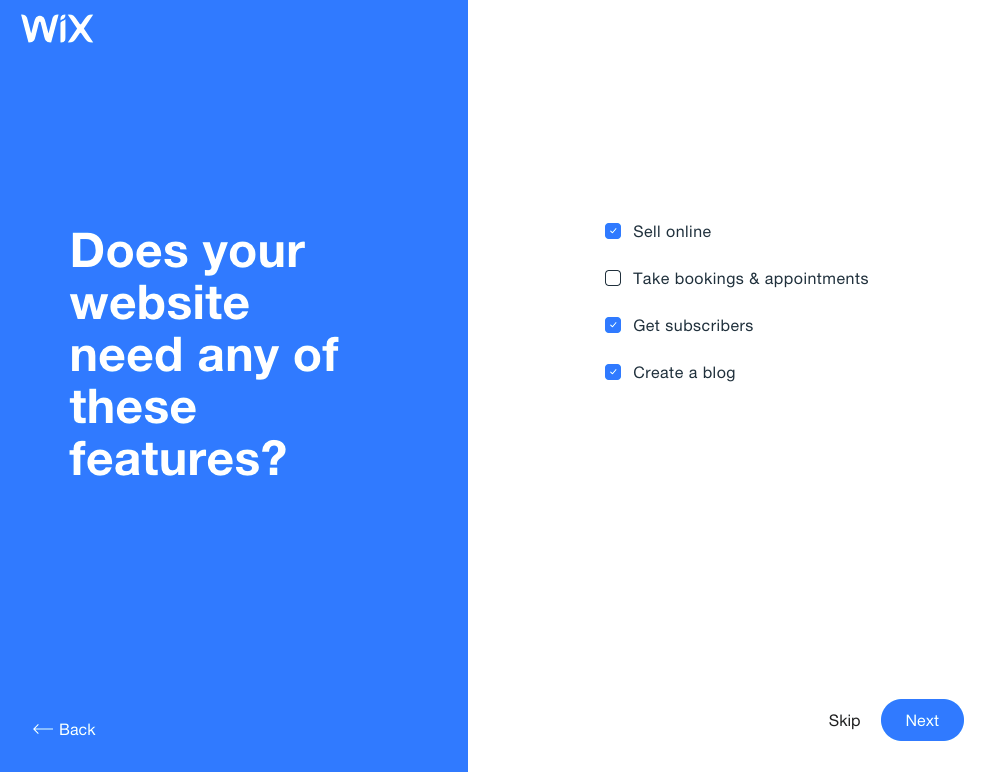 One of the first screens you’ll see when you build a website with Wix.
One of the first screens you’ll see when you build a website with Wix.
When I tested Wix, I loved how easy it was to find a template that matched our vision. The AI stayed with me as I edited the page. A little pink square in the bottom that looked like a chat pop-up helped me pick the next thing to edit and showed me how to do it.
The Wix AI matched my new site to my business’ existing online presence, used my logo to create a color palette for my site, which it pulled right from Instagram, and gave me a template pre-populated with that logo and our street address. Connecting images from existing social media accounts made it easy to pull in all the assets we already owned.
I was using a local yoga studio as an example and the site looked really close to the site the yoga studio actually has. It’s kind of a fun thing to try — pick a business you already know and see how close Wix’s AI comes to replicating it. What’s even juicier, is I bet they paid a web designer a bit of coin for their design, and I did mine for free with an AI assistant.
>As AI progresses, it will be harder and harder to know which site was built via AI and which was built via a designer. You can think of it like passing a “design turing test”, i.e. in the future humans will not be able to differential between the two. Then, it’ll have to get innovative. Instead of mimicking what it is learning from what’s created, it will get better and more experimental. It’s easy to see how soon most websites that are created use AI in some way.
—Wix VP & GM of Consumer Experience Nitzan Achsaf told TechRadar
There’s a lot of variety between the Wix themes, and the personality of each theme matches its name well. The Business Advisor had a spot-on graphic of an analytics dashboard, while Astrologer features an astral hero image.
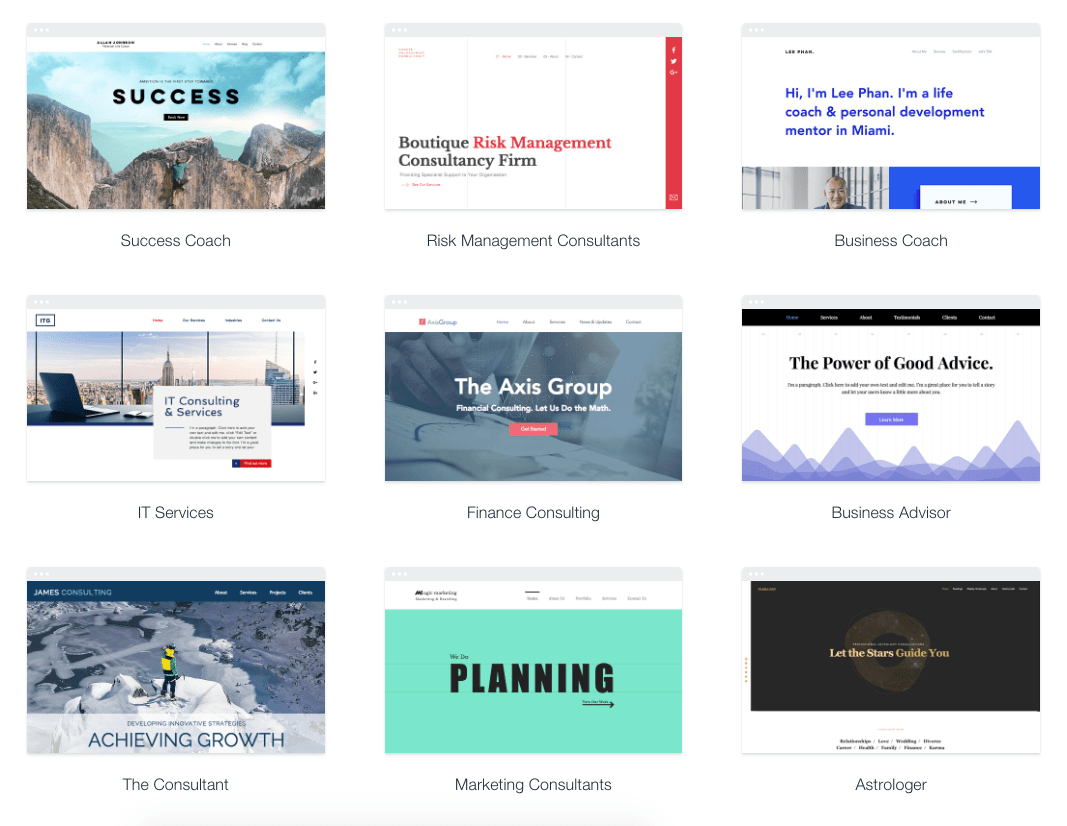 Some of Wix’s business-centric themes.
Some of Wix’s business-centric themes.
Editing your desktop site with Wix does require some patience. To change the text on a text box, you’ll need to hover precisely in the right spot. I did some deep breathing and was able to find enough inner zen to make all the changes I wanted. The mobile editor has the serene helpful feel I wish the rest of the editor maintained. It’s super easy to click through the options for how your menu, quick actions, and scroll options work on your mobile page. What you change in the mobile editor doesn’t affect anything that happens on the desktop.
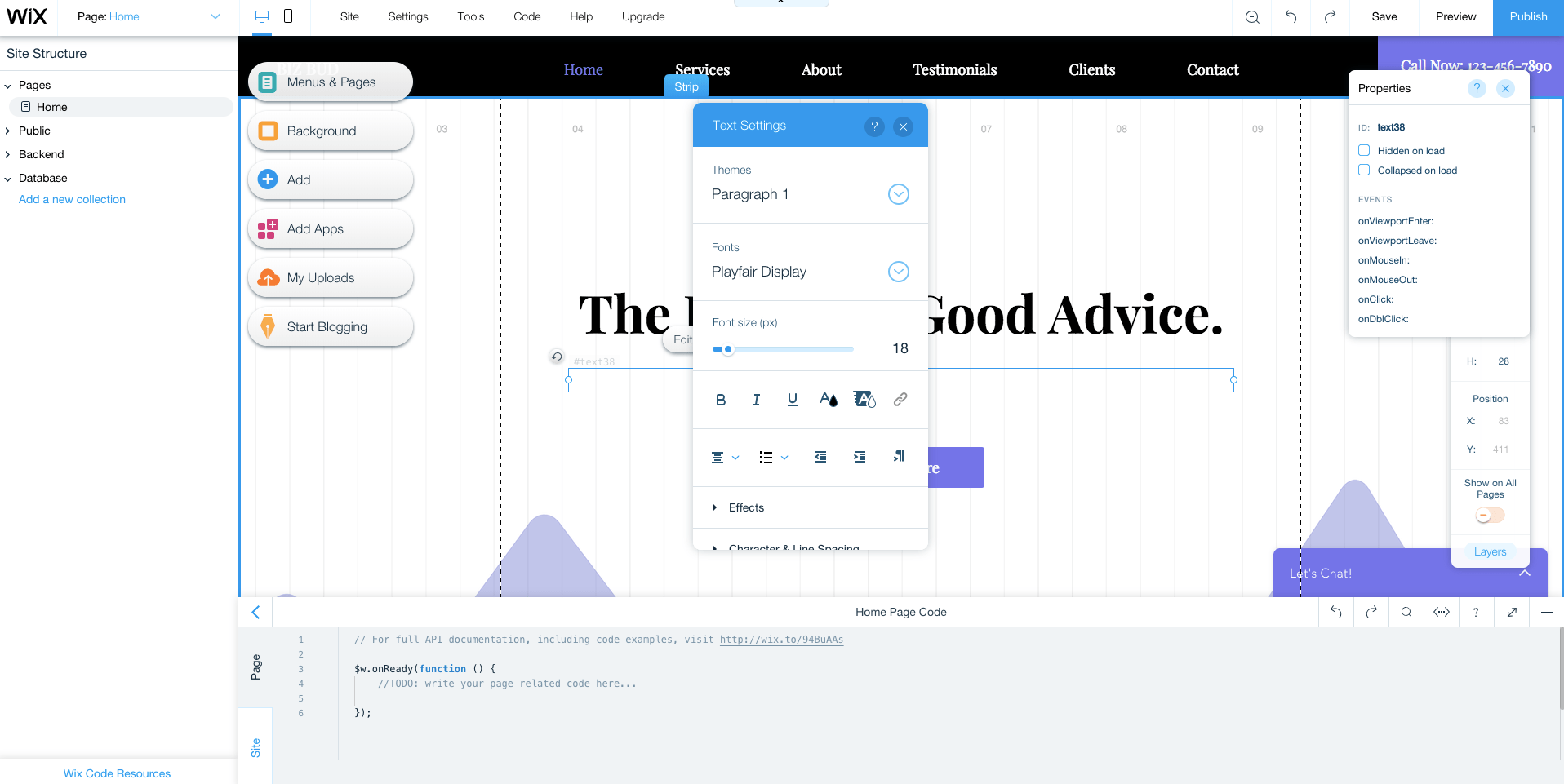 Wix’s editor requires patience — and some clicking around.
Wix’s editor requires patience — and some clicking around.
 I prefer the easier-to-use mobile editor.
I prefer the easier-to-use mobile editor.
Take note: all of Wix’s plans are automatically set to auto-renew. Sticker shock is real, especially if you signed up with an introductory promo pricing (at the time of publish, premium plans were a full 50% off, for example). There are many frustrated customers on TrustPilot who’re unhappy with this. It is possible to turn off your auto-renew, but you’ll need to do it more than 14 days before your plan’s anniversary — and if you do it during your 14-day free trial, your trial will be cancelled immediately.
As for which paid plan to pick, you have 7 options: 4 “regular” and 3 “ecommerce.” The difference really boils down to whether you’ll be accepting payments on your site or not. If you’re not sure about how much bandwidth you need, you can always start with a smaller subscription: if you go over the limit, you’ll get a notice from Wix (with no penalty) and can use that as your signal to upgrade.
Squarespace Stellar templates Plans start at $12 per month billed annually ($16 month to month) Free trial period: 14 days (plus a 7-day extension)
“Build something beautiful” is right. There’s no doubt that Squarespace wins the design and beauty contest here. The user interface has a bit of a learning curve and there’s not much of a Squarespace community to help you out, but the page you’ll end up publishing will be phenomenally good-looking.
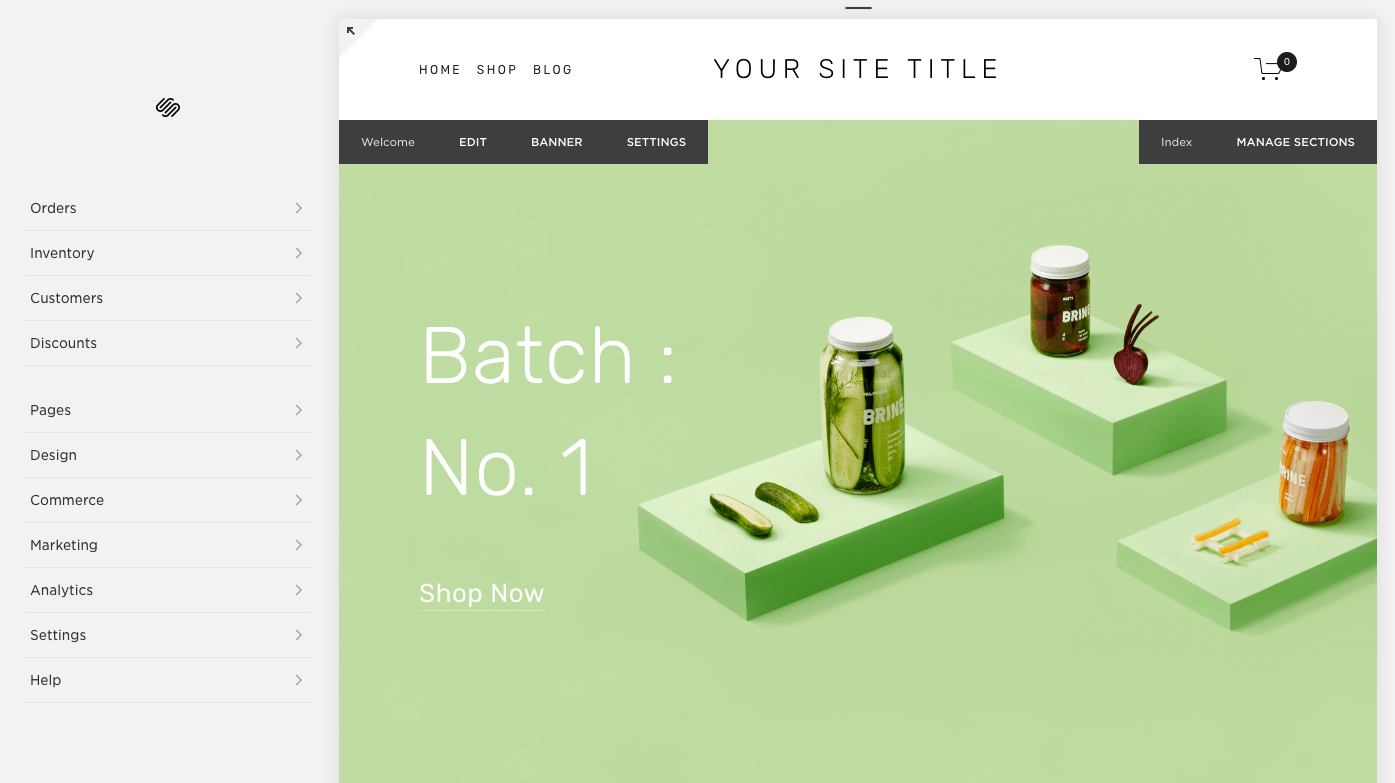 Squarespace’s templates are all modern and beautiful.
Squarespace’s templates are all modern and beautiful.
Building a website with Squarespace can feel a little like building IKEA furniture: in the showroom it’s all so beautiful and simple, but somehow it feels a little more complicated to put together than promised. It can be hard to understand where exactly you are in the Squarespace editor. I kept getting notifications that I was editing demo content, or that I’d see the social logos once we connected our social media, or that we could unlock this or that feature with a paid subscription, but Squarespace didn’t go the extra step to make it easy to make that required move. It was a lot of fumbling through a beautiful interface, not exactly sure what changes were real, or where to head next. I also had some issues saving changes — an error message popped up and we had to move on, without our changes.
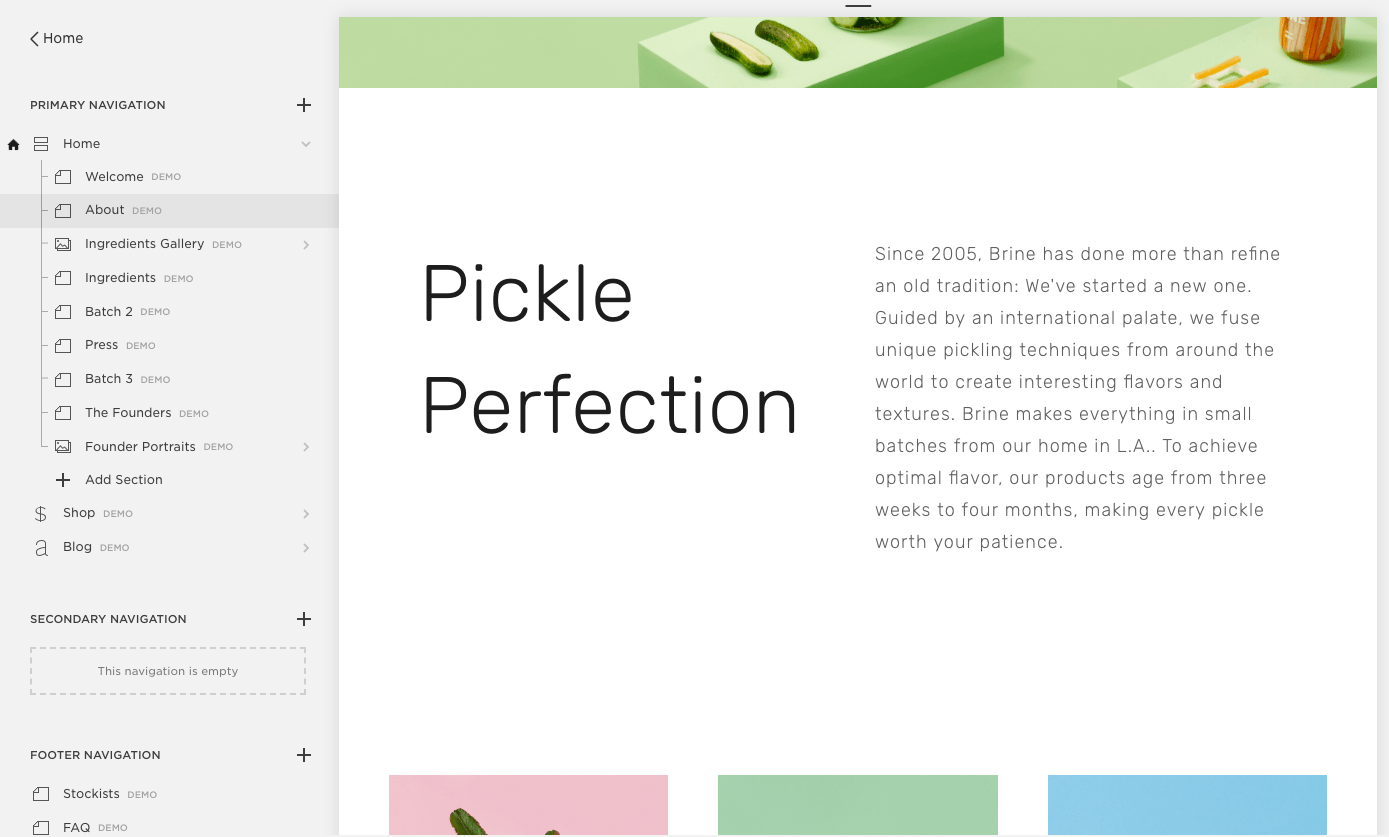 Editing a site in Squarespace has a bit of a learning curve.
Editing a site in Squarespace has a bit of a learning curve.
Unlike IKEA, Squarespace is pricier than other website builders. That being said, I love the way sites built with Squarespace look, and think it’s one of the simplest ways to create a beautiful, contemporary site.
Ucraft Free one-page sites Paid plans start at $10 per month billed annually Free trial period: 14 days
If you need something super simple, you may be happy with the free Landing Page option from Ucraft: you can create a single, mobile-ready page and connect your domain for free. The free version doesn’t get rid of the Ucraft branding but it’s minimal and not invasive. The template has all the features I’ve identified in my anatomy of a high-converting landing page.
You can drop the branding and sell up to 50 products by upgrading to a $10 per month Pro Website plan, and sell up to 1,000 products on the $21 per month Pro Website plan. (Ucraft recently dropped its $6 per month Basic plan, and lowered the price of the Pro Website Plan from $14 to $10 per month.) If you have more items to sell, upgrade again, but note that once you upgrade, you can’t drop back down to a less expensive plan.
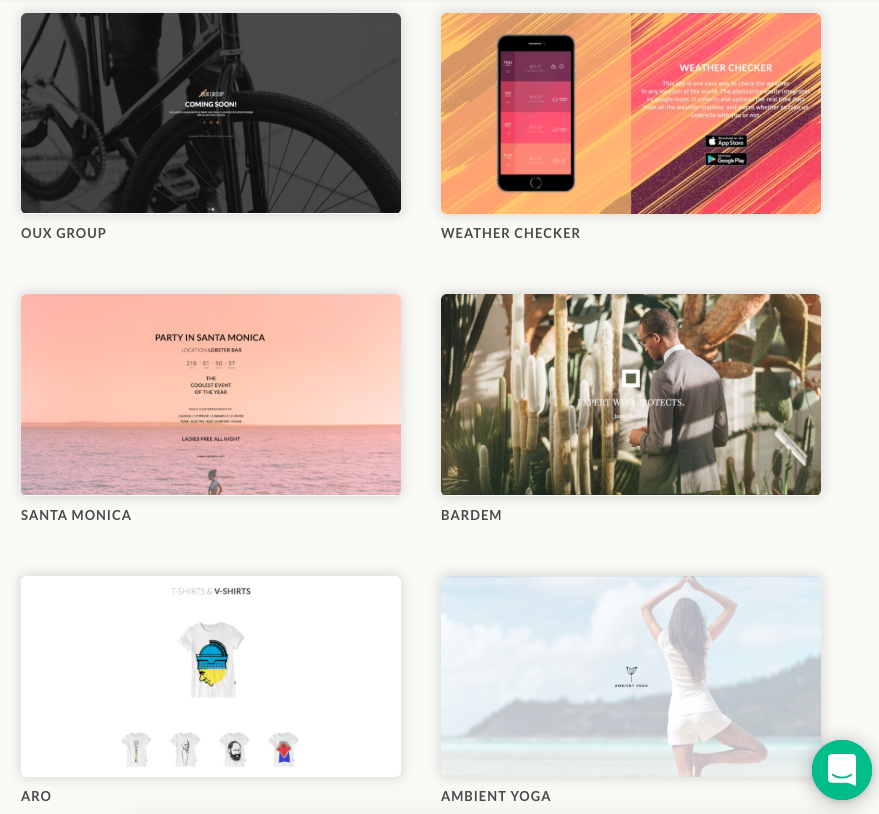 Ucraft’s themes are elegant and streamlined. It’s one-page free sites are designed to be a long scroll with anchored sections.
Ucraft’s themes are elegant and streamlined. It’s one-page free sites are designed to be a long scroll with anchored sections.
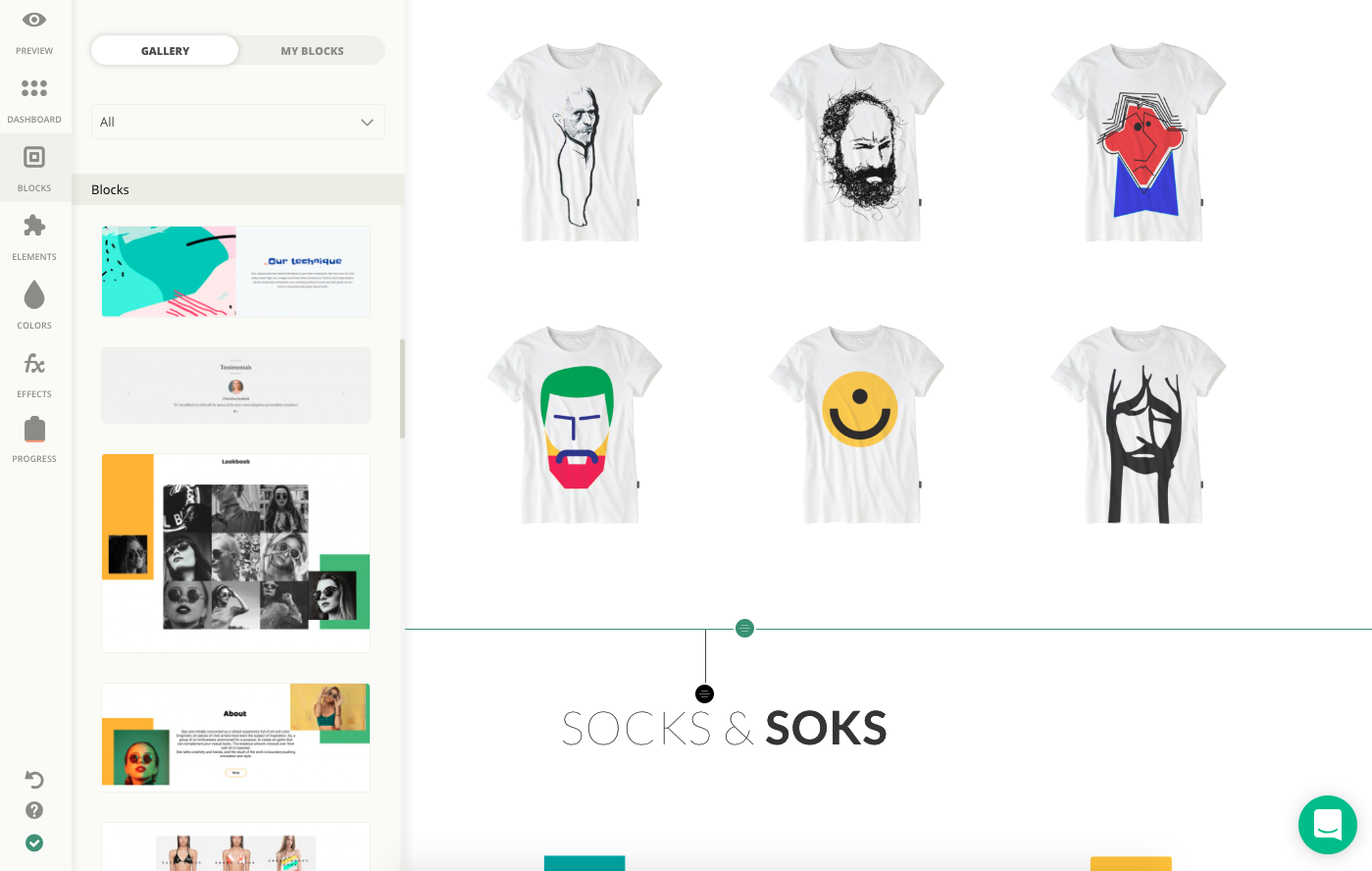 Build a Ucraft site using drag-and-drop blocks and elements.
Build a Ucraft site using drag-and-drop blocks and elements.
Adobe Muse No longer in service Last updated March 2018
As of March 2018, Adobe has stopped releasing updates to its website builder software, Adobe Muse, acknowledging that simpler site builders like Wix and Squarespace have taken over: “For simpler websites, we’ve seen the emergence of Do-It-Yourself (DIY) website creators that use customizable templates to quickly create responsive websites that can be easily modified by the designer or a client.” — End of service for Adobe Muse
Cargo Collective Honorable mention Great for artist portfolios
Cargo Collective has amazing templates and designs perfect for artists and art galleries, but definitely not for everyone. If you’re after templates designed for displaying images and image galleries, definitely take a look.
Cindr Super fast set-up Very limited customization
True to its slogan, Cindr is very fast to use: add in new “blocs” and move them, but want to do much customization (say, if your team doesn’t have exactly 2, 3, 4 or 6 people on it…) and you’ll quickly get frustrated. I certainly was.
Duda Web design reseller Dealbreaker issues on homepage
There were too many deal-breaker annoyances on the Duda homepage — broken links, unclear organization, scroll bars on pages that don’t scroll, and typos — for me to recommend building your site with them. And it’s just as well, as Duda’s primary focus is on white-labeling and reselling web designs, not on creating and building your own site.
GoDaddy GoCentral Frustrating customer service Only 8 templates
I’ve never loved the customer support from GoDaddy and GoCentral is no exception. There are only 8 templates, and you can only make extremely limited font and color changes on them. No moving or resizing. The GoDaddy forums are full of frustration and confusion. Case in point: GoDaddy updated live templates so their headers no longer looked the same. Support recommended changing themes if you didn’t like the new header. What a nightmare.
Homestead Dated templates Not recommended
The
Read more: quicksprout.com
Every great website needs a snappy, memorable domain name. Coming up with something new is a serious challenge, but once inspiration strikes, you'll need to register that name with a domain name registrar before you can use it online.
Registration isn't difficult, but first you must choose from the hundreds of companies competing for your business, and there are several things for you to consider before signing the virtual dotted line.
We’ve also rounded up the best overall web hosting services How to choose the perfect domain registrar Pricing structures can be complicated. A low headline figure could become expensive on renewal, for instance. Prices vary between domain extensions, too, so a registrar that offers great value for a .com domain might give you a poor deal on when it comes to .org.There may be extra costs for tasks like transferring your domain to another registrar, too. Read the small print before you sign up.Look for any bundled or optional extras. A Whois privacy service prevents your address, phone number and email address appearing as public contact details for the domain, something which could otherwise get you a significant amount of spam email and phone calls. We've seen this cost as much as $11.20 a year, but several registrars provide it for free.Many domain registrars offer hosting as an extra, but keep in mind that web hosting companies can also register domains. If you have an idea of which web host you'd like to use, check the details of its plans: you may be able to register a domain for free when you buy hosting, and that's often the cheapest option.Finally, take a look at the support a registrar offers. You may never need any help at all, but if anything critical crops up – maybe an issue which might cause a problem with renewal – it's important that your provider is on hand to ably assist. Balancing all these priorities can be tricky, so that's why we've created this list of top domain registrars to help point you in the right direction.
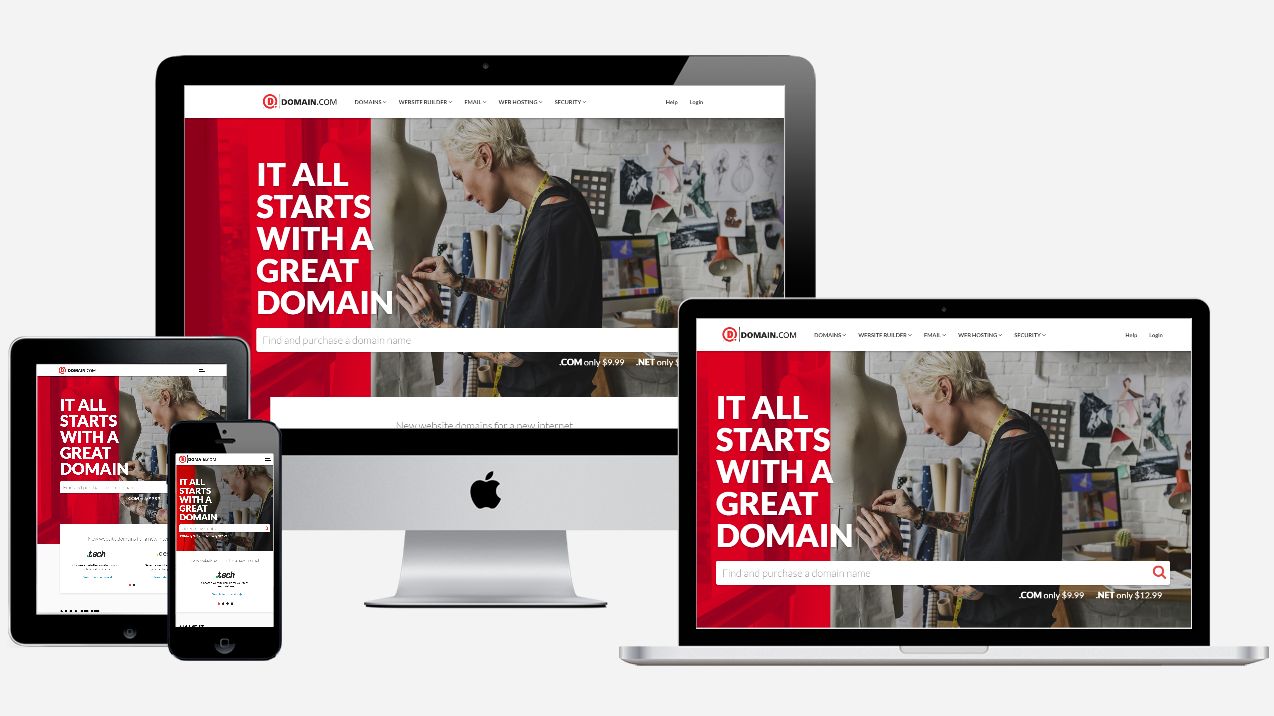
With a name like Domain.com, the EIG-owned brand, means business, focusing primarily on small and medium businesses. It offers most popular top level domains and over 25 country code top level domains and also sells premium domains as a broker.
With nearly two decades of online presence, the company - which is one of the world’s biggest domain name registrars - expanded in web hosting and now ranges a number of products including a website builder, a full design service and web hosting.
Domain.com prices tend to be average but we have managed to blag a 25% discount off almost everything in your cart*. Non-premium TLD (.Club, .Me, .Website etc) start from $2.99 for the first year ($2.24 with our code). In line with the rest of the industry, they rise significantly after the second year).
You need to pay for privacy protection, a reasonable $8.99, plus you can add email, web hosting, SSL certificates and malware protection, none of which is compulsory. You can stick with its basic website builder which is free with every domain: you get a drag and drop website builder, tons of mobile-friendly templates, up to six pages, SEO tools, Paypal integration and even access to stock image library.
Support is more than adequate with 24/7 chat, email and phone support. Domain.com may not have the cheapest prices but it provides with a very balanced offering.
*All renewals after the initial discounted period will be charged at the then current standard list price for the selected period. Coupon is not valid with sunrise registrations, landrush registrations, EAP registrations, pre-registrations, premium registrations, renewals, transfers, custom website design, other coupons, or special pricing.
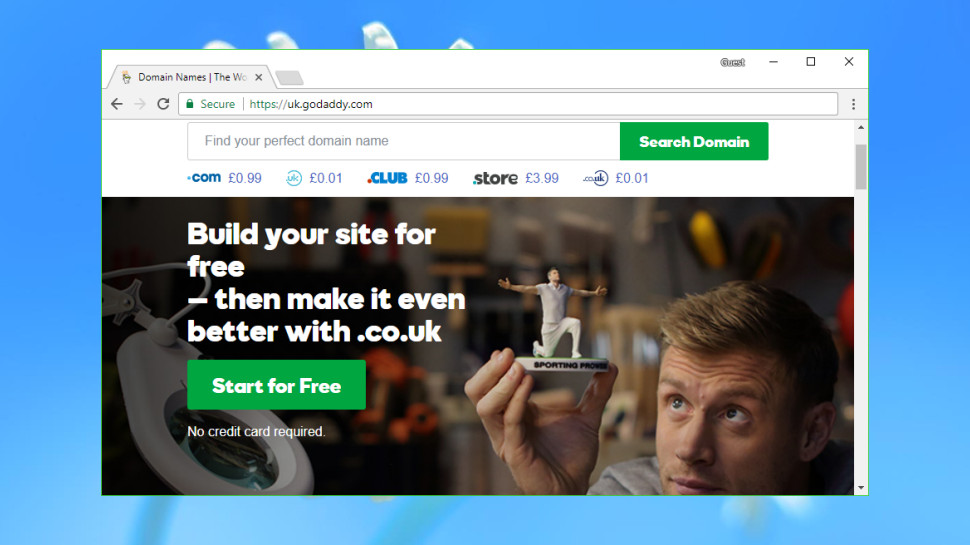
Web giant GoDaddy is the world's biggest domain registrar, currently managing more than 75 million domains for 17 million customers around the globe.
The company is well-known for its low headline prices, and it's the same story here, with .uk and .co.uk domains available for $0.99 in year one. On the other hand .com and .org are less impressive (though still apparently cheap) starting at $12.17. Beware, though: these aren't the bargains they initially seem.
The first catch is that GoDaddy's starting prices only apply if you pay for two years upfront, and the second year is significantly more expensive (.com rises to $18.17, .uk and .co.uk domains rise to $12, .org and .mobi are ridiculously high, $21.17 for .org and $26.17 for .mobi - at the moment, first year for .mobi is $7.17, due to an offer).
The second problem is that there are no bundled extras, so adding something like Whois privacy – a valuable service often included for free with other providers – costs $8 a month for year one, and $10 on renewal.
There's clearly much better value to be had elsewhere, but GoDaddy may still appeal to web beginners looking for a bundled hosting and domain registration deal. The company has an array of products covering every possible requirement, with telephone support if you need it, and buying your domain and hosting from the same provider will make life a little easier.
Just keep in mind that other providers can also combine hosting and domain registration, and GoDaddy may not provide the best package for you. Check out our various hosting guides for possible alternatives.
You can sign up for GoDaddy domain registration here
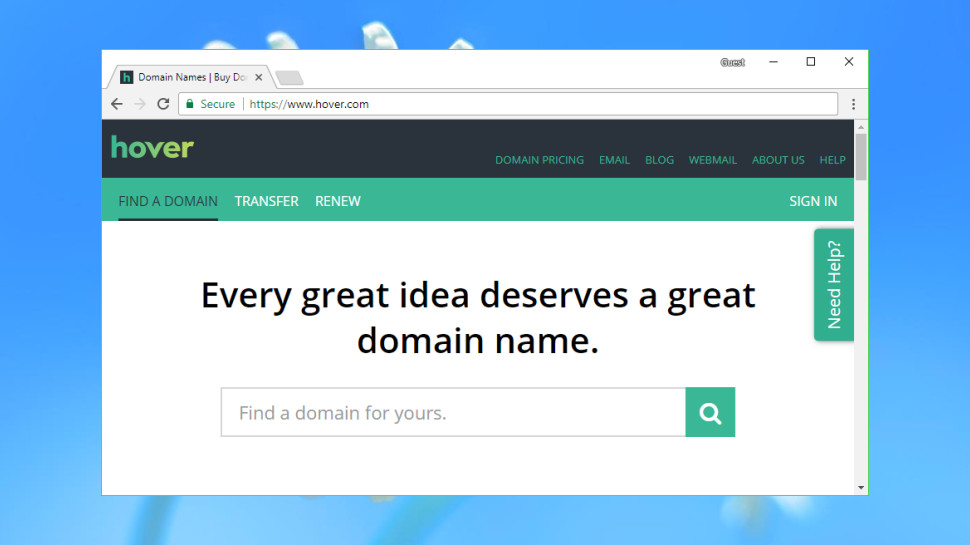
Hover is a popular domain name registrar owned by Tucows, which also operates eNom and the domain reselling platform OpenSRS.
Hover's website is clear and straightforward. A domain pricing page allows for checking registration costs before you start, or you can use the search box to immediately locate your preferred TLD (top-level domain).
By default the results page displays every domain you can register and their prices, giving you a lot to scroll through and read. But a handy sidebar allows filtering domains by categories including Personal, Businesses, Audio and Video, Food and Drink, and more. It's a neat touch which could help you spot an appealing domain that you otherwise might have missed.
Prices are very reasonable, with .com domains costing $12.99 for year one, .co.uk priced at $10.99, .org costing $13.99 and .mobi reaching $15.99. Shop around and you'll find slightly lower prices elsewhere, but Hover generally provides good value.
There's a welcome bonus in Whois Privacy, which comes free for as long as the domain is managed by Hover.
The company keeps upselling to a minimum, even in the final shopping cart stage. You're simply offered three email-related extras: email forwarding at $5 a year, a 10GB email account for $20, or you can opt for a 1TB inbox, file sharing, a calendar and more, for an annual $29.
If you have any questions, support is available via email and chat, although it's not 24/7. Working hours are 8am to 8pm (Eastern Time) Monday to Friday, and 12pm to 5pm at the weekend.
You can sign up for Hover domain registration here
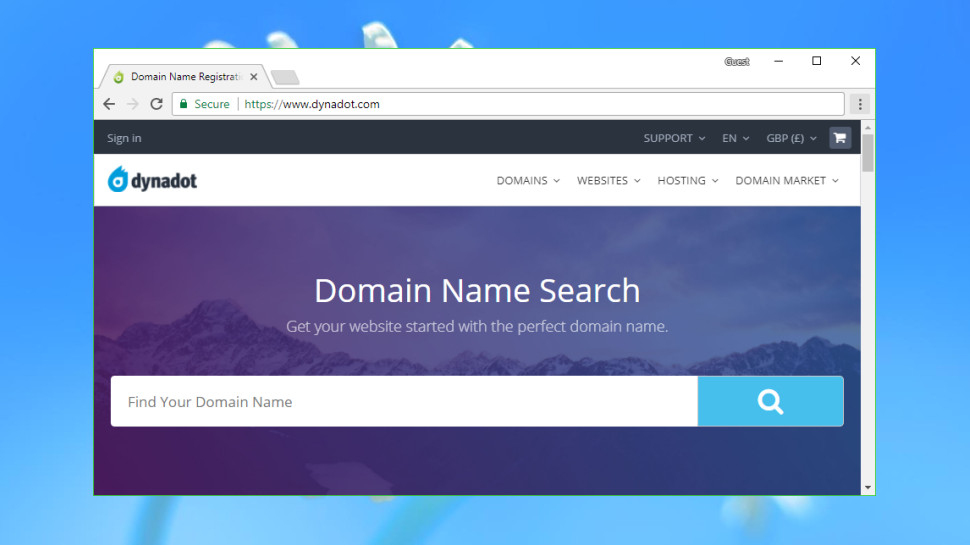
Most domain name registrars offer a simple identikit service with little to separate them from the competition, but Dynadot is an interesting exception which has some unusual advantages.
This starts right at the beginning, with your initial search. You can use the website much like any other – type your preferred domain, press Enter, read the results – but you also get Bulk and IDN (Internationalized Domain Name) search tools, and advanced options allow defining which domain extensions to include in your searches, as well as setting those as defaults for all future searches.
These searches can optionally return results from domain auctions, Dynadot's Marketplace (where other customers sell domains they no longer need) and other sources. There's also a Backorder option to try and grab a domain that isn't currently available, if it's not renewed.
Prices are on the low side, with Dynadot offering both special deals on some extensions and good value at renewal. .com sites are $7.99 initially, $8.99 on renewal. If you’re after a .co.uk domain, that’ll set you back $6.95, with .org costing $10.99, and .mobi domains are $4.25 initially, $13.99 on renewal.
That's just the start: Dynadot also piles on the free extras. A Website Builder allows you to build and host a simple one-page responsive website. There's free domain forwarding if you'd like to redirect visitors somewhere else. DNS support allows creating 50 subdomain records, 10 email addresses, and 5 each of MX and TXT records. There's even a Grace Deletion list which allows returning a domain if you change your mind.
This requires a small fee and won't always be allowed (the details on how it works are here), but it's still a welcome extra you'll rarely find with other registrars.
Dynadot's support wasn't always as impressive, with live chat being offline when we checked. But the website does have a publicly available forum, allowing anyone to browse common questions and see how happy (or otherwise) Dynadot's customers might be.
You can sign up for Dynadot domain registration here
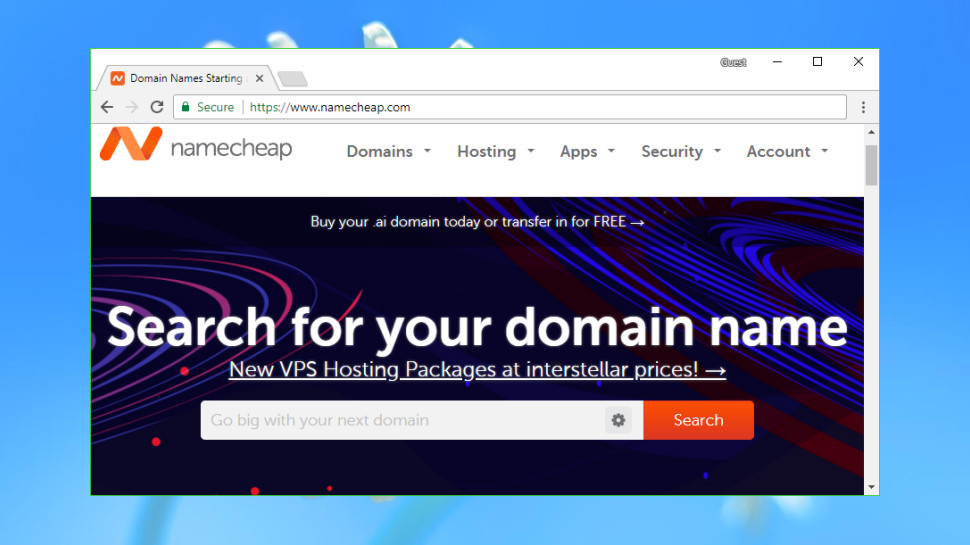
Founded in 2000, Namecheap is a popular domain name registrar and web host which now manages more than five million domains.
Namecheap's excellent website allows searching for individual domains, or in batches of up to 50.
If the domain is taken, you can view the Whois record or offer to buy the domain (via DomainAgents) from the current user.
If the domain is available, results are displayed across four tabs: Popular, New, Discounted and International. This is a neat approach which makes it easier to browse the list and find what you need.
Prices are generally very good at $8.88 (£6.8) for .com domains - $12.98 on renewal, $7.58(£5.8) for .co.uk - $9.58 on renewal, $12.98 (£10) for .org - $14.98 on renewal, and $16.88 (£13) for .mobi (at the moment, you can get .mobi for $2.88 for the first year). There are some special deals available, and Namecheap has an Agent 88 set of domains which are almost always available at $0.48 (£0.35) for the first year (these usually include the following: .site .website .space .pw .press .host .tech .online and .fun – but there may be others as well).
That would be good value all on its own, but Namecheap doesn’t stop there: you get WhoisGuard domain privacy thrown in for free.
Namecheap's billing is straightforward and honest, with current and renewal prices clearly described in your Namecheap shopping cart, and Auto-Renew turned off. But if there's something you don't understand, helpful FAQ pages and live chat are just a click or two away.
You can sign up for Namecheap domain registration here
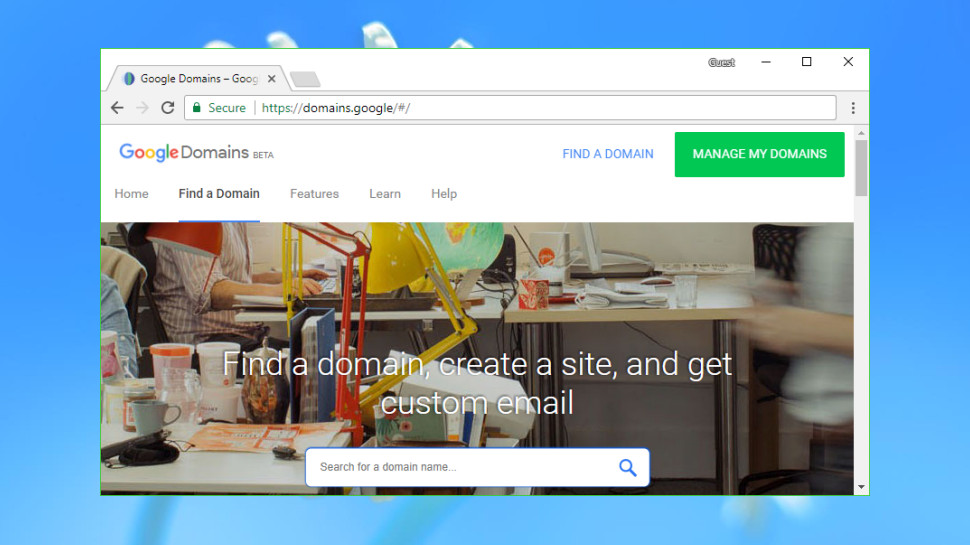
Shopping around for a domain registrar can involve a lot of hassle as you research companies you've never heard of, try to separate genuine bargains from marketing tricks, and browse the small print looking for hidden catches. With potential savings only amounting to a few pounds or dollars a year, at best, you might prefer to simply sign up with a big-name provider that you know will give you a reasonable service, even if it does cost a fraction more.
Enter Google Domains, Google's lightweight domain registration arm, a straightforward provider that puts speed and simplicity at the top of its priority list.
Google Domains doesn't confuse you with endless sales, or 'special' deals that turn out to be not so special after all. Upselling is kept to a minimum. Instead, it's all about making the purchase process as easy as any other online shopping site: search, click, and check out.
The difference is obvious from the moment you reach the site. There are no animated ads at the top of the page, no 'Sale!' banners, no low headline prices: just a search box where you enter a single domain.
The results page is equally straightforward, with prices listed for nine common top-level domains, and an All Endings tab listing every option in alphabetical order (domain.academy, domain.bargains, domain.camera).
One potential problem is that Google Domains doesn't support all the domain extensions you'll get elsewhere, and this includes some quite common examples (.mobi, .tv). If you think you might ever want to buy something beyond the most popular extensions, it’s a good idea to check that your likely choices are available before you buy.
Prices are standardized to whole numbers, so for example .com, .co.uk and .org domains are all priced at $12. That's a little above average overall, but better than some, especially as Google Domains throws in free Whois privacy for as long as you're registered. That's a valuable extra which could cost $2.80 to $11.20 a year elsewhere.
If you do have any questions, a Help link displays articles on common problems. If that's not enough, the Contact Us page enables talking to a support agent by email, live chat or telephone (Google calls you), the highest level of domain registrar support we've seen anywhere.
You can sign up for Google Domains domain registration here Check out the best website hosting services
Read more: techradar.com
SiteGround is one of the most popular web hosting services available on the market today. It’s a safe and reliable way to host your website in 2019.
More than 2 million active domains are hosted with SiteGround.
One of the reasons why this service is so popular is because they offer hosting options and plans suitable for a wide range of websites and businesses. Small personal websites, business websites, and large ecommerce sites alike can all use SiteGround.
For those of you who are looking to find a hosting provider for your new website, SiteGround is definitely a top option for you to consider.
It’s also a great choice for anyone who wants to switch hosting providers for their existing website since SiteGround has plans with a free site transfer. But we’ll talk about this in greater detail as we continue.
I’ll give you a better understanding of the plans, types of hosting, and top benefits offered by SiteGround. You can use this guide to make an informed decision to determine if SiteGround is the best web hosting plan for your needs.
SiteGround Web Hosting Plans
Like most web hosting services, SiteGround offers different plans for websites with varying needs. In this case, there are three tiers for most of their hosting types.
With the exception of cloud hosting and dedicated server hosting, the prices of these three plans will remain the same across the board for shared hosting, WordPress hosting, and Woocommerce hosting. We’ll dive deeper into those plans later in this guide.
For now, I’ll focus on the pricing and features of the three most popular plan options offered by SiteGround.
StartUp
As the name implies, the SiteGround StartUp plan is ideal for new websites. With rates starting at $3.95 per month, this plan is suitable for websites with less than 10,000 monthly visits.
You can only host one website with the StartUp plan, and it comes with 10 GB of web space. Other top features include:
Free site builder Free SSL and HTTPS Free email accounts Free CloudFlare CDN
It’s a basic plan, but definitely appropriate for new websites that are starting from scratch. For those of you who want more features and better performance, you’ll need to upgrade. You’ll also outgrow the StartUp plan as your traffic increases (which is a good thing).
GrowBig
The GrowBig plan starts at $5.95 per month. This is ideal for medium-sized websites averaging up to 25,000 monthly visits. GrowBig has 20 GB of web space and can host an unlimited number of sites.
Unlike the StartUp plan, GrowBig has enhanced caching ability. The SiteGround Supercacher has three levels.
Level 1 — Static content caching Level 2 — Dynamic data caching Level 3 — Database queries caching
StartUp only caches at the first level, but GrowBig caches on all three levels.
If you sign up for the middle-tier plan offered by SiteGround, you’ll also get free on-demand backups, a free site transfer, as well as a staging feature for WordPress and Joomla sites. I’d say that the GrowBig plan will be suitable for most of you who are reading this guide.
GoGeek
GoGeek can accommodate up to 100,000 monthly visits and has 30 GB of web space. Obviously, this plan is made for bigger websites with high volumes of traffic.
Rates for GoGeek start at $11.95 per month, but the plan comes with all of the bells and whistles. In addition to everything that’s available in the GrowBig plan, GoGeek offers:
Advanced priority support (expedited customer service to the most experienced agents) PCI compliant servers (necessary for those of you who process payments online) Git pre-installed (for creating repositories on your site)
The name for this plan was inspired by technology geeks. So it’s made for those of you who want more control of your site. If you don’t understand some of the tech lingo that’s being mentioned in the GoGeek plan, it’s probably not for you. The only other reason why you’d need to upgrade to GoGeek is if you’re getting tons of monthly site traffic.
WordPress hosting
SiteGround offers hosting options specifically designed for WordPress users. This will save you time since you won’t need to manually download, install, and configure WordPress.
With SiteGround, you can take advantage of their automated process that’s as simple as clicking a button. This plan also makes it easier for you to customize your WordPress site by choosing a theme, picking your site functionalities, and installing marketing tools.
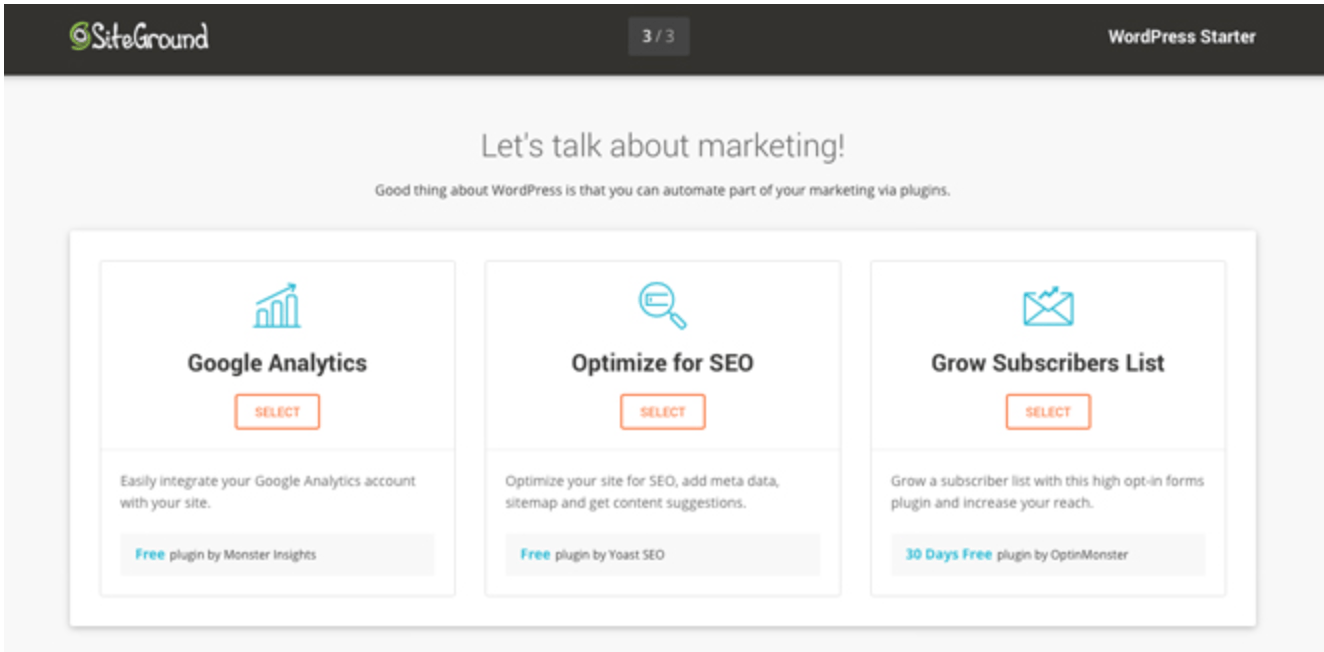
The WordPress Starter Kit from SiteGround is a great added feature for new WordPress sites. You don’t need any technical knowledge or experience to set this up.
If you have an existing WordPress site, SiteGround offers a free WordPress transfer. The SiteGround Migrator plugin takes care of everything for you. This is a secure way to transfer your site.
Alternatively, if you have a GrowBig or GoGeek plan, you can get your WordPress site migrated by one of the experts at SiteGround. This is a free service for one website before rates start at $30 per site.
WooCommerce hosting
SiteGround also has hosting options for ecommerce shops using WooCommerce.
The quick install and integration with WooCommerce is an easy way for you to create a professional theme for your online store. You can get the site up and running in minutes.
Just migrate your WooCommerce site using the migrator plugin. Just like WordPress hosting, WooCommerce migrations done by a SiteGround expert is free for one website if you’re on the GrowBig or GoGeek plan. Then you’ll have to pay $30 per each additional site.
If you have WooCommerce, you’re going to need to the GoGeek plan anyways, since that comes standard with PCI compliant servers.
Cloud hosting
Cloud hosting is a new way to host websites. The process uses multiple remote servers and is a great option for those of you who have websites that have outgrown the shared hosting plans.
With cloud hosting, SiteGround gives you guaranteed resources to meet your needs. Your own RAM and CPU won’t be shared with any other websites.
It’s also easy for you to scale your website with this type of web hosting.
You can upgrade your RAM, CPU, and disk space on-demand at any time. You don’t need to get approval to do this, and it happens without any website downtime.
Rather than always doing this manually, you can set up automatic scaling with SiteGround. It will adjust your CPU and RAM to meet the needs of unexpected traffic surges, but you still have control of all the parameters.
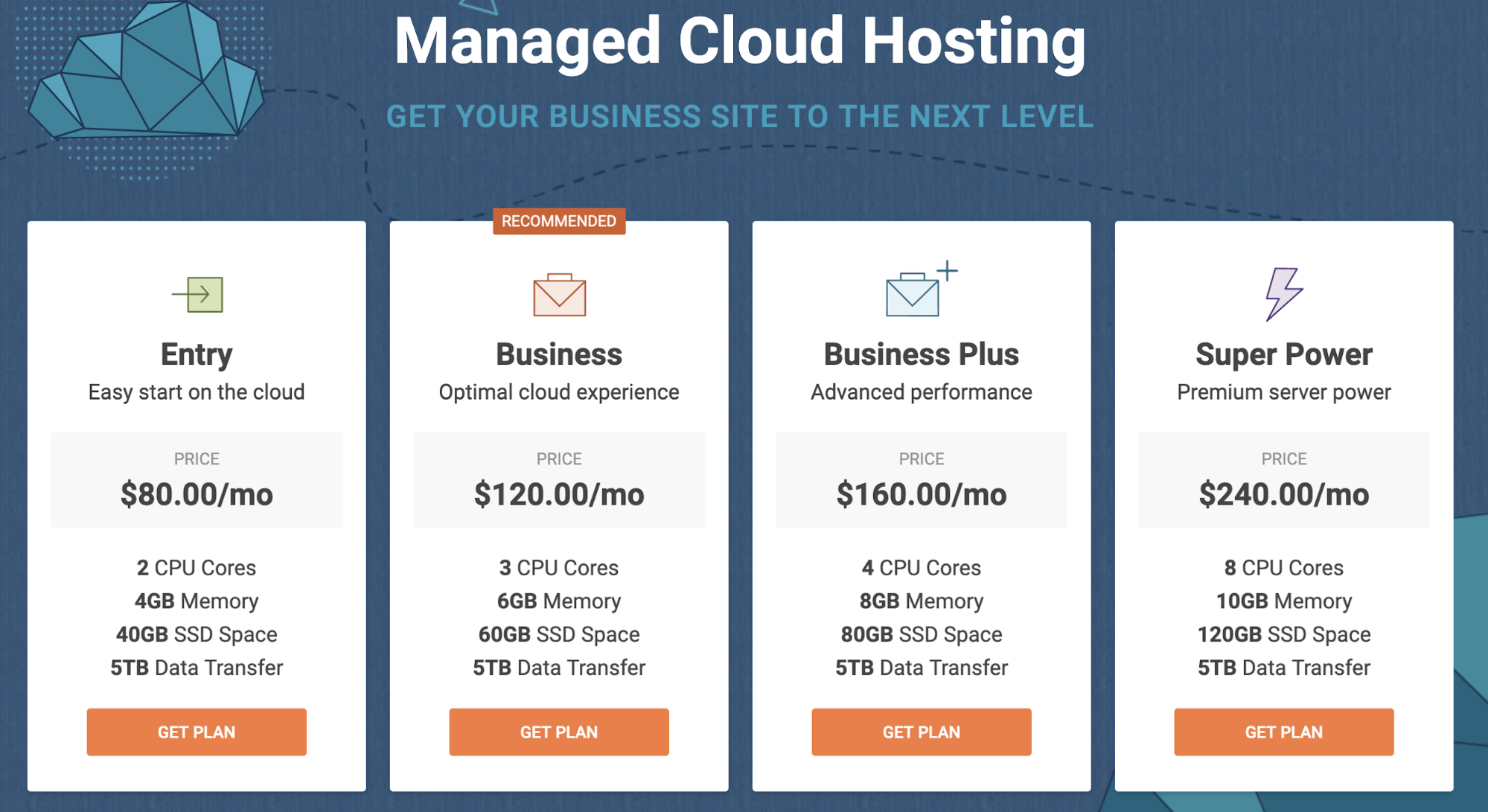
There are four plans for SiteGround Cloud hosting. As you can see from the image above, the plans range from $80 to $240 per month. So there’s definitely plenty of options to choose from.
I’d say that the business plan will likely be a suitable choice for most of you who are using a cloud hosting service for the first time.
Dedicated servers
For those of you who don’t want to use cloud hosting or shared hosting, SiteGround offers dedicated server options as well.
This is perfect if you don’t want any restrictions in terms of the software you use on your website. You’ll also be able to make changes directly to your server if you go with this route.
All servers are managed by the experts at SiteGround. They also offer software designed to boost the performance of your server and provide added functionality.
You can also choose the location of your data center.
United States Europe Asia-Pacific
There are three dedicated server plans offered by SiteGround:
Entry Server Power Server Super Power Server
These plans start at $269 per month, $349 per month, and $729 per month, respectively.
Benefits of SiteGround for web hosting
There is plenty of upside to using SiteGround as a web hosting service. I just want to quickly highlight and explain why this platform stands out from its competitors.
High uptimes
When it comes to measuring how good a web host is, uptime is the ultimate metric. By definition, this is the amount of time that a server stays up and running.
A recent study shows that SiteGround has exceptionally high uptimes, on average, over a twelve-month stretch.
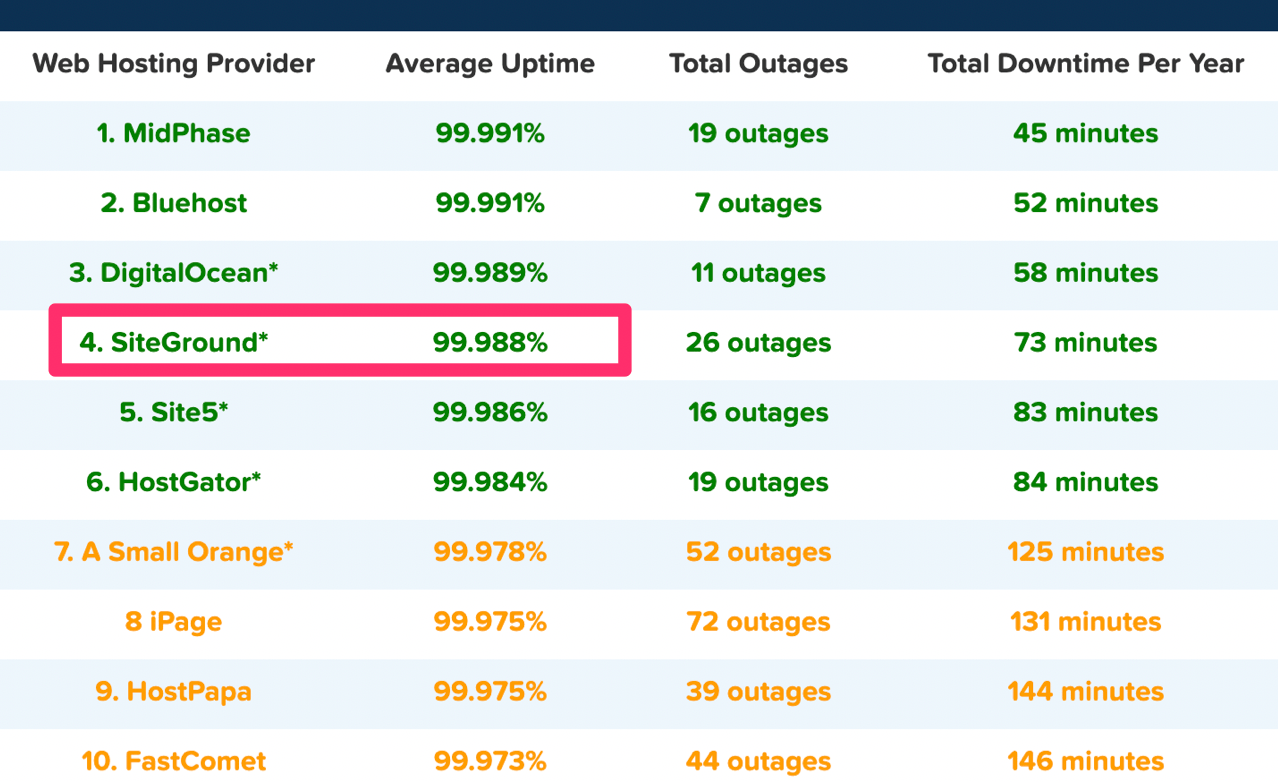
In 2018, SiteGround ranked fourth compared to other web hosts judging by average uptime. As you can see, they were just barely beat out for the third place spot by a one-thousandth percentage point.
Overall, the average uptime for the 32 shared web hosting services in the study was 99.59%. SiteGround was significantly higher than the average and near the top of the list.
High uptimes ensure that your site will nearly always be up and running around the clock.
Fast load times
Just because your site is up, it doesn’t always mean that it will be fast. But take a look at the response time for this SiteGround test website that was set up by Hosting Facts.
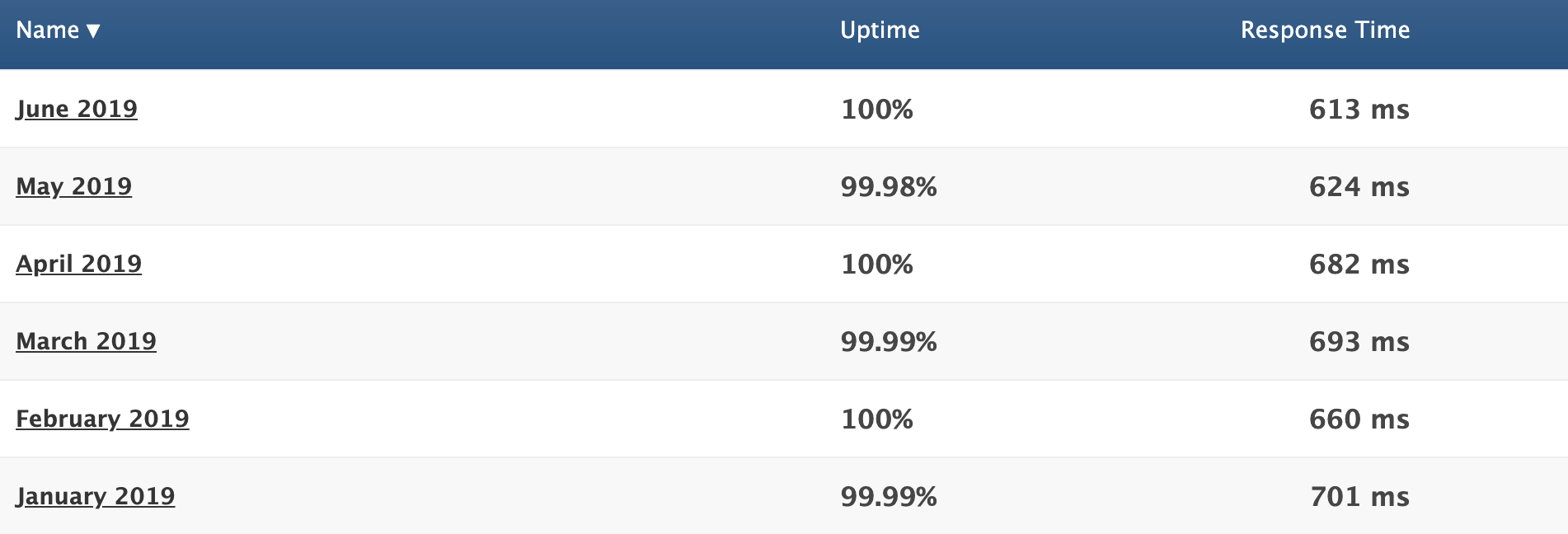
We already talked about the great uptime, but now you can refer to the response time column.
The average response time for the first six months of 2019 was 662 ms. That’s phenomenal. In addition to using a good web host, you should also know the other top principles that boost website loading times.
Great customer support
Hopefully, you don’t have any issues with SiteGround. But in the event that you run into a problem, have a question, or need some assistance, it’s nice to know that they provide excellent customer support.
You can access phone support as well as live chat 24/7. As I mentioned earlier, you’ll have priority support if you have a GoGeek plan. This means that you’ll be connected with the most experienced SiteGround technicians whenever you need help.
Free features
Web hosting services will always try to hit you with add-ons at an upcharge. But SiteGround throws in some great features at no extra charge.
Your membership comes with one free site migration. This can be done with their migrator plugin, which we talked about earlier. If you have the GrowBig or GoGeek plan, a SiteGround professional will do the migration for you.
SiteGround plans also come with a free CDN and free SSL certificate.
Cloudflare CDN keeps images, videos, and other large files off of your server. As a result, your server is always fast. Since SiteGround users servers all over the globe, the CDN makes sure that files are stored closer to website visitors for fast delivery.
The SSL certificate is required for all websites. It protects private information being transmitted between devices and websites. SiteGround throwing this in for free is a nice touch since you’d need to get one regardless.
Flexible
Nearly any website can be hosted on SiteGround.
It’s a great web hosting service for beginners and experienced users alike. You don’t need to be too tech-savvy to understand how the platform works and get your site hosted. But on the other hand, if you like to be more hands-on with the server and take advantage of certain features, SiteGround has plans with you in mind.
There are also enough options on SiteGround to accommodate different web hosting needs, such as shared hosting, dedicated server hosting, and cloud hosting.
They have plans suitable for a wide range of average site traffic as well. So as your website scales, you can always upgrade to a plan that will meet your needs.
Money back guarantee
SiteGround offers a 30-day money back guarantee for their shared hosting plans. This shows that they stand behind the services that are offered.
Dedicated servers and cloud hosting plans have a 14-day money back guarantee, which is still enough time to tell if you’re happy with your service.
SiteGround will also refund you if they fail to meet a 99.9% uptime rate. This is clearly written in their terms of service.
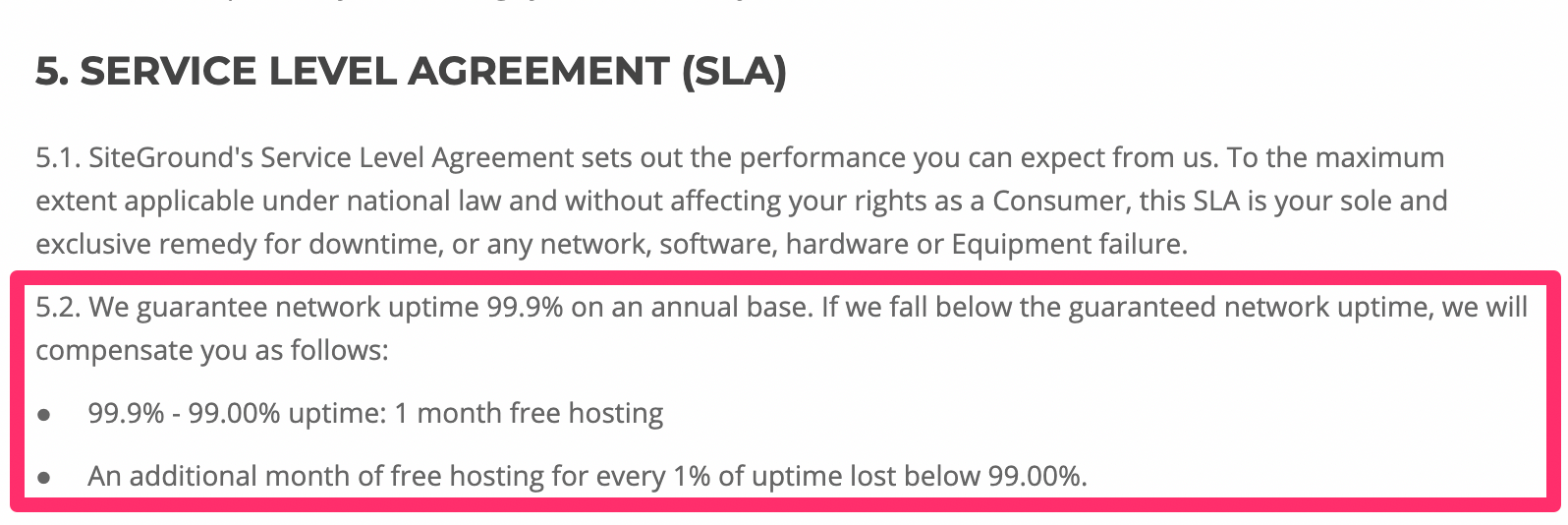
This relates back to what we talked about earlier, in terms of their high uptime rates. There’s a reason why it’s so high—SiteGround has a promise to stand behind.
Other considerations
There’s no such thing as a perfect web hosting service. While SiteGround is great, there are a few downsides that you should be made aware of before you proceed.
Setup fee
SiteGround charges a one-time setup fee for $14.95 with all of their plans. It’s not a deal breaker by any stretch, but it means you can’t just sign up for their lowest plan and be out the door for $3.95.
Renewal rates
At first glance, SiteGround’s pricing is very attractive. But those are only promotional rates.
When you renew, your rates will jump as follows:
$3.95 to $11.95 per month $5.95 to $19.95 per month $11.95 to $34.95 per month
The cost essentially triples across the board. So I’d recommend locking in the longest contract possible when you first sign up, which is 36 months. This will guarantee you a low rate for a while before you’re forced to renew.
Limited budget plan
For those of looking for the best cheap web hosting service, SiteGround’s StartUp plan for $3.95 per month is definitely attention-grabbing.
It’s a great choice for those of you with smaller websites, but it’s fairly limited for anyone who plans on getting more than 10,000 visitors per month. You may have to upgrade faster than you anticipated if you start with their lowest priced web hosting plan.
No free domains
While SiteGround throws in a fair amount of free features, a free domain isn’t on the list.
That’s a bit surprising, considering that this tends to be the standard with other reputable web hosting services. At the very least, the cost of the domain is covered for the first year. But again, SiteGround doesn’t offer that.
Conclusion
I’ll get straight to the point—I would definitely recommend SiteGround for web hosting.
This platform offers a wide range of hosting types and plans to accommodate the needs of nearly any website, large or small. SiteGround stacks up well compared to its competitors in terms of features and performance.
While the hosting service it’s perfect, it still gets the nod from us here at Quick Sprout. I’m confident that it will fulfill your web hosting needs.
Read more: quicksprout.com
Last updated on June 6, 2019 at 05:23 pm
Link building continues to be one of the most important SEO strategies. There is still a great correlation between the number of links and high organic rankings. This is why any SEO strategy could not be complete without link building.
Search engines, especially Google, have made link building a lot more difficult. This makes link building campaigns a lot more complicated. It requires careful planning and takes a lot of time and patience to execute.
It could quite be frustrating to launch a link building campaign for months and see no increase in your website’s traffic or rankings and one of these might be the reason why your link building efforts are not working.
Your Links are from Irrelevant Websites
Just like for content, relevance is important for any link building campaign. If your website’s niche is business and finance, it wouldn’t make sense for search engines if you get links from a medical website.
Link relevance is just as important as authority. Both of these are strong link-related ranking factors.
If you find irrelevant links on your Search Console Link Report, don’t disavow it just yet! If Google thinks a link is irrelevant, they are smart enough to devalue it. So unless you receive a manual action, don’t disavow immediately.
If you have guest blogging on the list of your strategies, plan it out and don’t just send emails to random webmasters. Create a list of websites in your niche that are not direct competitors where you could contribute articles that will provide value.
You’re Not Getting Referral Traffic
If you’re building links for the sake of just getting a backlink, then you’re stuck in the old ways and you need to catch up. Link building today goes hand in hand with content marketing. You create great content to get people to go to your website and read your content.
Before you build a link on a website, you need to ask yourself: “Would people click on my link?”. The more likely a person clicks on your link, the more a link is valued regardless if it’s NoFollow or DoFollow.
If you’re doing a link building campaign, check your Google Analytics account and go to your Acquisition report. Monitor and identify the websites you are getting clicks from to better plan your strategy.
Imbalance Between Links Built and Links Earned
Do you want to know the best way to build links? Earn them. The reality is, Google hates link building because it’s too manipulative that is why they have taken steps to make it more difficult. If all of your links are built and none of them are organic, then you have a bad link profile.
While a lot of common link building strategies still work, to Google, nothing beats more than acquiring links because of great content. That is why the most successful link building campaigns involve great blogs.
There is no doubt that to Google, content is king. Building links to your website is good but you need to have a balance in between. Create good content that people would love to read and link to and links will come without forcing it.
Not Enough Referring Domains
A backlink profile with thousands of referring pages might look great but what matters to Google more is the number of referring domains. Even if you get 10 links because you contributed 10 guest articles in a website, it will only count as one referring domain.
This was once abused before that is why link directories and link farms became a business in the 2000s. You place a link in a website and that website scatters your link in different pages inside giving you hundreds of referring pages from just website.
You could use Google Search Console’s link report to check if you have a good ratio between incoming links and linking website/referring domains.
If you’re building links, make sure you don’t get links from the same websites just because it’s easier. Focus on building relationships, connect with different webmasters, and refrain from buying links from link farms or PBNs because they just don’t work anymore!
Slow Link Velocity
Acquiring a link in a day is one thing, acquiring more links over time is another. Link velocity is about how slow or fast your website is acquiring backlinks. If you’re losing more links than your gaining, it might be a sign that people are losing trust on your website. At the same time, if you’re gaining links too fast, it might be a sign to Google that you’re doing something fishy.
You could use Ahrefs to check how the growth of your links looks like. Here’s what a great link velocity look like:
Make sure that you build links as natural as possible. You don’t have to build a thousand links in a month just to relax the next month. Never sacrifice quality for quantity. It is better for you to build 5 to 10 high-quality links in a month than produce a thousand random links.
Lost Backlinks
Losing backlinks can be caused by different things. It might be the website closed for good, the page was deleted, or maybe the webmaster decided to remove your links from a post. If you want to check for lost backlinks, you could use Ahrefs.
You could either check for Lost Backlinks or Lost Referring Pages. I usually prefer checking the Lost Backlinks report because it specifically says what page I was linked before.
A loss is a loss but you could still try to get them back. If you lost a backlink from a blog post that linked to you as a source, you could reach out to the webmaster and ask why your link was removed. It might be because your page was outdated or it returns a 404 Error. This could be an opportunity for you to update your content or fix errors and ask webmasters to link back to you again.
Competitors Have Better Links
If you’ve been building links for months and still haven’t overthrown your competitor who is at the top spot, then most likely they have better, more high-quality links.
Take note of “high-quality links”. Even if you check Ahrefs or other backlinks checker tools out there and see that you have more links than your competitor; quality will always have more value than quantity.
Do research on what your competition is doing. Competitive link building is one of the best ways to build links. Find out who is linking to your competitor and try to get them to link to you.
Other SEO Factors are Not Optimized
Link building is great but it is not everything. Google uses more than 200 ranking factors and links are just one of them. No website gets to be successful by relying on links alone so don’t give yourself too much headache.
There is always room for optimization. Aside from acquiring links on a regular basis, you should also focus on regularly producing high-quality content, making your website mobile-friendly, improving site speed, and many more.
Always remember that SEO should be holistic. Try to find a balance in everything. While you can’t do all ranking factors perfectly, try to find what works for you.
Key Takeaway
Link building has evolved and it continues to evolve. In my opinion, links will continue to be relevant. It might not be as powerful as before but to rank high organically will always involve high-quality links.
A great link building campaign is the one that follows Google’s guidelines and it goes hand in hand with other SEO strategies. If you see that your link building campaign does not work, learn how to step back, investigate, and restrategize.
Read more: seo-hacker.com
DNS (Domain Name System) is a system which translates the domain names you enter in a browser to the IP addresses required to access those sites.
Your ISP will assign you DNS servers whenever you connect to the internet, but these may not always be the best choice. Slow DNS servers can cause a lag before websites start to load, and if your server sometimes goes down, you may not be able to access any sites at all.
Switching to a free public DNS server can make a real difference, with more responsive browsing and lengthy 100% uptime records meaning there's much less chance of technical problems.
Some services can also block access to phishing or infected sites, and a few offer content filtering to keep your kids away from the worst of the web.
You need to choose your service with care - not all providers will necessarily be better than your ISP - but to help point you in the right direction, this article will highlight six of the best free DNS servers around.
We’ve rounded up the best website hosting services
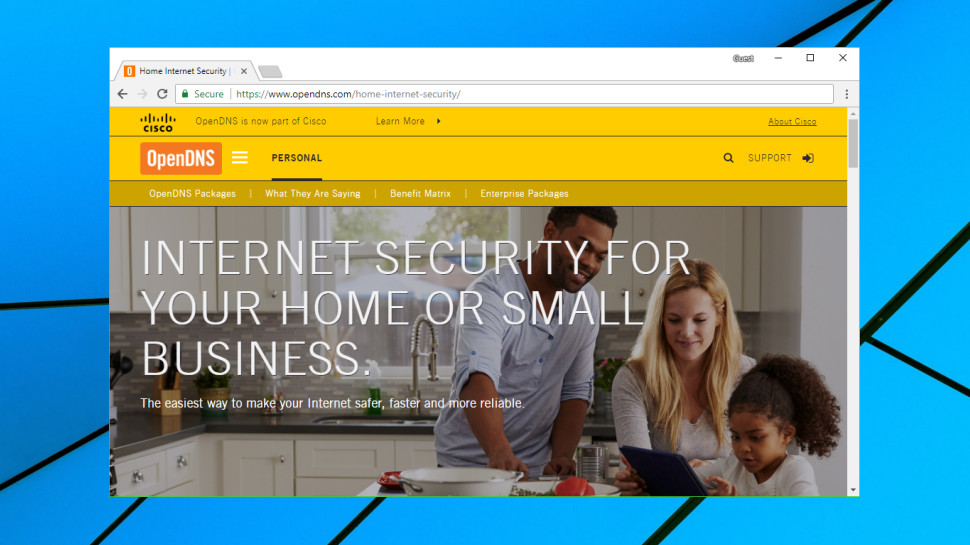
OpenDNS
Founded in 2005 and now owned by Cisco, OpenDNS is one of the biggest names in public DNS.
The free service offers plenty of benefits: high speeds, 100% uptime, phishing sites blocked by default, optional parental controls-type web filtering to block websites by content type, along with free email support if anything goes wrong.
Commercial plans enable viewing a history of your internet activity for up to the last year, and can optionally lock down your system by allowing access to specific websites only. These aren't going to be must-have features for the average user, but if you're interested, they can be yours for around $20 (£14.30) a year.
If you're an old hand at swapping DNS, you can get started immediately by reconfiguring your device to use the OpenDNS nameservers.
If you're a newbie, that's okay too, as OpenDNS has setup instructions for PCs, Macs, mobile devices, routers and much, much more.
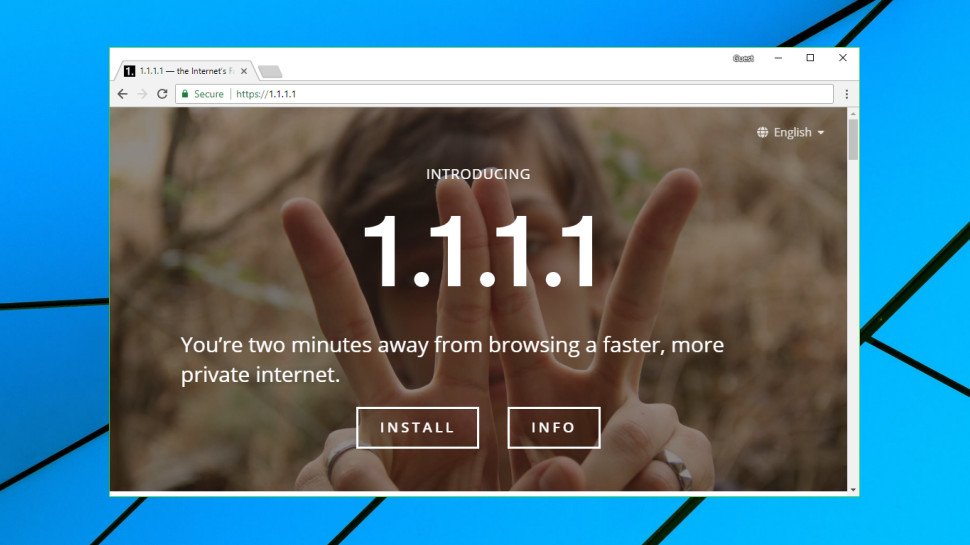
Cloudflare
Best known for its top-rated content delivery network, Cloudflare has extended its range to include a new public DNS service, the catchily-named 1.1.1.1.
The product doesn't have any of the extras you'll often see elsewhere. There's no anti-phishing, no ad-blocking, no content filtering or other attempts to monitor or control what you can access, and what you can't.
Instead, Cloudflare has focused much more on the fundamentals. These start with performance, and independent testing from sites like DNSPerf shows Cloudflare is the fastest public DNS service around.
Privacy is another major highlight. Cloudflare doesn't just promise that it won't use your browsing data to serve ads; it commits that it will never write the querying IP address (yours) to disk. Any logs that do exist will be deleted within 24 hours. And these claims aren't just reassuring words on a website. Cloudflare has retained KPMG to audit its practices annually and produce a public report to confirm the company is delivering on its promises.
The 1.1.1.1 website has some setup guidance, with simple tutorials covering Windows, Mac, Android, iOS, Linux and routers. These are very generic - you get one set of instructions for all versions of Windows, for instance - but there are some pluses (IPv6 as well as IPv4 details) and you should be able to figure it out.
If you have any problems, Cloudflare offers a community forum where you can ask questions or see what others are doing, a nice extra touch which we'd like to see followed by other providers.
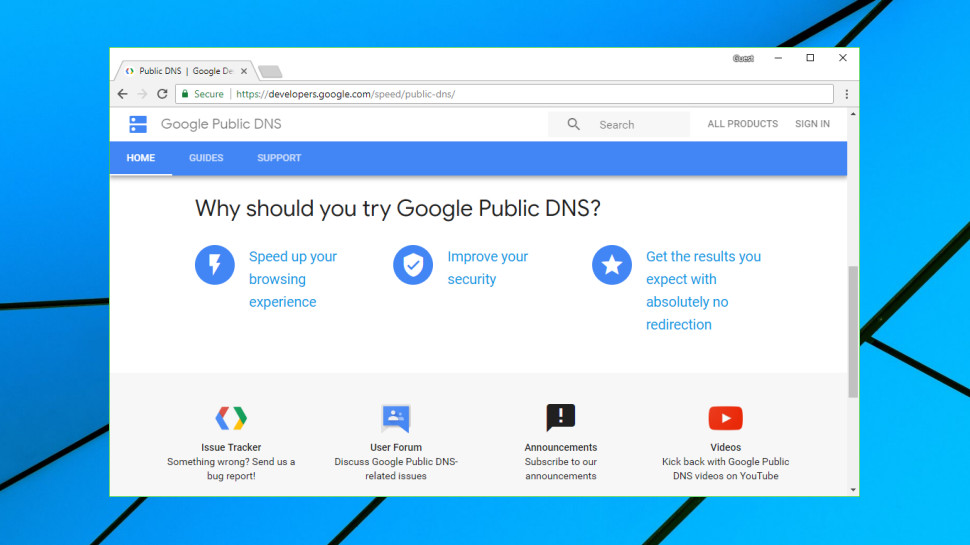
Google Public DNS
Google has its fingers in most web-related pies, and DNS is no exception: it's free Public DNS is a simple and effective replacement for your own ISP's nameservers.
Privacy can't quite match the 'we don't keep anything' promises of Cloudflare, but it's not bad. The service logs the full IP address information of the querying device for around 24 to 48 hours for troubleshooting and diagnostic purposes. 'Permanent' logs drop any personally identifiable information and reduce location details to the city level, and all but a small random sample of these are deleted after two weeks.
There's a further benefit for experienced users in Google's detailed description of the service. If you'd like to be able to assess the significance of Google's privacy policy, for instance, you can read up on absolutely everything the service logs contain to find out for yourself.
Google's support site offers only very basic guidance targeted at experienced users, warning that "only users who are proficient with configuring operating system settings [should] make these changes." If you're unsure what you're doing, check the tutorials from a provider such as OpenDNS, remembering to replace its nameservers with Google's: 8.8.8.8 and 8.8.4.4.
Check out Google Public DNS here
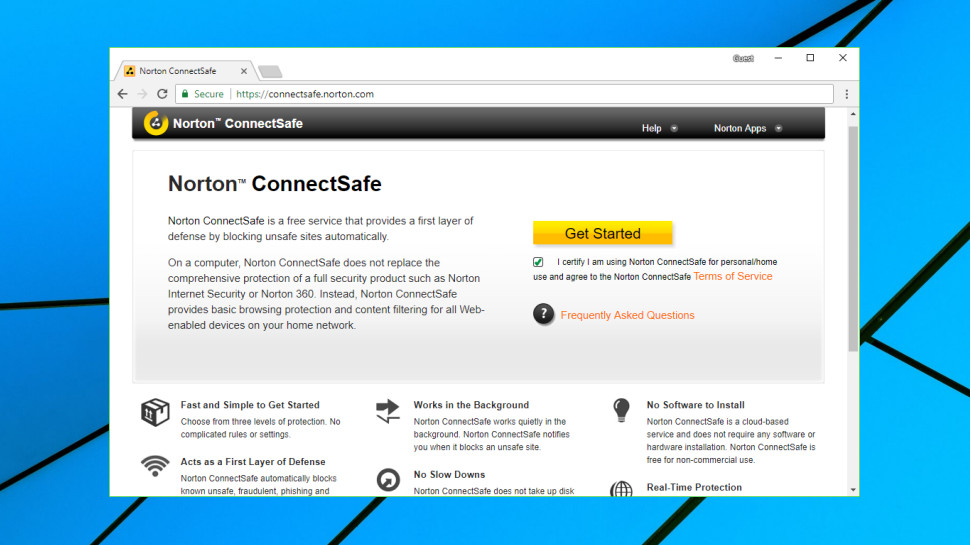
Norton ConnectSafe
UPDATE: Norton ConnectSafe retired and the service isn't available anymore.
Norton ConnectSafe is a free DNS service which can automatically block access to fraudulent, phishing and malware-infested websites, as well as optionally filtering sites by content.
This is a familiar idea - OpenDNS and Comodo, amongst others, do much the same thing - but ConnectSafe has one important advantage. It takes its data from Norton Safe Web, a comprehensive database on more than 50 million websites in 23 languages. The service delivers probably the best web filtering performance around, and the ability to get it for free, without having to install any software, is a major safety plus.
Setting up the service requires choosing from three levels of protection.
The Security policy blocks malicious and fraudulent websites only, and uses the nameservers 199.85.126.10 and 199.85.127.10.
The Security and Pornography policy adds support for filtering sexually explicit material, and uses the nameservers 199.85.126.20 and 199.85.127.20.
The very strict Security and Pornography and Other scheme extends the filtering to block 'sites that feature mature content, abortion, alcohol, crime, cults, drugs, gambling, hate, sexual orientation, suicide, tobacco or violence' by using the nameservers 199.85.126.30 and 199.85.127.30.
That's likely to lock you out of a lot of content, but it might appeal as a way to protect young children, and you don't have to use this policy everywhere. You could lock down your kids' tablet with this policy, for instance, but stick with the plain Security policy for your own laptop.
There are only very basic setup instructions on the ConnectSafe site, but if you run into trouble, the tutorials on competitors such as OpenDNS may point you in the right direction. Just be sure to use Norton's nameserver IP addresses when you change your device settings.
Check out Norton ConnectSafe here
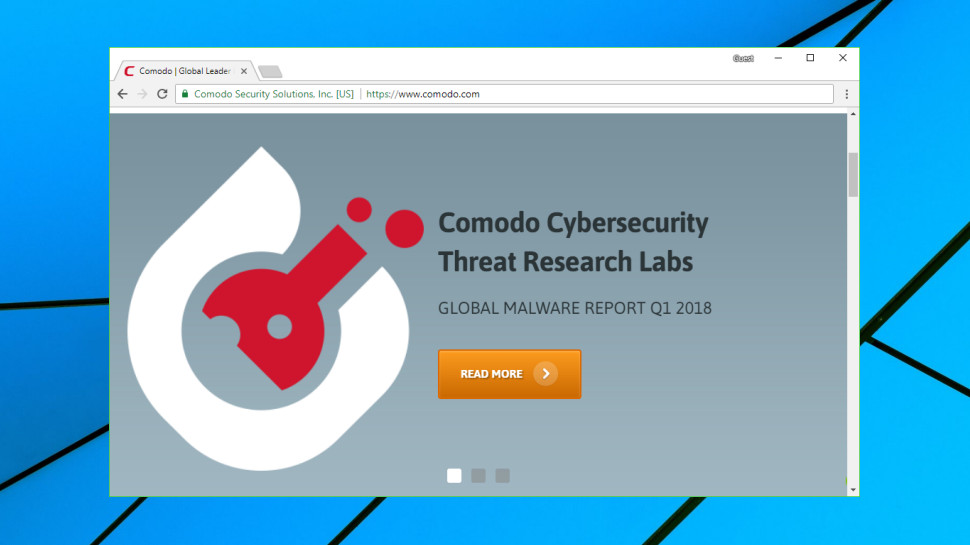
Comodo Secure DNS
Comodo Group is the power behind a host of excellent security products, so it's no surprise that the company also offers its own public DNS service.
Just as you'd expect, Comodo Secure DNS has a strong focus on safety. It doesn't just block phishing sites, but also warns if you try to visit sites with malware, spyware, even parked domains which might overload you with advertising (pop-ups, pop-unders and more). Furthermore, you can try out the Comodo Dome Shield service, which adds additional features to Comodo Secure DNS.
Comodo claims its service is smarter than average, too, detecting attempts to visit parked or 'not in use' domains and automatically forwarding you to where you really want to go.
Performance is key, of course, and the company suggests its worldwide network of servers and smart routing technology give it an advantage. DNSPerf's Comodo stats are less impressive, unfortunately. As we write, DNSPerf reports its average query time as around 72ms.
That said, Comodo may still be interesting if you're looking for an extra layer of web filtering, and the support website has some short but useful instructions on setting the service up on Windows PCs, Macs, routers and Chromebooks.
Check out Comodo Secure DNS here
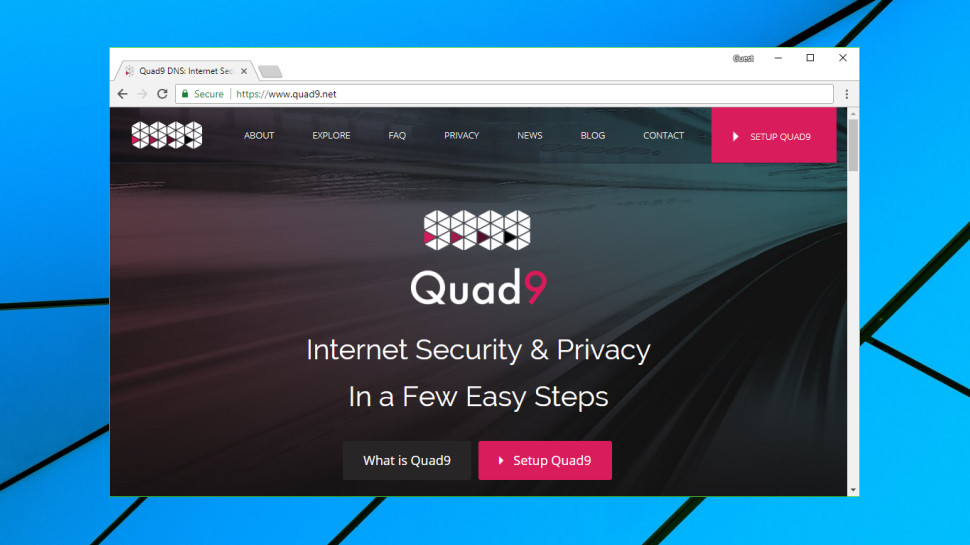
Quad9
Quad9 is a young DNS outfit which has been providing a fast and free DNS service since August 2016.
The company sells itself on its ability to block malicious domains by collecting intelligence from 'a variety of public and private sources.' It's not clear what these sources are, but the website says Quad9 used 18+ 'threat intelligence providers' as of December 2018.
That's a little too vague for us, and we're not convinced that using a large number of threat intelligence providers will necessarily help – the quality of the intelligence is generally more important than the quantity.
There's no arguing about Quad9's performance, though. DNSPerf currently rates it seven out of ten for average worldwide query times, lagging behind Cloudflare and OpenDNS, but effortlessly outpacing contenders like Comodo.
Drilling down into the detail reveals some variations in speed - Quad9 is on the sixth place for North American queries - but overall the service still delivers better performance than most.
Setup guidance is a little limited, with tutorials for the latest versions of Windows and macOS only. They're well presented, though, and it's not difficult to figure out what you need to do.
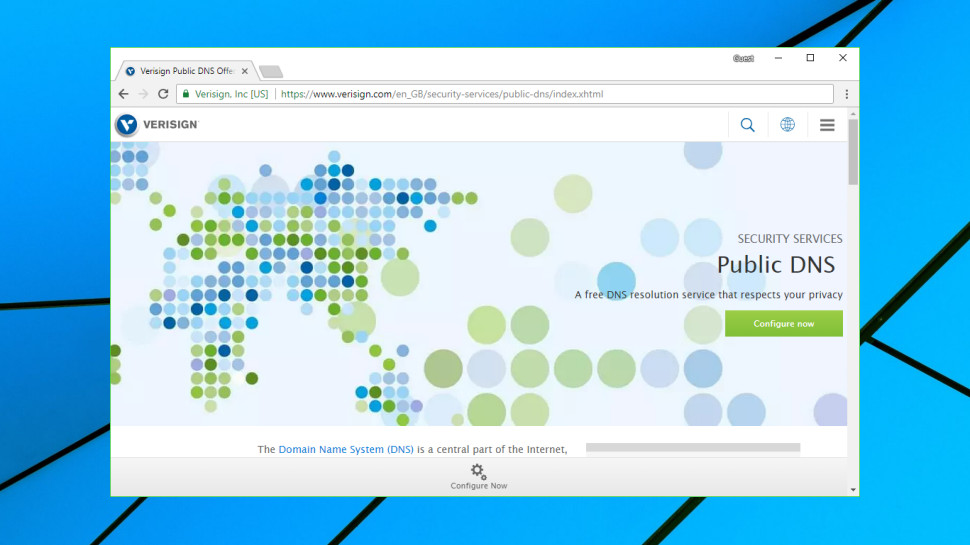
Verisign
Verisign was founded in 1995 and through the years offered various services, including several security services, like managed DNS.
Verisign DNS service is free to use and the company highlights the three features they deem the most important and those are stability, security, and privacy. The service definitely delivers on that account, especially for the security and stability. As for the privacy, while you can never be 100% sure when it comes to the company claims, there weren't any issues and the company assures you that your public DNS data will not be sold to third parties.
Performance, however, wasn't that great when compared to some other providers. Still, it's decent and depending on your needs, you might not be bothered by this. At the moment, DNSPerf.com ranks the service at tenth place, worldwide.
On their website, you can find tutorials on how to set up their public DNS. Tutorials are available for Windows 7 and 10, Mac, Linux, and mobile devices. There is also a tutorial on how to configure DNS server settings on your router.
All in all, Verisign offers a good alternative to some other DNS providers, plus it's free so it's worth checking out.
Got further questions about DNS? Here are some common queries along with our answers.
What is DNS?
The Domain Name System (DNS) is a phonebook for the internet, a framework which translates domain names, like facebook.com or twitter.com, into the IP addresses necessary for devices to load those internet resources.
The mechanics of DNS can be quite complicated, as information isn't held in a single database, but rather distributed in a worldwide directory including a vast number of DNS servers.
Fortunately, the average internet user doesn't normally have to get involved in any of the low-level technical details. Your ISP automatically provides you with access to a DNS server whenever you go online, and whenever you enter a URL into your browser, this will find the relevant IP address for you.
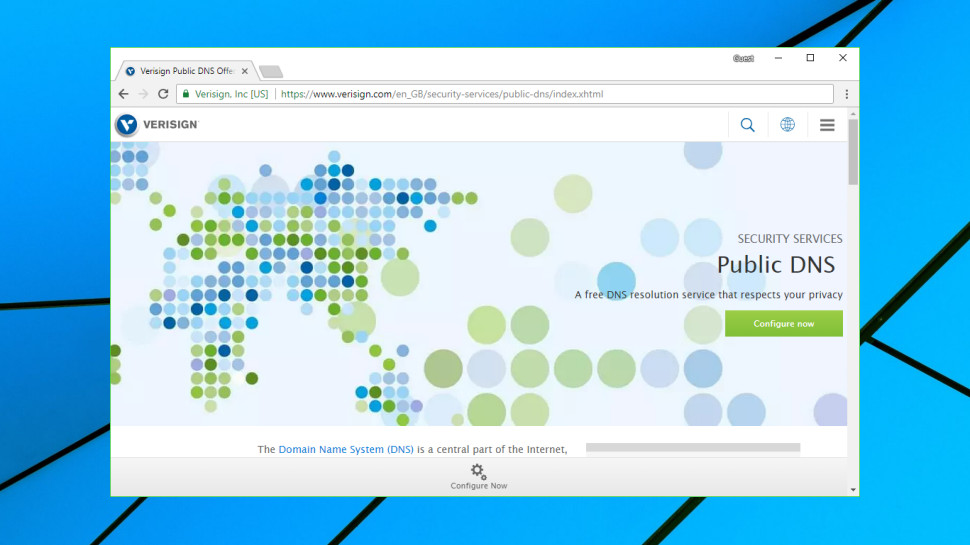
Your ISP DNS isn't performing? Verisign is one of many big-name companies offering a free alternative
Why might DNS matter to me?
DNS servers can vary hugely in speed, particularly in areas which don't always have the best internet coverage (Africa, South America, Oceania.) To take an example of a single day when we tested, DNSPerf.com reported Cloudflare achieved an average 4.43ms query time for Oceania, while Yandex was left trailing at 350.24ms. That's potentially more than a third of a second in extra waiting time before your browser is able to access any new website.
This is an extreme example, to be fair. European or US lookups may see less than 30ms variation between most DNS services, and as your device or router will probably cache the address for reuse later, even this delay will only occur very occasionally. Still, a sluggish DNS server can noticeably slow down your browsing in some situations, and trying an alternative – especially as the best options are all free – is generally a good idea.
There's a second possible benefit in terms of uptime. If your ISP DNS server fails, you might not be able to access some or all of your favorite sites. Big-name providers such as OpenDNS claim they've had 100% uptime going back years.
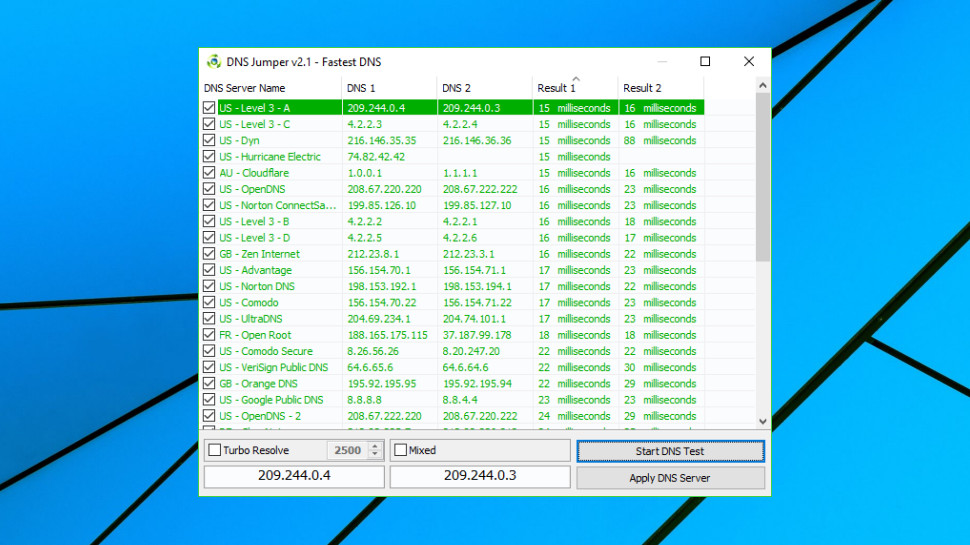
How can I find the fastest DNS service?
DNS speed depends on many factors, including your location, the distance to your nearest server, and that server having enough power and bandwidth to handle all the queries it receives.
DNS Jumper is a portable freeware tool which tests multiple public DNS services to find out which delivers the best performance for you.
The program has a lot of options, but isn't difficult to use. Launch it, click Fastest DNS > Start DNS Test, and within a few seconds you'll be looking at a list of DNS services sorted by speed.
DNS Jumper can be useful, in particular because it's checking how servers perform from your location, but it doesn't run enough tests over a long enough period to give you a definitive answer.
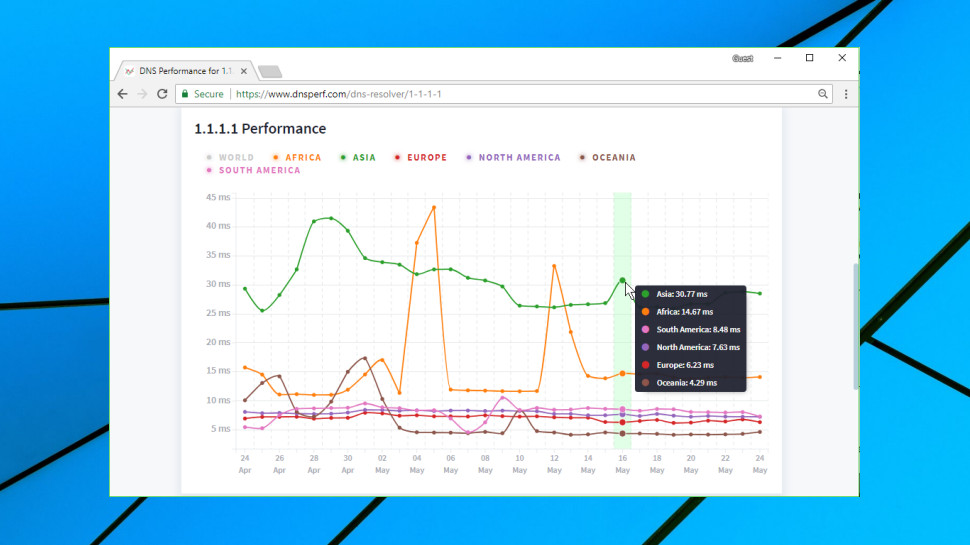
DNSPerf tests multiple DNS services every minute from 200+ locations around the world and makes the results freely available on its own website. This gives a very good general idea of performance, and also enables seeing how services compare on different continents, as well as assessing their uptime.
How can I switch DNS servers?
The steps involved in changing your DNS service vary according to your hardware and possibly your operating system version.
Generally, you must start by finding the primary and secondary nameservers for the DNS service you'd like to use. These IP addresses are normally displayed very clearly on the service website, so, for example, Cloudflare DNS uses 1.1.1.1 and 1.0.0.1.
The simplest approach for home users is to update their router to use the new addresses. Most other devices will then pick up the new DNS settings automatically, with no further work required.
To make this happen you must log in to your router (the default password may be printed on its base) and look for the current DNS primary and secondary nameservers. Make a note of the current values in case of problems, then replace them with the nameservers you'd like to use.
If you run into problems, check out your DNS service website for any setup guidance. Keep in mind that you can also use the tutorials of other DNS providers, as long as you remember to replace their nameserver IPs with your preferred options. OpenDNS, for instance, has specific guidance for many different router types on its support site.
If router tweaks aren't right for your situation, you may have to change the DNS configuration of each individual device. Cloudflare has short and simple guidance here, while the OpenDNS website goes into more depth.
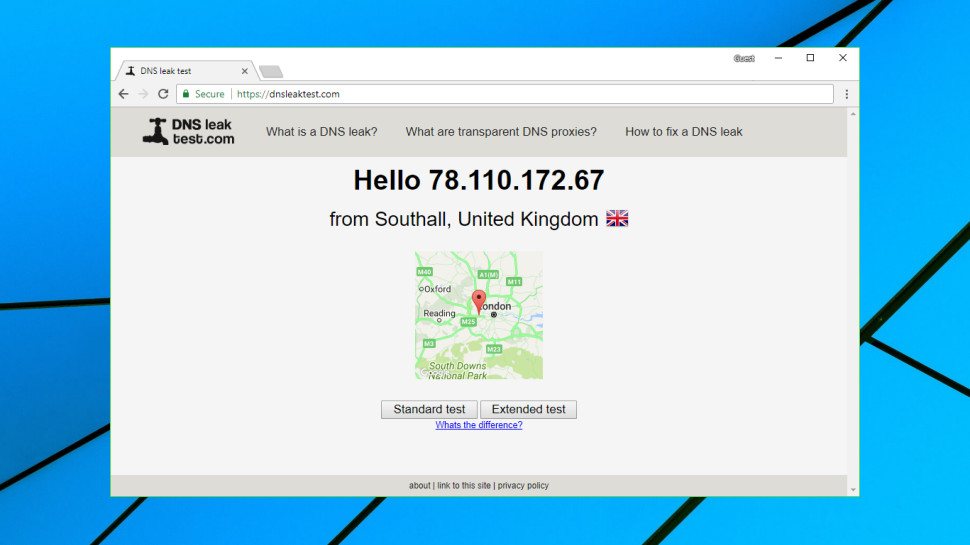
How can I find my current DNS servers?
If you're troubleshooting your internet connection, or maybe thinking of switching DNS servers, it might be useful to check which DNS servers you're using at the moment.
The simplest way to do this is to visit DNSLeakTest.com and tap the Standard Test button. Within a few seconds the website will usually display your DNS server IP addresses, host names, and sometimes (if appropriate) the name of your ISP.
After that, life gets more complicated as there are several potential options. Your device could be set up to use specific DNS servers; it might ask your router to give it the best DNS servers every time it boots; or it might not know anything about DNS servers, and leave your router to handle everything.
On Windows, you could get started by entering IPCONFIG /ALL in a command line window. Look for your network adapter and you should see its DNS servers specified in the list.
If there's a single DNS IP address which points at your router – 192.168.x.x – that suggests the router is handling all DNS queries. Enter that IP address into your browser, log in to the router if necessary and your DNS servers should be listed amongst the settings.
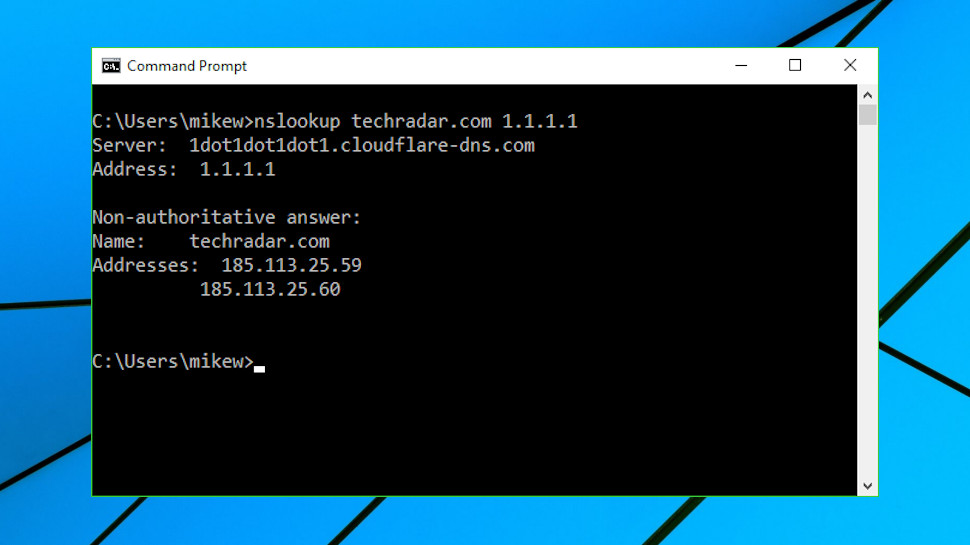
How can I test a DNS service?
If your browser is telling you a website's 'server IP address could not be found', even though you're sure it's up and available, then this could be due to a problem with your DNS. But you might not want to go to the trouble of changing your DNS service to find out.
Windows users can use the command line tool nslookup.exe to look at the results of any DNS server without touching their system settings.
Run cmd.exe to open a command line window, then type:
nslookup website.com
Then press Enter (replace website.com with the address of whatever website you're trying to reach).
Nslookup uses your default DNS server to look for the IP address of website.com. If it tells you it 'can't find website.com', this means your DNS server doesn't have a record for that domain.
Next, tell the tool to use another DNS service by entering a command like:
nslookup website.com 8.8.8.8
The 8.8.8.8 address uses Google DNS – replace that with any DNS service you like, such as 1.1.1.1 for Cloudflare.
If nslookup returns errors using multiple servers, this doesn't look like a DNS issue. If one server returns an IP address and another doesn't, you might want to try setting up your system to use the working DNS and see if it makes any difference.
You might also want to look over our many web hosting guides:
Best WordPress hosting providers Best cloud hosting providersBest Linux web hosting servicesBest e-commerce hostingBest dedicated server hostingBest small business web hostingBest Windows hosting servicesBest managed web hostingBest business web hostingBest colocation hostingBest email hosting providersBest web hosting resellersBest VPS hosting providersBest shared web hostingBest cheap web hosting Check out the best website hosting services
Read more: techradar.com